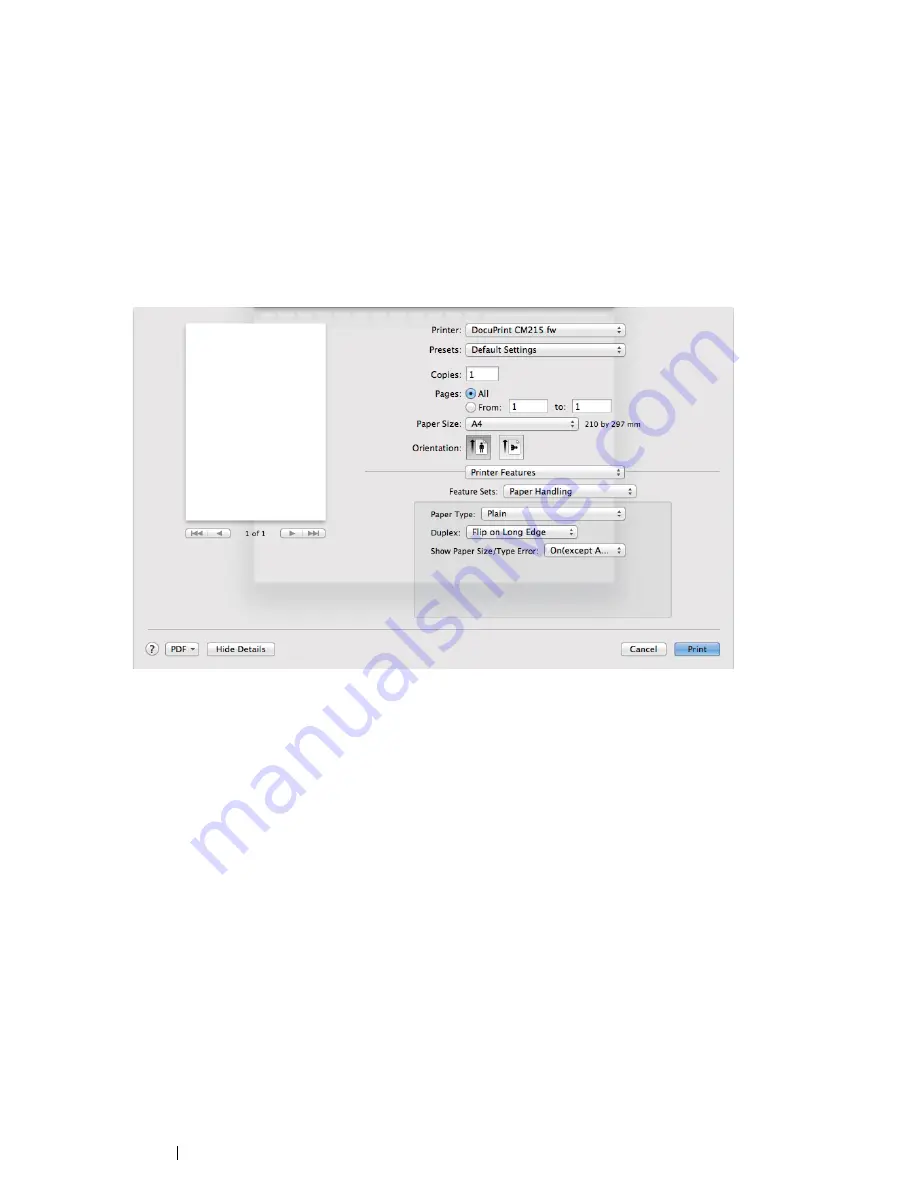
138
Printing Basics
• Using the Mac OS X Print Driver
The following procedure uses Mac OS X 10.8
TextEdit
as an example.
1
From the
File
menu, select
.
2
Select the printer from
Printer
.
3
From
Paper Size
, select the size of the document to be printed.
4
Select the
Printer Features
pane.
5
From
Feature Sets
, select
Paper Handling
.
6
From
Paper Type
, select the paper type to be used.
7
From
Duplex
, select either
Flip on Long Edge
or
Flip on Short Edge
to define the way 2-sided
print pages are bound.
8
Click
in the
dialog box to start printing.
Summary of Contents for DocuPrint CM215 series
Page 1: ...1 DocuPrint CM215 Series User Guide ...
Page 4: ...4 Preface ...
Page 12: ...12 Contents ...
Page 32: ...32 Product Features ...
Page 42: ...42 Specifications ...
Page 160: ...160 Printing Basics ...
Page 188: ...188 Copying ...
Page 294: ...294 Faxing DocuPrint CM215 f CM215 fw Only ...
Page 357: ...Troubleshooting 357 4 Lower the levers to their original position 5 Close the rear cover ...
Page 360: ...360 Troubleshooting 7 Lower the levers to their original position 8 Close the rear cover ...
Page 412: ...412 Troubleshooting ...
Page 444: ...444 Contacting Fuji Xerox ...
Page 449: ...Index 449 Wireless Status 300 WPS 303 ...
Page 450: ...450 Index ...
Page 451: ......






























