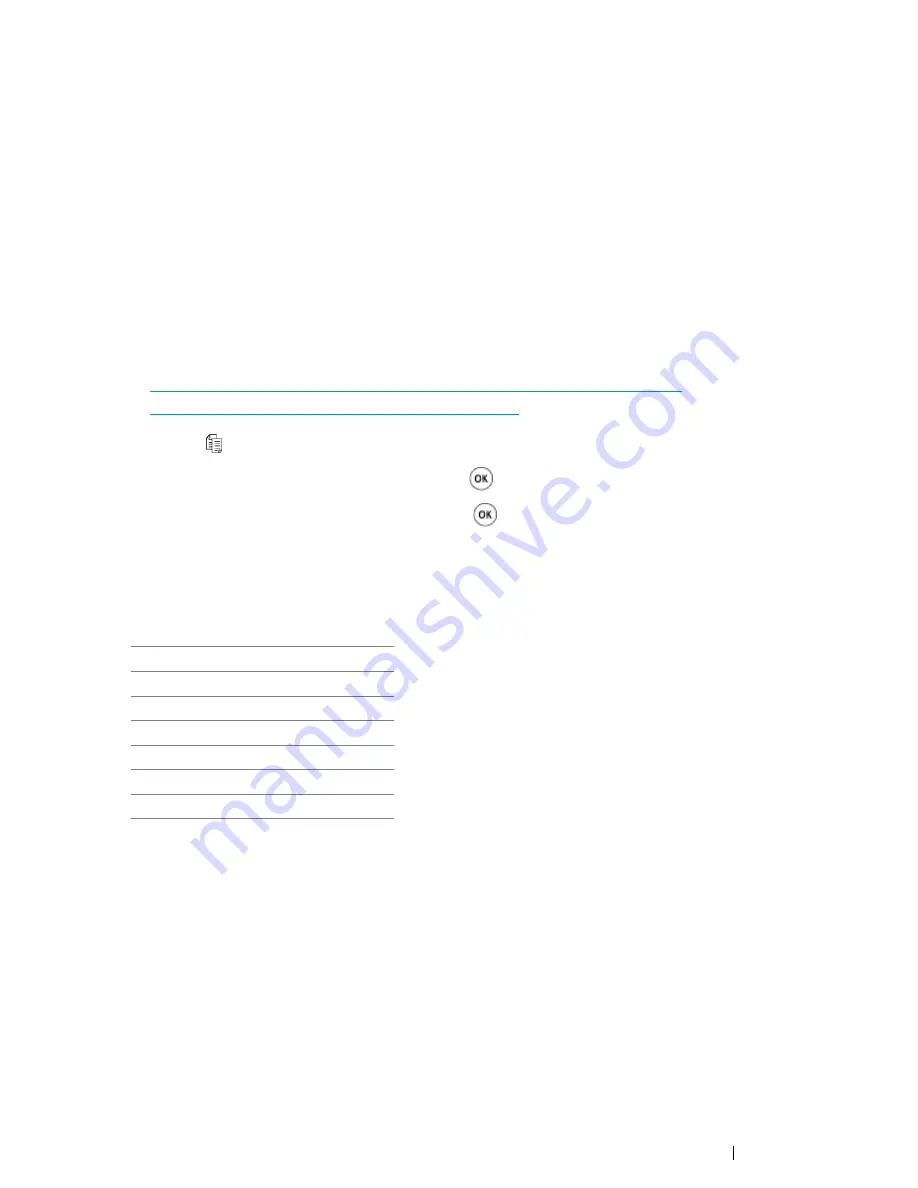
Copying
171
Reduce/Enlarge
Reduce or enlarge the size of a copied image, from 25% to 400%.
NOTE:
•
When you make a reduced copy, black lines may appear at the bottom of your copy. Size reducing may cause
black lines to appear at the bottom of copies.
•
This item is available only when
N-Up
is set to
Off
or
Manual
.
1
For the DocuPrint CM215 f/CM215 fw, firstly load the top edge of document(s) with facing up into
the
ADF
or place a single document facing down on the
document glass
and close the
document
cover
.
For the DocuPrint CM215 b, place a single document facing down on the
document glass
, and
close the
document cover
.
See also:
• "Making Copies From the ADF (DocuPrint CM215 f/CM215 fw Only)" on page 166
• "Making Copies From the Document Glass" on page 164
2
Press the (
Copy
) button.
3
Select
Reduce/Enlarge
, and then press the
button.
4
Select the desired settings, and then press the
button.
• mm series
NOTE:
•
Asterisk (*) is the factory default setting.
200%
A5
→
A4 (141%)
A5
→
B5 (122%)
100%
*
B5
→
A5 (81%)
A4
→
A5 (70%)
50%
Summary of Contents for DocuPrint CM215 series
Page 1: ...1 DocuPrint CM215 Series User Guide ...
Page 4: ...4 Preface ...
Page 12: ...12 Contents ...
Page 32: ...32 Product Features ...
Page 42: ...42 Specifications ...
Page 160: ...160 Printing Basics ...
Page 188: ...188 Copying ...
Page 294: ...294 Faxing DocuPrint CM215 f CM215 fw Only ...
Page 357: ...Troubleshooting 357 4 Lower the levers to their original position 5 Close the rear cover ...
Page 360: ...360 Troubleshooting 7 Lower the levers to their original position 8 Close the rear cover ...
Page 412: ...412 Troubleshooting ...
Page 444: ...444 Contacting Fuji Xerox ...
Page 449: ...Index 449 Wireless Status 300 WPS 303 ...
Page 450: ...450 Index ...
Page 451: ......






























