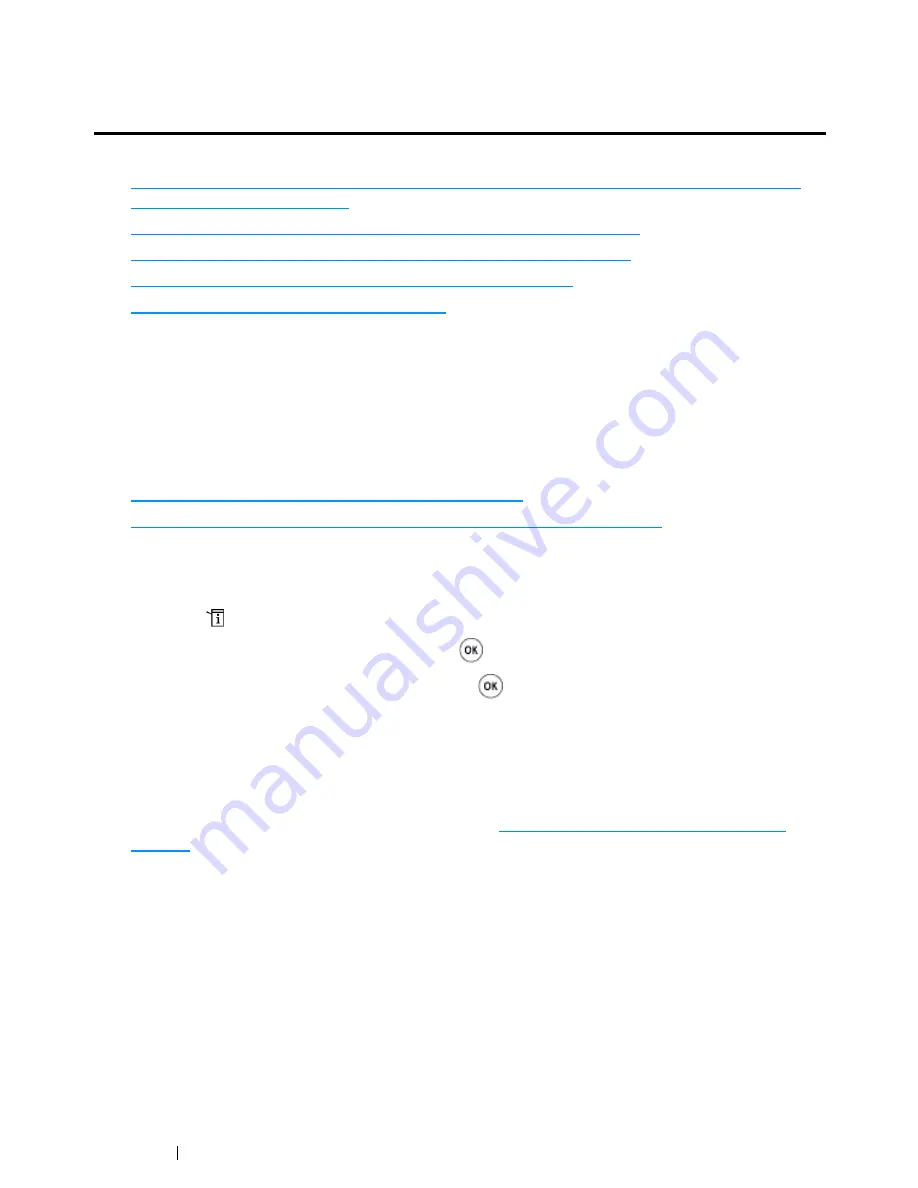
86
Printer Connection and Software Installation
Configuring Printer and Installing Software on
Windows
This section includes:
• "Identifying Print Driver Pre-install Status (for Network Connection Setup) (DocuPrint CM215
f/CM215 fw Only)" on page 86
• "Using Installer to Set Up Connection and Install Software" on page 88
• "Using Installer to Install Software for the Existing Printer" on page 92
• "Setting Up for Web Services on Devices (WSD)" on page 93
• "Setting Up for Shared Printing" on page 96
Identifying Print Driver Pre-install Status (for Network
Connection Setup) (DocuPrint CM215 f/CM215 fw Only)
Before installing the print driver on your computer, check the IP address of your printer and change
the firewall settings.
This section includes:
• "Checking the IP Address for Your Printer" on page 86
• "Changing the Firewall Settings Before Installing Your Printer" on page 87
Checking the IP Address for Your Printer
1
Press the
(
System
) button.
2
Select
Report / list
, and then press the
button.
3
Select
System Settings
, and then press the
button.
The
System Settings
page is printed.
4
Find the IP address under
Network Setup
/
Wireless Setup
on the
System Settings
page.
If the IP address is
0.0.0.0
, wait for a few minutes to resolve the IP address automatically, and
then print the
System Settings
page again.
If the IP address is not resolved automatically, see
"Assigning an IP Address Manually" on
page 82
.
Summary of Contents for DocuPrint CM215 series
Page 1: ...1 DocuPrint CM215 Series User Guide ...
Page 4: ...4 Preface ...
Page 12: ...12 Contents ...
Page 32: ...32 Product Features ...
Page 42: ...42 Specifications ...
Page 160: ...160 Printing Basics ...
Page 188: ...188 Copying ...
Page 294: ...294 Faxing DocuPrint CM215 f CM215 fw Only ...
Page 357: ...Troubleshooting 357 4 Lower the levers to their original position 5 Close the rear cover ...
Page 360: ...360 Troubleshooting 7 Lower the levers to their original position 8 Close the rear cover ...
Page 412: ...412 Troubleshooting ...
Page 444: ...444 Contacting Fuji Xerox ...
Page 449: ...Index 449 Wireless Status 300 WPS 303 ...
Page 450: ...450 Index ...
Page 451: ......






























