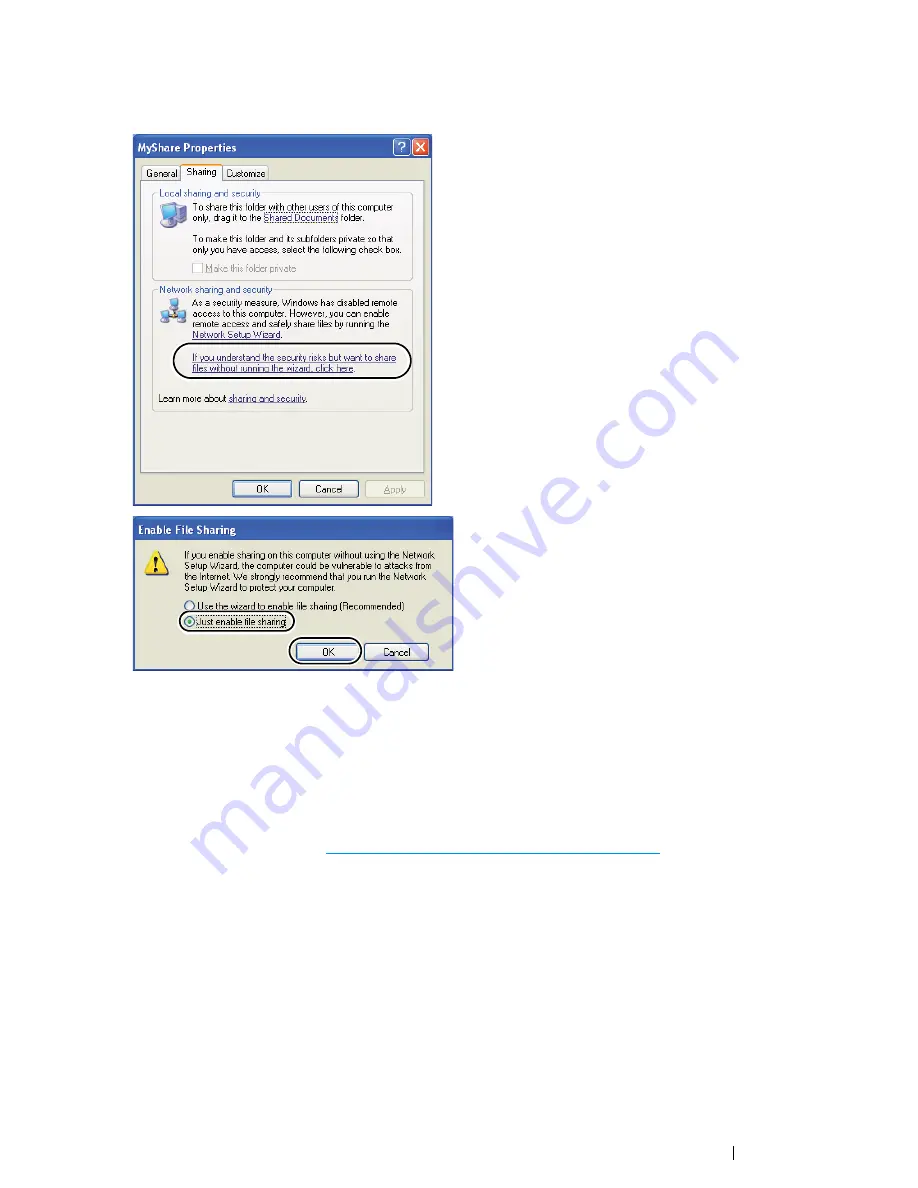
Scanning
205
NOTE:
•
When the following screen appears, click
If you understand the security risks but want to share files
without running the wizard, click here
, then select
Just enable file sharing
, and then click
OK
.
5
Select
Allow network users to change my files
.
6
Click
Apply
, and then click
OK
.
NOTE:
•
To add sub-folders, create new folders in the shared folder you have created.
Example: Folder name,
MyShare
, Second-level folder name:
MyPic
, Third-level folder name:
John
You should now see
MyShare\MyPic\John
in your directory
After you created a folder, go to
"Configuring the Printer Settings" on page 219
.
Summary of Contents for DocuPrint CM215 series
Page 1: ...1 DocuPrint CM215 Series User Guide ...
Page 4: ...4 Preface ...
Page 12: ...12 Contents ...
Page 32: ...32 Product Features ...
Page 42: ...42 Specifications ...
Page 160: ...160 Printing Basics ...
Page 188: ...188 Copying ...
Page 294: ...294 Faxing DocuPrint CM215 f CM215 fw Only ...
Page 357: ...Troubleshooting 357 4 Lower the levers to their original position 5 Close the rear cover ...
Page 360: ...360 Troubleshooting 7 Lower the levers to their original position 8 Close the rear cover ...
Page 412: ...412 Troubleshooting ...
Page 444: ...444 Contacting Fuji Xerox ...
Page 449: ...Index 449 Wireless Status 300 WPS 303 ...
Page 450: ...450 Index ...
Page 451: ......






























