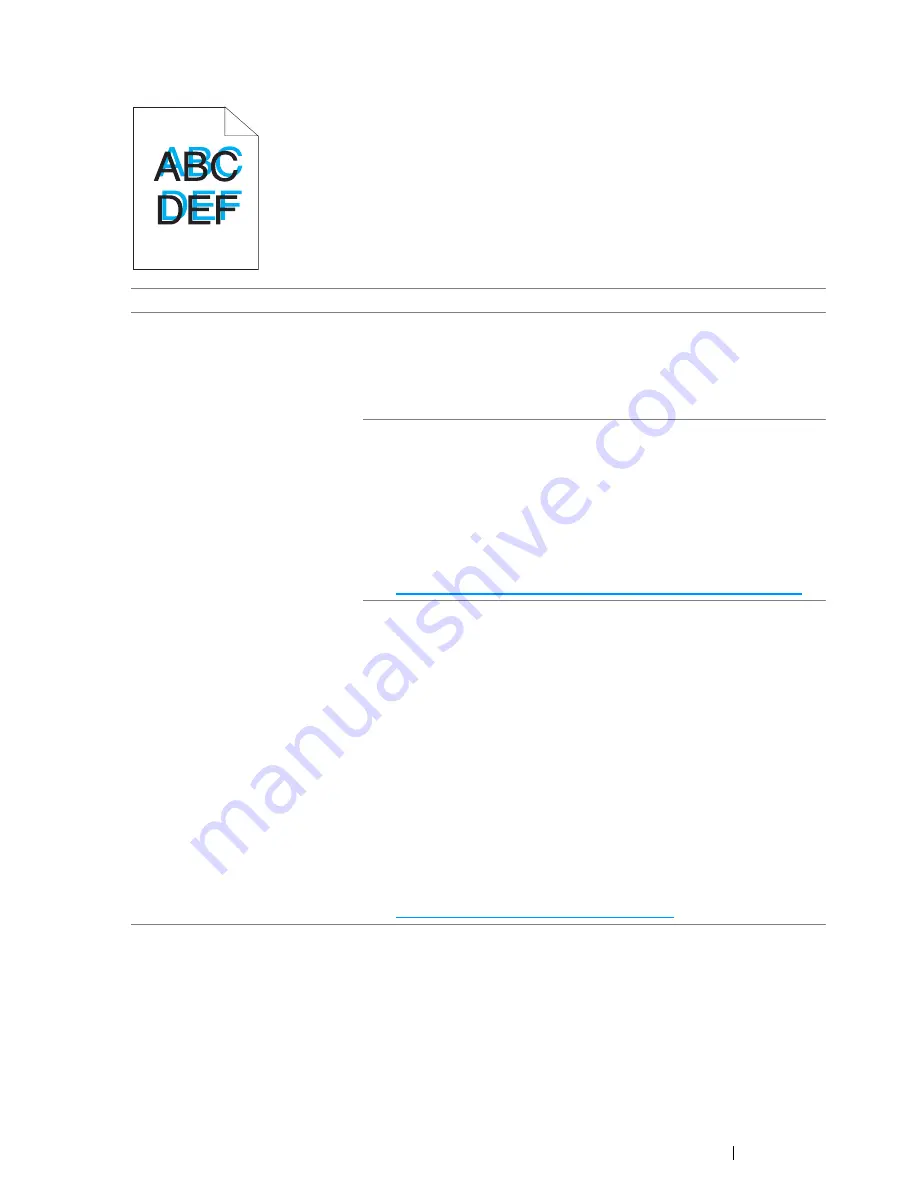
Troubleshooting
381
Color Registration Is out of Alignment
NOTE:
•
If the problem continues even though you have taken suggested actions described above, contact the Fuji
Xerox local representative office or an authorised dealer.
Problem
Action
Color registration is out of
alignment.
Execute auto color registration adjustment.
1
Launch the
Printer Setting Utility
, and click
Registration
Adjustment
on the
Printer Maintenance
tab.
2
Deselect the check box next to
On
.
3
Click the
Start
button next to
Auto Correct
.
Clean the CTD sensor.
1
Clean the CTD sensor.
2
Launch the
Printer Setting Utility
, and click
Registration
Adjustment
on the
Printer Maintenance
tab.
3
Deselect the check box next to
On
.
4
Click the
Start
button next to
Auto Correct
.
See also:
• "Cleaning the Color Toner Density (CTD) Sensor" on page 421
Print the color registration chart and manually correct the color
registration.
1
Launch the
Printer Setting Utility
, and click
Registration
Adjustment
on the
Printer Maintenance
tab.
2
Deselect the check box next to
On
.
3
Click the
Start
button next to
Print Color Regi Chart
.
The color registration chart is printed.
4
Check the values with the straight lines on the chart.
5
Select the value for each color on the
Printer Setting Utility
.
6
Click the
Apply New Settings
button.
7
Click the
Start
button next to
Print Color Regi Chart
to print the
color registration chart again.
8
Adjust till all straight lines are at the value of 0.
See also:
• "Adjusting Color Registration" on page 385
Summary of Contents for DocuPrint CM215 series
Page 1: ...1 DocuPrint CM215 Series User Guide ...
Page 4: ...4 Preface ...
Page 12: ...12 Contents ...
Page 32: ...32 Product Features ...
Page 42: ...42 Specifications ...
Page 160: ...160 Printing Basics ...
Page 188: ...188 Copying ...
Page 294: ...294 Faxing DocuPrint CM215 f CM215 fw Only ...
Page 357: ...Troubleshooting 357 4 Lower the levers to their original position 5 Close the rear cover ...
Page 360: ...360 Troubleshooting 7 Lower the levers to their original position 8 Close the rear cover ...
Page 412: ...412 Troubleshooting ...
Page 444: ...444 Contacting Fuji Xerox ...
Page 449: ...Index 449 Wireless Status 300 WPS 303 ...
Page 450: ...450 Index ...
Page 451: ......






























