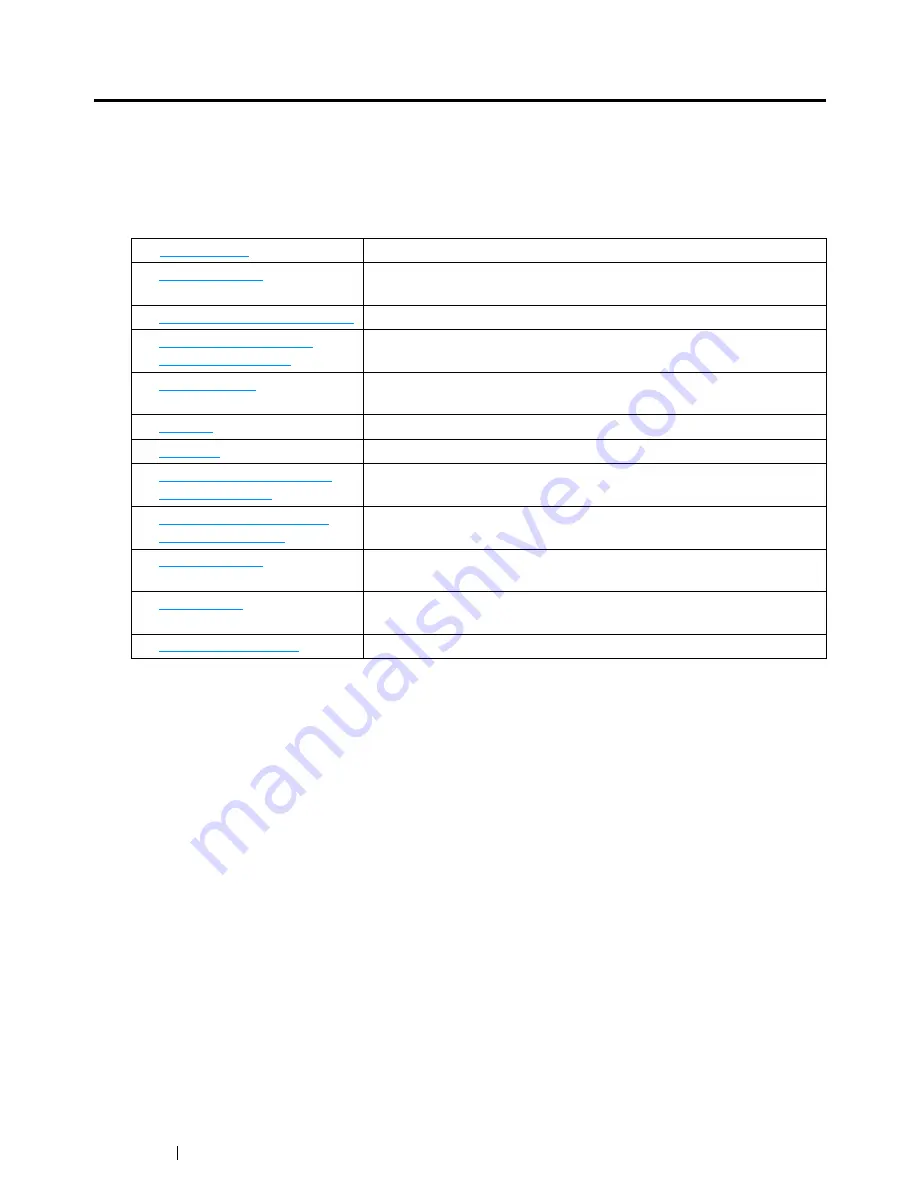
14
Using This Guide
Using This Guide
This section describes the organization and conventions of this manual.
Organization
This guide is organized into the following chapters. The summary of each chapter is as follows:
1
Specifications
Describes the printer specifications.
2
Basic Operation
Describes the main components of the printer, the power saver mode,
and how to turn on the printer.
3
Printer Management Software
Describes the software available for the printer.
4
Printer Connection and
Software Installation
Describes the basic information about how to connect the printer to
your computer and how to install the print driver.
5
Printing Basics
Describes the supported paper, how to load paper, and how to print
data using various print features.
6
Copying
Describes how to copy documents and the adjustment features.
7
Scanning
Describes how to set and use the Scan features.
8
Faxing (DocuPrint CM215
f/CM215 fw Only)
Describes how to set and use the Fax features. The Fax features are
available only on the DocuPrint CM215 f/CM215 fw.
9
Using the Operator Panel
Menus and Keypad
Describes the setting items available on the
operator panel
, their
setup procedures, and how to use the
numeric keypad
.
10
Troubleshooting
Describes the troubleshooting tips for printer problems such as paper
jams.
11
Maintenance
Describes how to clean the printer, how to replace
toner cartridges
,
and how to see the printer status.
12
Contacting Fuji Xerox
Describes support information.
Summary of Contents for DocuPrint CM215 series
Page 1: ...1 DocuPrint CM215 Series User Guide ...
Page 4: ...4 Preface ...
Page 12: ...12 Contents ...
Page 32: ...32 Product Features ...
Page 42: ...42 Specifications ...
Page 160: ...160 Printing Basics ...
Page 188: ...188 Copying ...
Page 294: ...294 Faxing DocuPrint CM215 f CM215 fw Only ...
Page 357: ...Troubleshooting 357 4 Lower the levers to their original position 5 Close the rear cover ...
Page 360: ...360 Troubleshooting 7 Lower the levers to their original position 8 Close the rear cover ...
Page 412: ...412 Troubleshooting ...
Page 444: ...444 Contacting Fuji Xerox ...
Page 449: ...Index 449 Wireless Status 300 WPS 303 ...
Page 450: ...450 Index ...
Page 451: ......















































