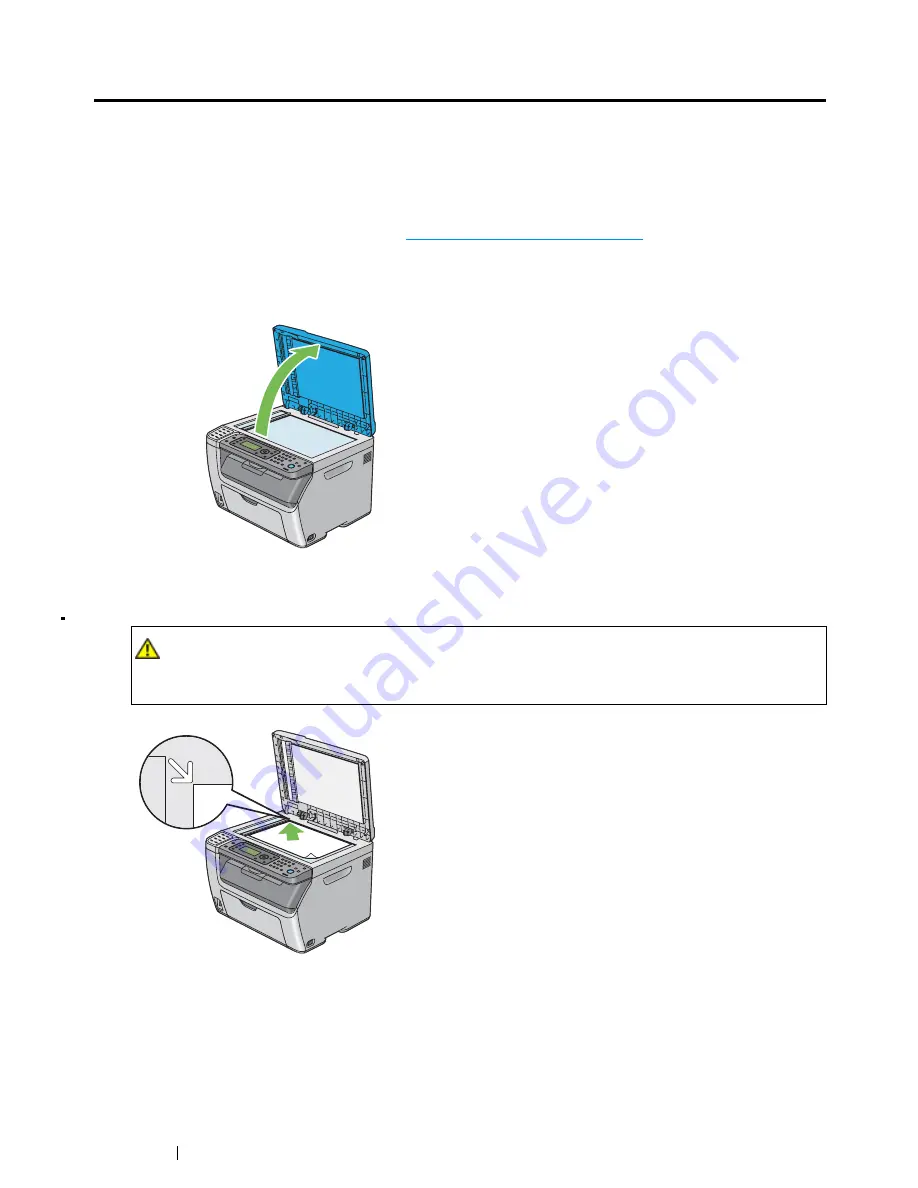
164
Copying
Making Copies From the
Document Glass
NOTE:
•
A computer connection is not required for copying.
•
For the DocuPrint CM215 f/CM215 fw, make sure that no document is in the
ADF
. If any document is detected
in the
ADF
, it takes priority over the document on the
document glass
.
•
Dust on the
document glass
may cause black spots on the copy printout. For best results, clean the
document
glass
before use. For more information, see
"Cleaning the Scanner" on page 415
.
To make a copy from the
document glass
:
1
Open the
document cover
.
2
Place the document facing down on the
document glass
and align it with the registration guide on
the top left corner of the
document glass
.
3
Close the
document cover
.
NOTE:
•
Leaving the
document cover
open while copying may affect the copy quality and increase the toner
consumption.
•
If you are copying a page from a book or magazine, lift the
document cover
until its hinges are caught by
the stopper, and then close the
document cover
. If the book or magazine is thicker than 20 mm, start
copying with the
document cover
open.
CAUTION:
•
Do not apply excessive force to hold thick document on the document glass. It may break the
glass and cause injuries.
Summary of Contents for DocuPrint CM215 series
Page 1: ...1 DocuPrint CM215 Series User Guide ...
Page 4: ...4 Preface ...
Page 12: ...12 Contents ...
Page 32: ...32 Product Features ...
Page 42: ...42 Specifications ...
Page 160: ...160 Printing Basics ...
Page 188: ...188 Copying ...
Page 294: ...294 Faxing DocuPrint CM215 f CM215 fw Only ...
Page 357: ...Troubleshooting 357 4 Lower the levers to their original position 5 Close the rear cover ...
Page 360: ...360 Troubleshooting 7 Lower the levers to their original position 8 Close the rear cover ...
Page 412: ...412 Troubleshooting ...
Page 444: ...444 Contacting Fuji Xerox ...
Page 449: ...Index 449 Wireless Status 300 WPS 303 ...
Page 450: ...450 Index ...
Page 451: ......






























