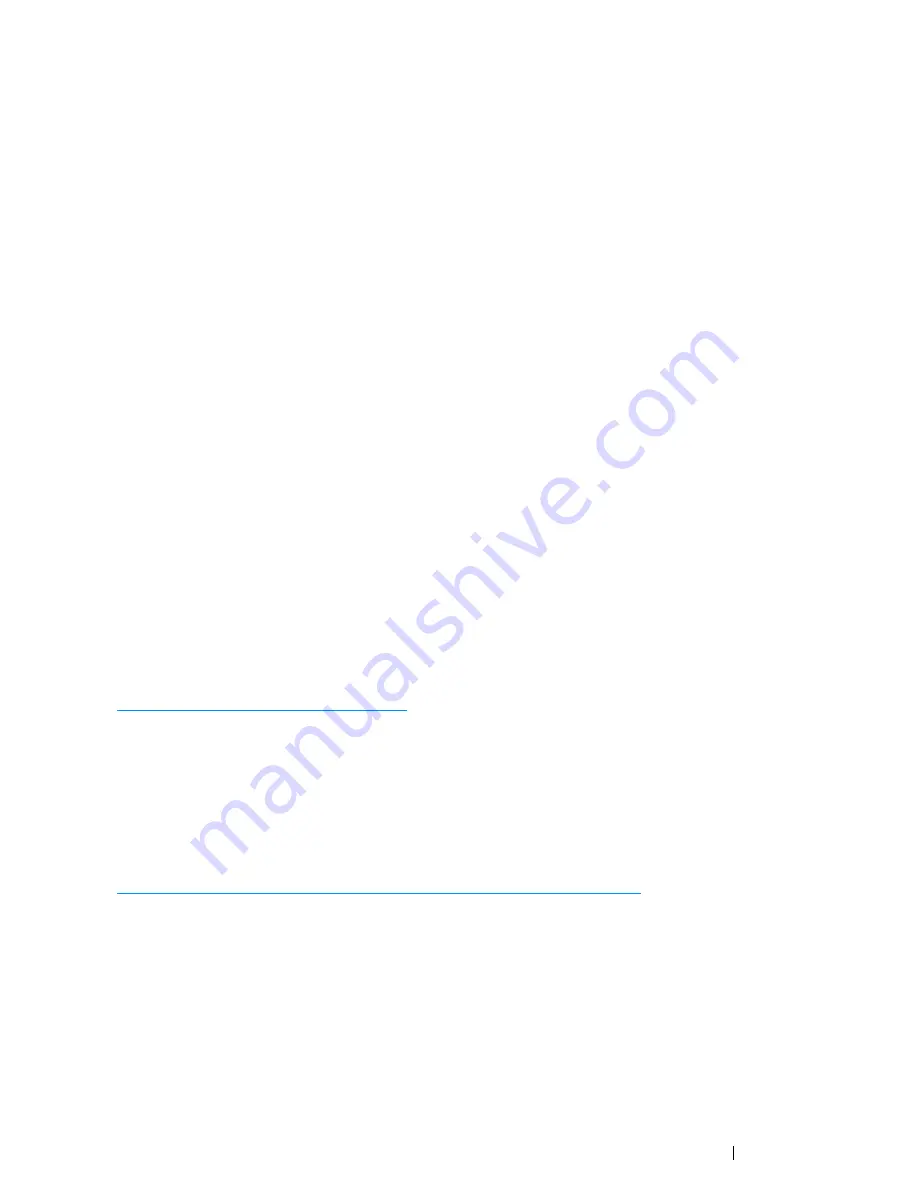
Printing Basics
155
Checking Status of Print Job
Checking Status via the
SimpleMonitor
(Windows Only)
You can check the printer status with the
SimpleMonitor
. Double-click the
SimpleMonitor
printer icon
on the taskbar at the bottom right of the screen. The
Printer Selection
window appears, which
displays the printer name, printer connection port, printer status, and model name. Check the column
Status
to know the current status of your printer.
Settings
button: Displays the
Settings
window and allows you to modify the
SimpleMonitor
settings.
Click the name of the desired printer listed on the
Printer Selection
window. The
Printer Status
window appears. You can check the printer status and print job status.
For more information about the
SimpleMonitor
, see
Help
. The following procedure uses Windows 7 as
an example:
1
Click
Start
→
All Programs
.
2
Select
Fuji Xerox
.
3
Select
Fuji Xerox Printer Software for Asia-Pacific
.
4
Select your printer.
5
Select
SimpleMonitor-Btype for Asia-Pacific
.
The
Printer Selection
window appears.
6
Click the name of the desired printer from the list.
The
Printer Status
window appears.
7
Click
Help
.
See also:
• "SimpleMonitor (Windows Only)" on page 59
Checking Status via the
CentreWare Internet Services
(DocuPrint
CM215 f/CM215 fw Only)
You can check the status of the print job sent to the printer at the
Jobs
tab of the
CentreWare Internet
Services
.
See also:
• "CentreWare Internet Services (DocuPrint CM215 f/CM215 fw Only)" on page 57
Summary of Contents for DocuPrint CM215 series
Page 1: ...1 DocuPrint CM215 Series User Guide ...
Page 4: ...4 Preface ...
Page 12: ...12 Contents ...
Page 32: ...32 Product Features ...
Page 42: ...42 Specifications ...
Page 160: ...160 Printing Basics ...
Page 188: ...188 Copying ...
Page 294: ...294 Faxing DocuPrint CM215 f CM215 fw Only ...
Page 357: ...Troubleshooting 357 4 Lower the levers to their original position 5 Close the rear cover ...
Page 360: ...360 Troubleshooting 7 Lower the levers to their original position 8 Close the rear cover ...
Page 412: ...412 Troubleshooting ...
Page 444: ...444 Contacting Fuji Xerox ...
Page 449: ...Index 449 Wireless Status 300 WPS 303 ...
Page 450: ...450 Index ...
Page 451: ......






























