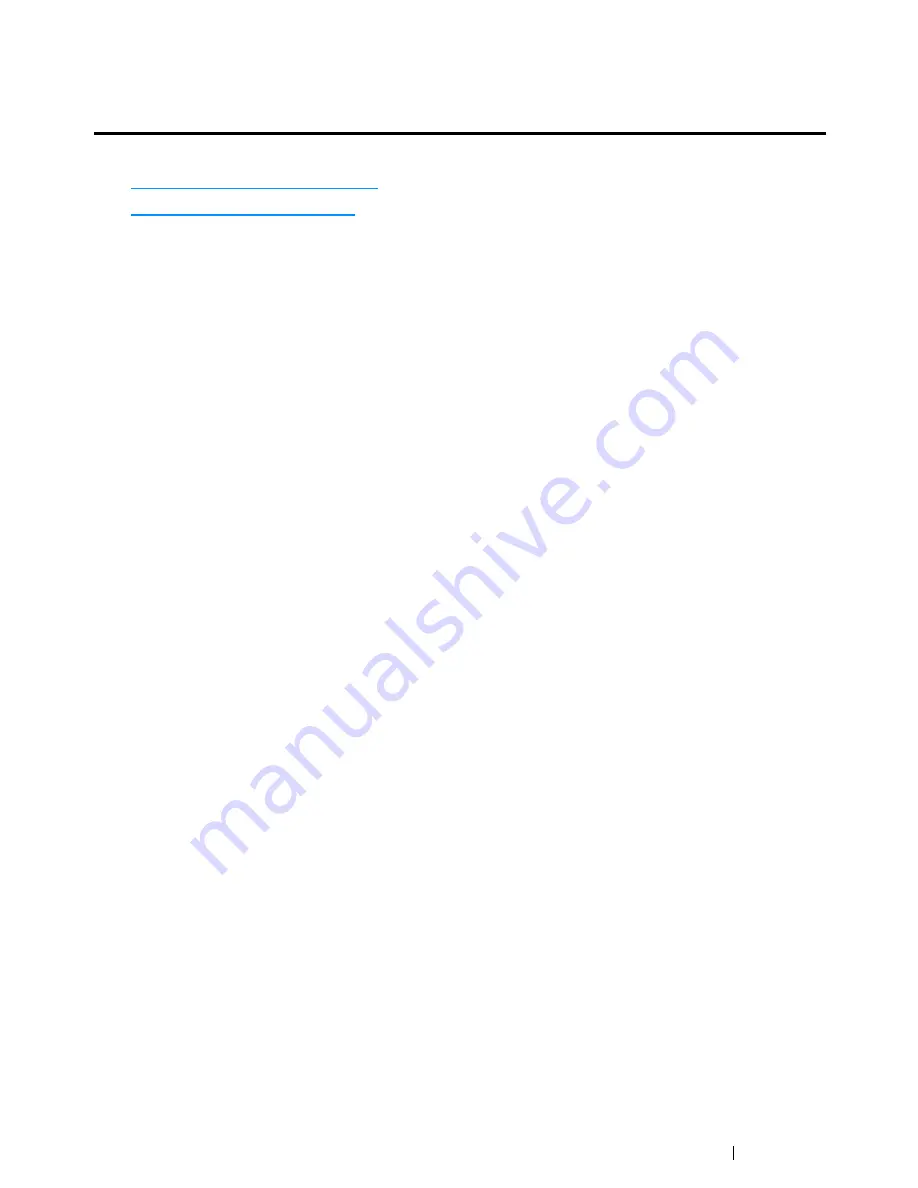
Printer Connection and Software Installation
107
Configuring Printer and Installing Software on Mac
OS X
This section includes:
• "Installing the Driver" on page 107
• "Adding a Printer" on page 108
Installing the Driver
1
Run the
Software Pack CD-ROM
on the Mac OS X.
2
Double-click the CD-ROM icon displayed on the desktop.
3
Double-click the installer icon.
4
Click
Continue
on the
Introduction
screen.
5
Select a language for the
Software License Agreement
.
6
After reading the
Software License Agreement
, click
Continue
.
7
If you agree to the terms of the
Software License Agreement
, click
Agree
to continue the
installation process.
NOTE:
•
When the screen to select the installation destination appears, select an installation location and click
Continue
.
8
Click
Install
to perform the standard installation.
9
Enter the administrator's name and password, and then click
OK
(
Install Software
for Mac OS X
10.7-10.8).
10
Click
Continue Installation
.
11
Click
Restart
to complete installation.
Summary of Contents for DocuPrint CM215 series
Page 1: ...1 DocuPrint CM215 Series User Guide ...
Page 4: ...4 Preface ...
Page 12: ...12 Contents ...
Page 32: ...32 Product Features ...
Page 42: ...42 Specifications ...
Page 160: ...160 Printing Basics ...
Page 188: ...188 Copying ...
Page 294: ...294 Faxing DocuPrint CM215 f CM215 fw Only ...
Page 357: ...Troubleshooting 357 4 Lower the levers to their original position 5 Close the rear cover ...
Page 360: ...360 Troubleshooting 7 Lower the levers to their original position 8 Close the rear cover ...
Page 412: ...412 Troubleshooting ...
Page 444: ...444 Contacting Fuji Xerox ...
Page 449: ...Index 449 Wireless Status 300 WPS 303 ...
Page 450: ...450 Index ...
Page 451: ......






























