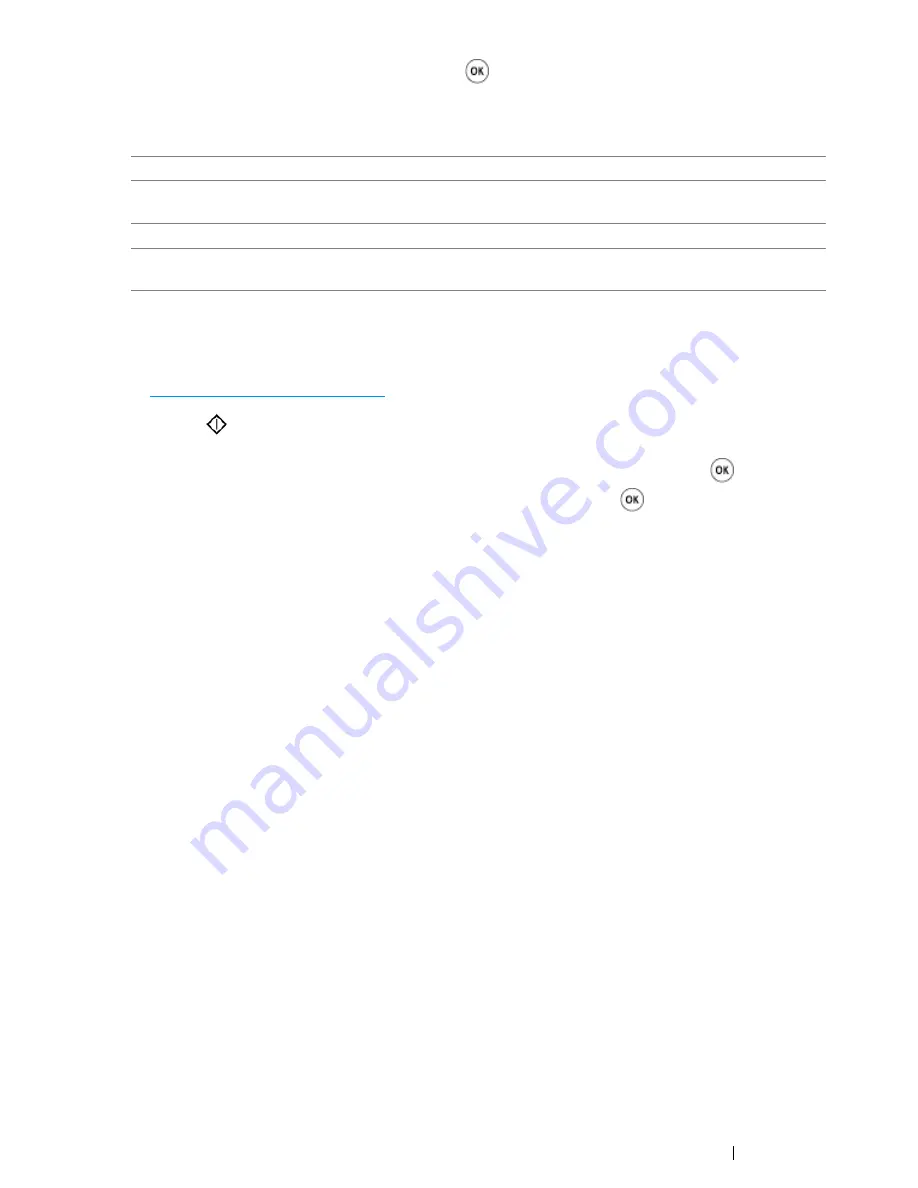
Copying
183
4
Select the desired setting, and then press the
button.
NOTE:
•
Asterisk (*) is the factory default setting.
5
If necessary, customize the copy settings such as the number of copies, copy size (only for
Off
or
Manual
) and image quality.
See also:
• "Setting Copy Options" on page 167
6
Press the
(
Start
) button to begin copying.
When you are using the
document glass
and
N-Up
is set to
Auto
,
ID Card Copy
, or
Manual
,
the display prompts you for another page. Select
Yes
or
No
, and then press the
button.
If you select
Yes
, select
Continue
or
Cancel
, and then press the
button.
Off
*
Does not perform
N-Up
printing.
Auto
Automatically reduces the original pages to fit onto one sheet of
paper.
ID Card Copy
Prints the original pages onto one sheet of paper in the original size.
Manual
Prints the original pages onto the one sheet of paper in the size
specified in
Reduce/Enlarge
.
Summary of Contents for DocuPrint CM215 series
Page 1: ...1 DocuPrint CM215 Series User Guide ...
Page 4: ...4 Preface ...
Page 12: ...12 Contents ...
Page 32: ...32 Product Features ...
Page 42: ...42 Specifications ...
Page 160: ...160 Printing Basics ...
Page 188: ...188 Copying ...
Page 294: ...294 Faxing DocuPrint CM215 f CM215 fw Only ...
Page 357: ...Troubleshooting 357 4 Lower the levers to their original position 5 Close the rear cover ...
Page 360: ...360 Troubleshooting 7 Lower the levers to their original position 8 Close the rear cover ...
Page 412: ...412 Troubleshooting ...
Page 444: ...444 Contacting Fuji Xerox ...
Page 449: ...Index 449 Wireless Status 300 WPS 303 ...
Page 450: ...450 Index ...
Page 451: ......






























