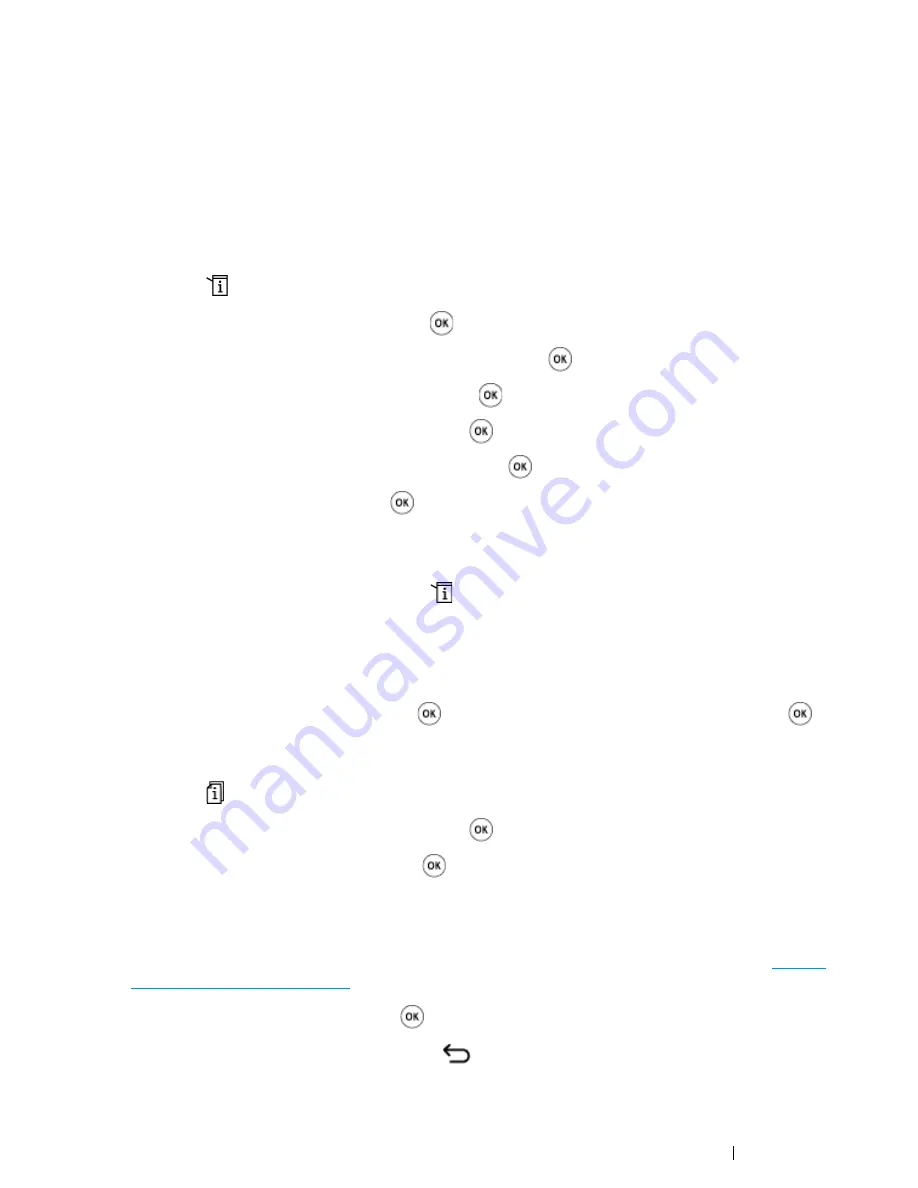
Faxing (DocuPrint CM215 f/CM215 fw Only)
281
Using the Secure Receiving Mode
You may need to prevent your received faxes from being accessed by unauthorized people. You can
turn on the secure receiving mode using the
Secure Receive
option to restrict printing out all of the
received faxes when the printer is unattended. In the secure receiving mode, all incoming faxes will
get saved in the memory. When the mode turns off, any faxes stored will be printed.
NOTE:
•
Before operation, make sure that
Panel Lock Set
is set to
Enable
.
To turn the secure receiving mode on:
1
Press the
(
System
) button.
2
Select
Admin Menu
, and then press the
button.
3
Enter the password for
Panel Lock
, and then press the
button.
4
Select
Secure Settings
, and then press the
button.
5
Select
Secure Receive
, and then press the
button.
6
Select
Secure Receive Set
, and then press the
button.
7
Select
Enable
, and then press the
button.
NOTE:
•
The factory-default password is 0000.
8
To return to the standby mode, press the
(
System
) button.
When a fax is received in the secure receiving mode, your printer stores it into memory and the
Job Status
screen displays
Secure Receive
to let you know that there is a fax stored.
NOTE:
•
If you change the password while
Secure Receive Set
is set to
Enable
, perform steps
1
to
5
. Select
Change Password
, and then press the
button. Enter the new password, and then press the
button.
To print received documents:
1
Press the
(
Job Status
) button.
2
Select
Secure Receive
, and then press the
button.
3
Enter the password, and then press the
button.
The faxes stored in memory are printed.
To turn the secure receiving mode off:
1
Access the
Secure Receive Set
menu by following steps
1
to
6
mentioned above in "
To turn
the secure receiving mode on:
".
2
Select
Disable
, and then press the
button.
3
To return to the previous screen, press the
(
Back
) button.
Summary of Contents for DocuPrint CM215 series
Page 1: ...1 DocuPrint CM215 Series User Guide ...
Page 4: ...4 Preface ...
Page 12: ...12 Contents ...
Page 32: ...32 Product Features ...
Page 42: ...42 Specifications ...
Page 160: ...160 Printing Basics ...
Page 188: ...188 Copying ...
Page 294: ...294 Faxing DocuPrint CM215 f CM215 fw Only ...
Page 357: ...Troubleshooting 357 4 Lower the levers to their original position 5 Close the rear cover ...
Page 360: ...360 Troubleshooting 7 Lower the levers to their original position 8 Close the rear cover ...
Page 412: ...412 Troubleshooting ...
Page 444: ...444 Contacting Fuji Xerox ...
Page 449: ...Index 449 Wireless Status 300 WPS 303 ...
Page 450: ...450 Index ...
Page 451: ......






























