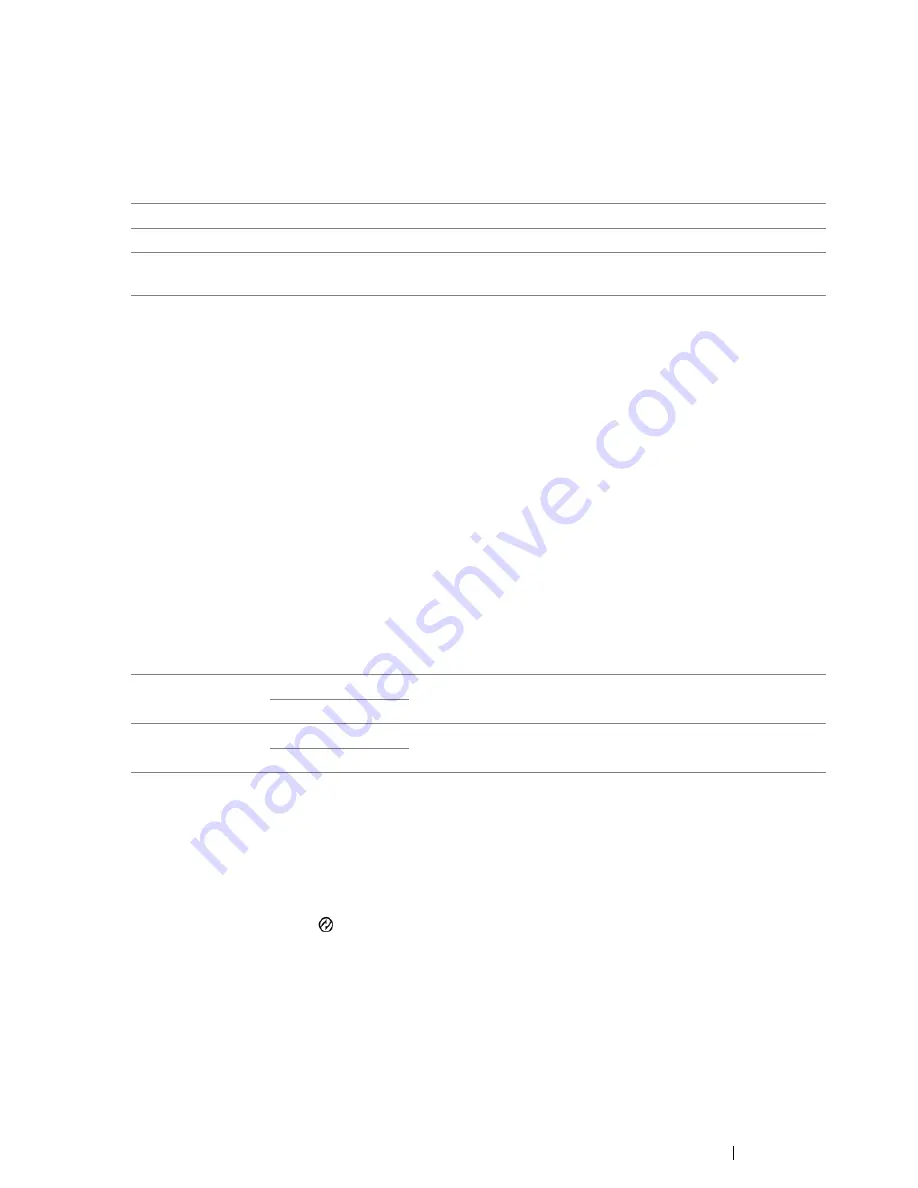
Using the Operator Panel Menus and Keypad
313
• Fax Broadcast
Purpose:
To set whether to print a transmission report after every fax transmission to multiple destinations or
only when an error occurs.
Values:
• Region
Purpose:
To select the region where the printer is used.
System Settings
Use the
System Settings
menu to configure a variety of printer features.
NOTE:
•
Asterisk (*) is the factory default setting.
• Power Saving Timer
Purpose:
To specify the time for transition to the
Power Saver mode
.
Values:
Select
5
min (default) for
Low Power Timer
if your printer shares an electrical circuit with your room
lights and you notice them flickering. Otherwise, select a high value to keep your printer available for
frequent use with the minimum warm-up time.
The printer automatically returns to the standby mode from the
Power Saver mode
when it receives
data from the computer. In the
Low Power
mode, you can also return the printer to the standby mode
by pressing any button on the
operator panel
. In the
Sleep
mode, you can return the printer to the
standby mode by pressing the
(
Energy Saver
) button.
Print Always
*
Prints a transmission report after every fax transmission.
Print On Error
Prints a transmission report only when an error occurs.
Print Disable
Does not print a transmission report after a fax transmission to
multiple destinations.
Low Power
Timer
5min
*
Specifies the time taken by the printer before it enters the
Low
Power
mode after it finishes a job.
5–30min
Sleep Timer
6min
*
Specifies the time taken by the printer before it enters the
Sleep
mode after it goes into the
Low Power
mode.
1–6min
Summary of Contents for DocuPrint CM215 series
Page 1: ...1 DocuPrint CM215 Series User Guide ...
Page 4: ...4 Preface ...
Page 12: ...12 Contents ...
Page 32: ...32 Product Features ...
Page 42: ...42 Specifications ...
Page 160: ...160 Printing Basics ...
Page 188: ...188 Copying ...
Page 294: ...294 Faxing DocuPrint CM215 f CM215 fw Only ...
Page 357: ...Troubleshooting 357 4 Lower the levers to their original position 5 Close the rear cover ...
Page 360: ...360 Troubleshooting 7 Lower the levers to their original position 8 Close the rear cover ...
Page 412: ...412 Troubleshooting ...
Page 444: ...444 Contacting Fuji Xerox ...
Page 449: ...Index 449 Wireless Status 300 WPS 303 ...
Page 450: ...450 Index ...
Page 451: ......






























