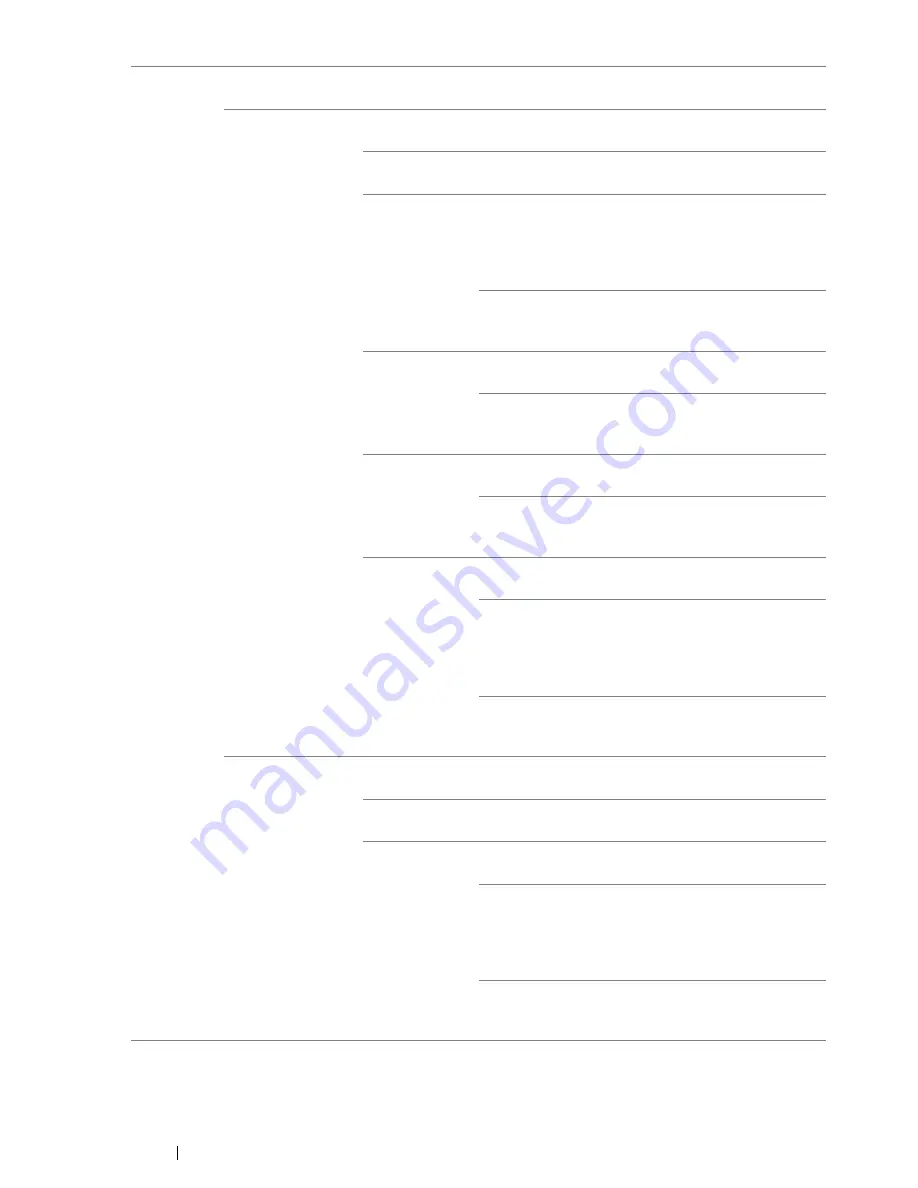
302
Using the Operator Panel Menus and Keypad
NOTE:
•
This item is displayed when the Ethernet cable is disconnected and
Wi-Fi
is set to
On
.
Manual
Setup
Enter Network
(SSID)
Specify a name to identify the wireless network. Up to 32
alphanumeric characters can be entered.
Infrastructure
Select to configure the wireless settings through the access point
such as a wireless router.
No Security
Select to configure the wireless settings with no
encryption settings.
Mixed Mode
PSK
Select to configure the wireless settings with the
Mixed Mode PSK
encryption.
Mixed Mode PSK
automatically selects the encryption type from
either WPA-PSK-TKIP, WPA-PSK-AES, or WPA2-
PSK-AES.
PassPhrase
Entry
Specify the pass phrase of
alphanumeric characters from 8
to 63.
WPA-PSK-
TKIP
Select to configure the wireless settings with the
WPA-PSK-TKIP
encryption.
PassPhrase
Entry
Specify the pass phrase of
alphanumeric characters from 8
to 63.
WPA2-PSK-
AES
Select to configure the wireless settings with the
WPA2-PSK-AES
encryption.
PassPhrase
Entry
Specify the pass phrase of
alphanumeric characters from 8
to 63.
WEP
Select to configure the wireless settings with the
WEP
encryption.
WEP Key
Entry
Specify the WEP key to use
through the wireless network. For
64bit keys, enter 10 hexadecimal
characters. For 128bit keys, enter
26 hexadecimal characters.
Transmit
Key
Select a transmit key from
WEP
Key 1
,
WEP Key 2
,
WEP Key 3
,
and
WEP Key 4
.
Ad-hoc
Select to configure the wireless setting without the access point such
as a wireless router.
No Security
Select to configure the wireless settings with no
encryption settings.
WEP
Select to configure the wireless settings with the
WEP
encryption.
WEP Key
Entry
Specify the WEP key to use
through the wireless network. For
64bit keys, enter 10 hexadecimal
characters. For 128bit keys, enter
26 hexadecimal characters.
Transmit
Key
Select a transmit key from
WEP
Key 1
,
WEP Key 2
,
WEP Key 3
,
and
WEP Key 4
.
Summary of Contents for DocuPrint CM215 series
Page 1: ...1 DocuPrint CM215 Series User Guide ...
Page 4: ...4 Preface ...
Page 12: ...12 Contents ...
Page 32: ...32 Product Features ...
Page 42: ...42 Specifications ...
Page 160: ...160 Printing Basics ...
Page 188: ...188 Copying ...
Page 294: ...294 Faxing DocuPrint CM215 f CM215 fw Only ...
Page 357: ...Troubleshooting 357 4 Lower the levers to their original position 5 Close the rear cover ...
Page 360: ...360 Troubleshooting 7 Lower the levers to their original position 8 Close the rear cover ...
Page 412: ...412 Troubleshooting ...
Page 444: ...444 Contacting Fuji Xerox ...
Page 449: ...Index 449 Wireless Status 300 WPS 303 ...
Page 450: ...450 Index ...
Page 451: ......
















































