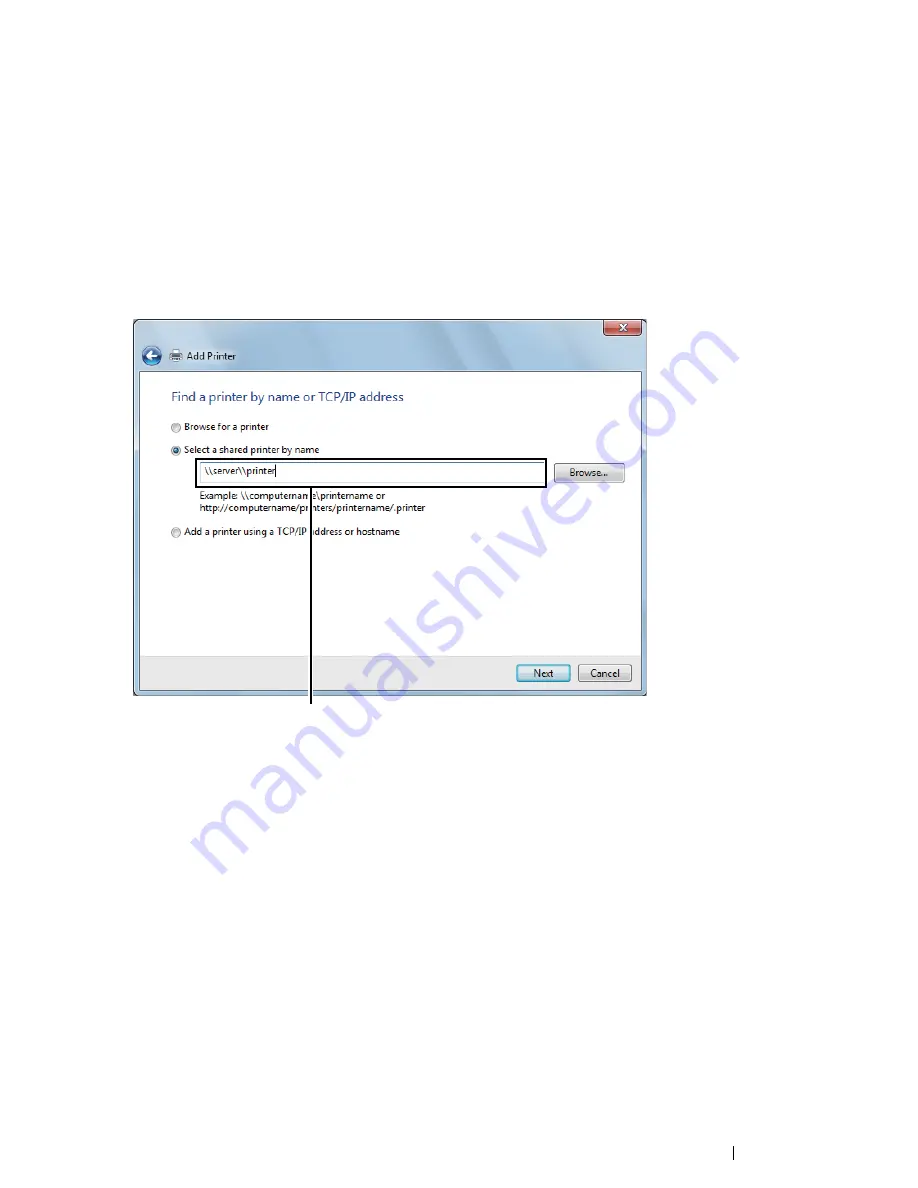
Printer Connection and Software Installation
105
• For Windows 7, Windows 7 64-bit Edition, and Windows Server 2008 R2
1
Click
Start
→
Devices and Printers
.
2
Click
Add a printer
to launch the
Add Printer
wizard.
3
Select
Add a network, wireless or Bluetooth printer
.
If the printer is listed, select the printer and click
Next
.
If the printer is not listed, click
The printer that I want isn't listed
.
a
Click
Select a shared printer by name
.
b
Enter the path to the printer in the text box, and then click
Next
.
The server host name is the name of the server computer that identifies it to the network. The
shared printer name is the name assigned during the server installation process.
If this is a new printer, you may be prompted to install a print driver. If no system driver is
available, you need to specify the path to the available drivers.
4
Perform the following as required, and then click
Finish
.
•
Click
Set as the default printer
to set this printer as the default printer.
•
Click
Print a test page
to print a test page for verifying installation.
If a test page is printed successfully, installation is complete.
For example:
\\
<server host name>
\
<shared printer name>
Summary of Contents for DocuPrint CM215 series
Page 1: ...1 DocuPrint CM215 Series User Guide ...
Page 4: ...4 Preface ...
Page 12: ...12 Contents ...
Page 32: ...32 Product Features ...
Page 42: ...42 Specifications ...
Page 160: ...160 Printing Basics ...
Page 188: ...188 Copying ...
Page 294: ...294 Faxing DocuPrint CM215 f CM215 fw Only ...
Page 357: ...Troubleshooting 357 4 Lower the levers to their original position 5 Close the rear cover ...
Page 360: ...360 Troubleshooting 7 Lower the levers to their original position 8 Close the rear cover ...
Page 412: ...412 Troubleshooting ...
Page 444: ...444 Contacting Fuji Xerox ...
Page 449: ...Index 449 Wireless Status 300 WPS 303 ...
Page 450: ...450 Index ...
Page 451: ......






























