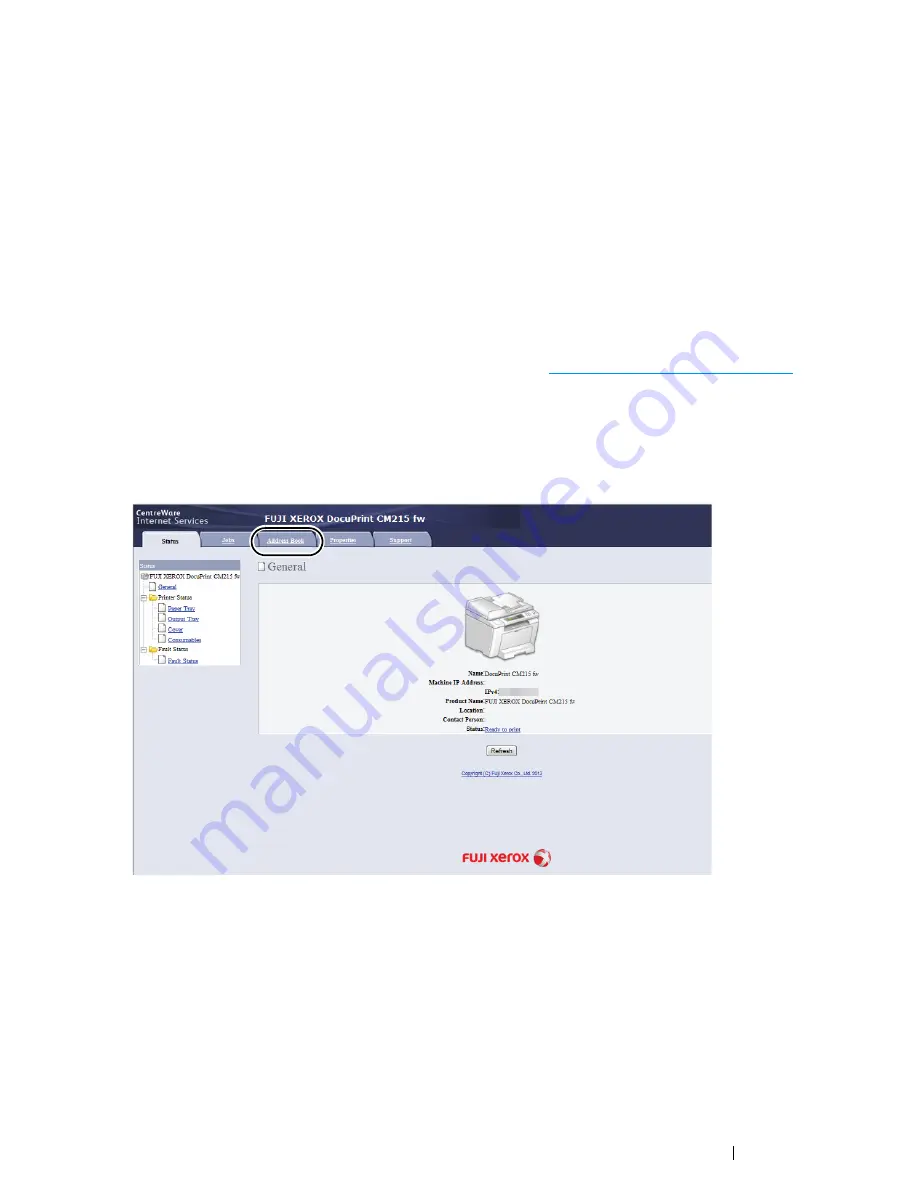
Scanning
219
Configuring the Printer Settings
You can configure the printer settings to use the Scan to Server/Computer feature with the
CentreWare Internet Services
or
Address Book Editor
.
The following procedure uses Windows 7 as an example.
From the
CentreWare Internet Services
1
Launch your web browser.
2
Enter the IP address of the printer in the address bar, and then press the
Enter
key.
The printer's web page appears.
NOTE:
•
For details on how to check the IP address of the printer, see
"Verifying the IP Settings" on page 84
.
3
Click the
Address Book
tab.
If user name and password are required, enter the correct user name and password.
NOTE:
•
The default User ID and password are
11111
and
x-admin
respectively.
4
Under
Network Scan (Comp./Serv.)
, click
Computer/Server Address Book
.
Summary of Contents for DocuPrint CM215 series
Page 1: ...1 DocuPrint CM215 Series User Guide ...
Page 4: ...4 Preface ...
Page 12: ...12 Contents ...
Page 32: ...32 Product Features ...
Page 42: ...42 Specifications ...
Page 160: ...160 Printing Basics ...
Page 188: ...188 Copying ...
Page 294: ...294 Faxing DocuPrint CM215 f CM215 fw Only ...
Page 357: ...Troubleshooting 357 4 Lower the levers to their original position 5 Close the rear cover ...
Page 360: ...360 Troubleshooting 7 Lower the levers to their original position 8 Close the rear cover ...
Page 412: ...412 Troubleshooting ...
Page 444: ...444 Contacting Fuji Xerox ...
Page 449: ...Index 449 Wireless Status 300 WPS 303 ...
Page 450: ...450 Index ...
Page 451: ......






























