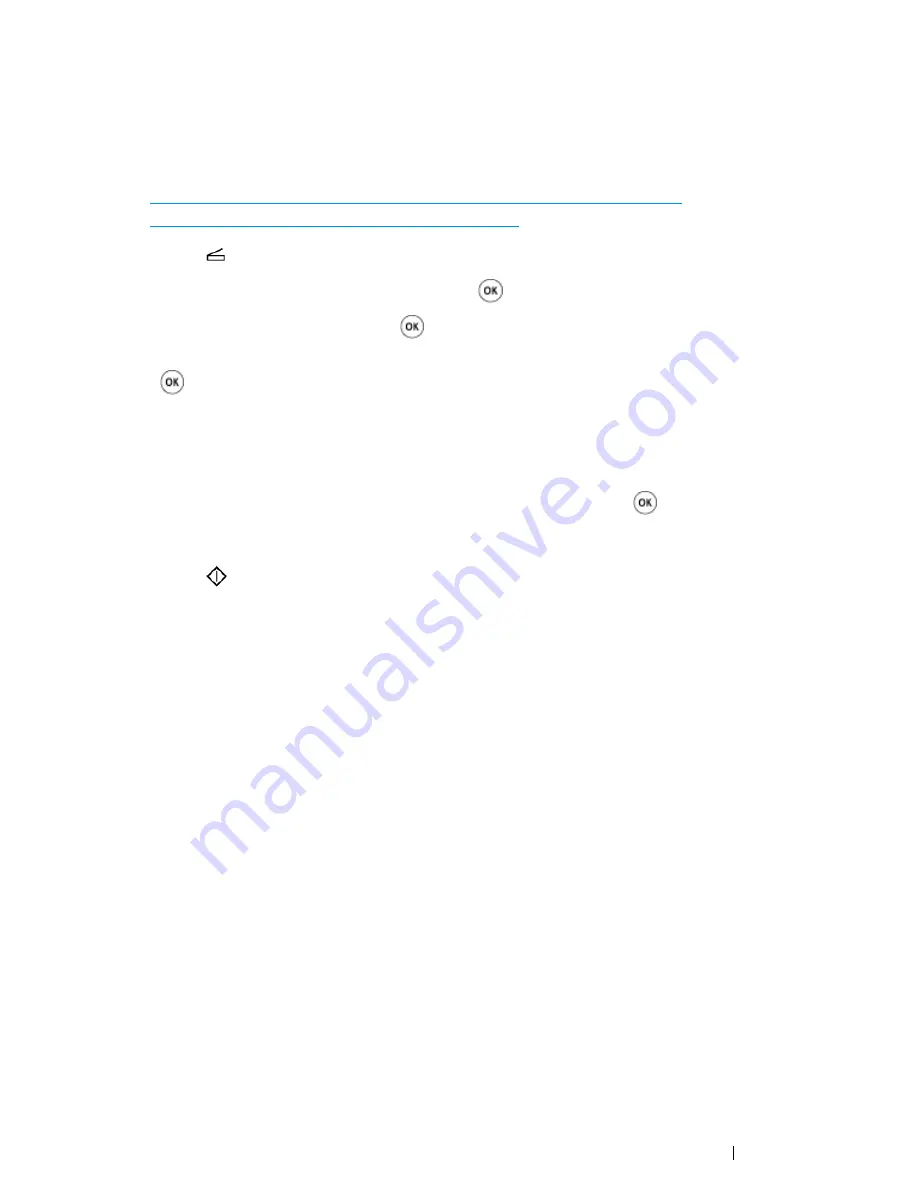
Scanning
225
Sending the Scanned File to the Network
1
Load the document(s) facing up with top edge in first into the
ADF
or place a single document
facing down on the
document glass
.
See also:
• "Making Copies From the ADF (DocuPrint CM215 f/CM215 fw Only)" on page 166
• "Making Copies From the Document Glass" on page 164
2
Press the
(
Scan
) button.
3
Select
Scan to Network
, and then press the
button.
4
Select
Scan to
, and then press the
button.
5
Select
Computer(Network)
or
Server(FTP)
, or
Search Address Book
, and then press
the
button.
Computer(Network)
: Stores the scanned image on the computer by using the SMB protocol.
Server(FTP)
: Stores the scanned image on the server by using the FTP protocol.
Search Address Book
: Select the server address registered in
Address Book
.
6
Select the destination to store the scanned file in, and then press the
button.
7
Select scanning options as required.
8
Press the
(
Start
) button to send the scanned files.
Summary of Contents for DocuPrint CM215 series
Page 1: ...1 DocuPrint CM215 Series User Guide ...
Page 4: ...4 Preface ...
Page 12: ...12 Contents ...
Page 32: ...32 Product Features ...
Page 42: ...42 Specifications ...
Page 160: ...160 Printing Basics ...
Page 188: ...188 Copying ...
Page 294: ...294 Faxing DocuPrint CM215 f CM215 fw Only ...
Page 357: ...Troubleshooting 357 4 Lower the levers to their original position 5 Close the rear cover ...
Page 360: ...360 Troubleshooting 7 Lower the levers to their original position 8 Close the rear cover ...
Page 412: ...412 Troubleshooting ...
Page 444: ...444 Contacting Fuji Xerox ...
Page 449: ...Index 449 Wireless Status 300 WPS 303 ...
Page 450: ...450 Index ...
Page 451: ......






























