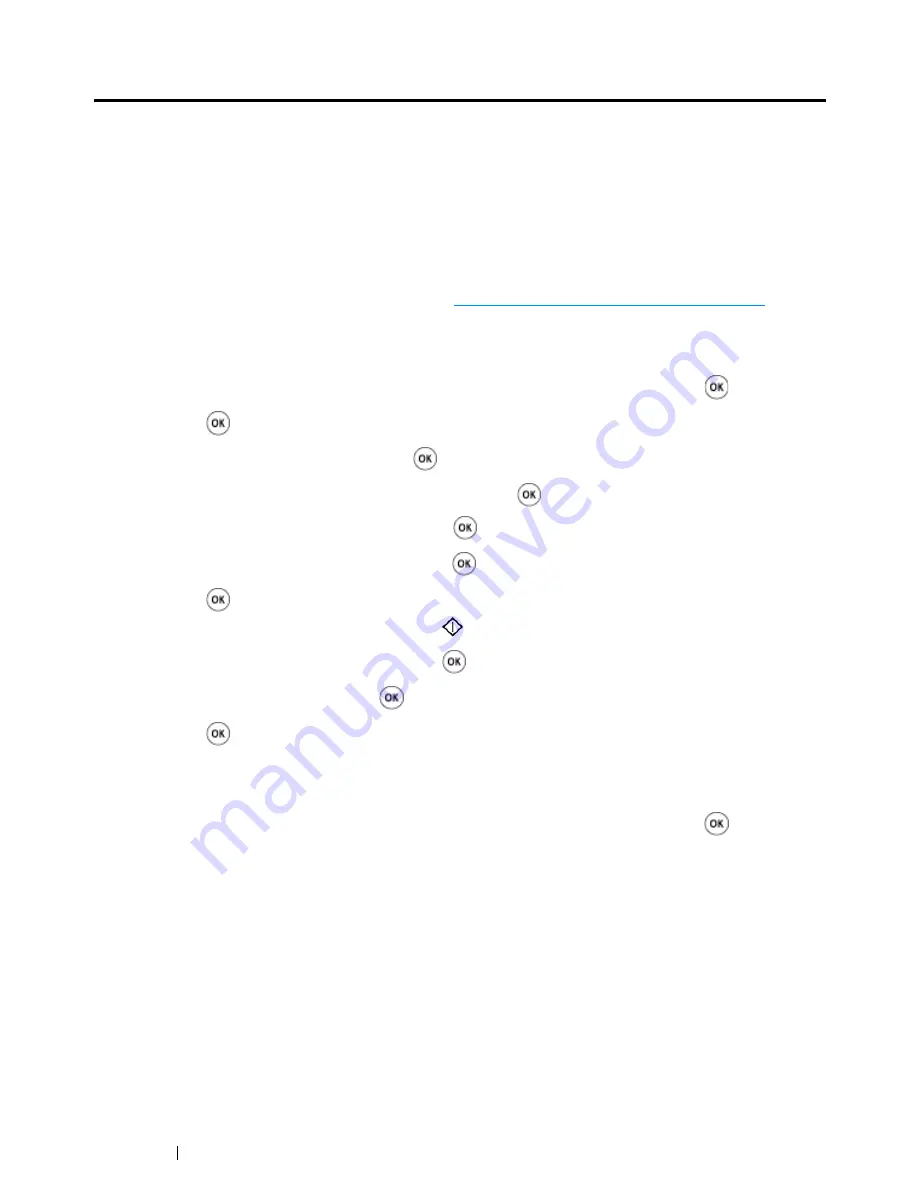
52
Basic Operation
Setting Initial Settings on the
Operator Panel
You need to set the printer language, clock date, and time when you turn on the printer for the first
time. (Clock date and time are available only on the DocuPrint CM215 f/CM215 fw.)
When you turn on the printer, a wizard appears on the
LCD panel
. Follow the step below to set the
initial settings.
NOTE:
•
If you do not start configuring the initial settings,
Select Function
appears on the
LCD panel
in three
minutes. After that, you can set the following initial setup by enabling
Power On Wizard
on the
operator
panel
if needed.
For more information about the
operator panel
, see
"Understanding the Printer Menus" on page 296
.
• For the DocuPrint CM215 f/CM215 fw
1
Select the language you want to use on the
operator panel
, and then press the
button.
2
Press the
button to start setting the region.
3
Select your region, and then press the
button.
4
Select the appropriate time zone, and then press the
button.
5
Specify the current date, and then press the
button.
6
Specify the current time, and then press the
button.
7
Press the
button for fax setup.
If you want to skip the fax setup, press the
(
Start
) button.
8
Enter your fax number, and then press the
button.
9
Enter a name, and then press the
button.
10
Press the
button to complete the initial settings on the
operator panel
.
• For the DocuPrint CM215 b
1
Select the language you want to use on the
operator panel
, and then press the
button.
Summary of Contents for DocuPrint CM215 series
Page 1: ...1 DocuPrint CM215 Series User Guide ...
Page 4: ...4 Preface ...
Page 12: ...12 Contents ...
Page 32: ...32 Product Features ...
Page 42: ...42 Specifications ...
Page 160: ...160 Printing Basics ...
Page 188: ...188 Copying ...
Page 294: ...294 Faxing DocuPrint CM215 f CM215 fw Only ...
Page 357: ...Troubleshooting 357 4 Lower the levers to their original position 5 Close the rear cover ...
Page 360: ...360 Troubleshooting 7 Lower the levers to their original position 8 Close the rear cover ...
Page 412: ...412 Troubleshooting ...
Page 444: ...444 Contacting Fuji Xerox ...
Page 449: ...Index 449 Wireless Status 300 WPS 303 ...
Page 450: ...450 Index ...
Page 451: ......






























