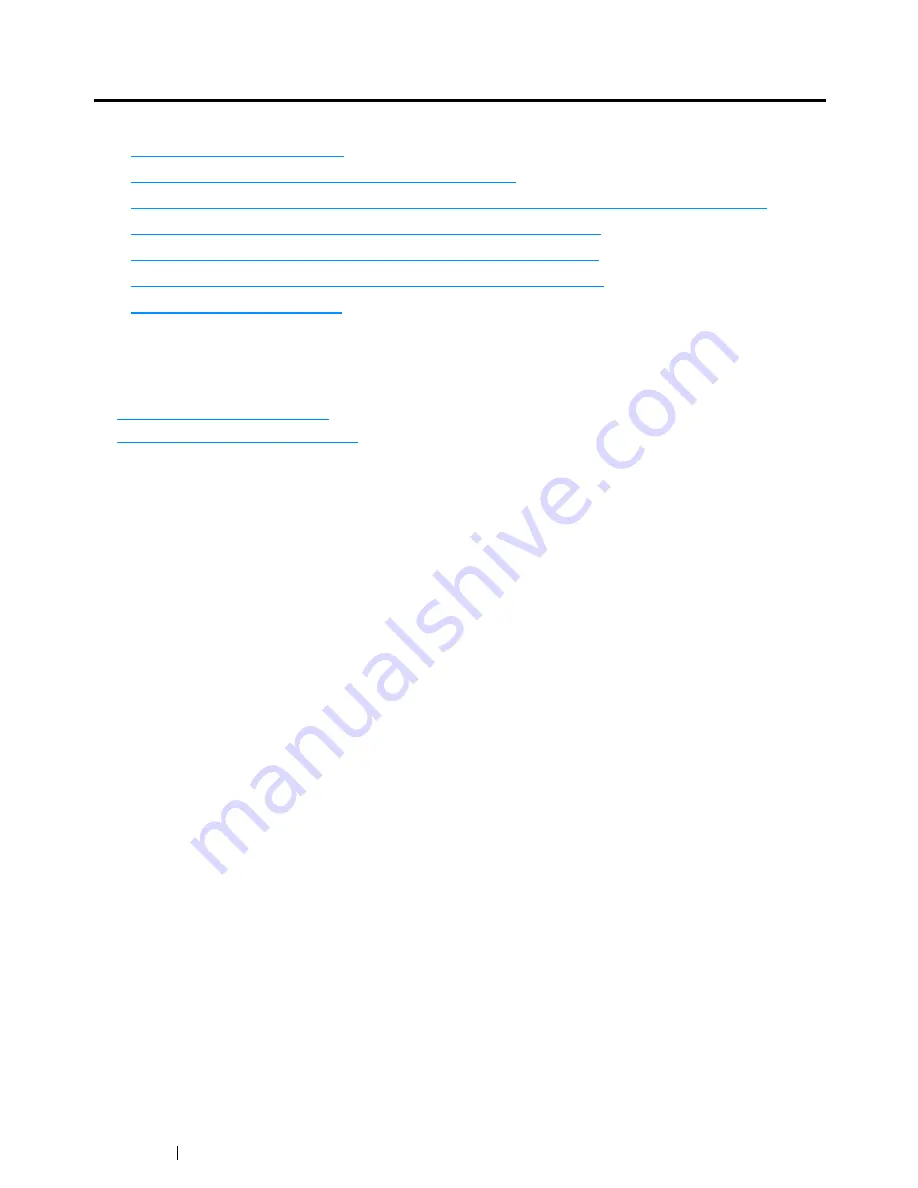
348
Troubleshooting
Clearing Jams
This section includes:
• "Avoiding Jams" on page 349
• "Identifying the Location of Paper Jams" on page 350
• "Clearing Paper Jams From the ADF (DocuPrint CM215 f/CM215 fw Only)" on page 351
• "Clearing Paper Jams From the Front of the Printer" on page 355
• "Clearing Paper Jams From the Rear of the Printer" on page 356
• "Clearing Paper Jams From the Center Output Tray" on page 358
• "Jam Problems" on page 361
Careful selection of appropriate print media and proper loading allow you to avoid most jams.
See also:
• "About Print Media" on page 114
• "Supported Print Media" on page 119
NOTE:
•
Before buying large quantities of any print media, it is recommended that you try a sample first.
Summary of Contents for DocuPrint CM215 series
Page 1: ...1 DocuPrint CM215 Series User Guide ...
Page 4: ...4 Preface ...
Page 12: ...12 Contents ...
Page 32: ...32 Product Features ...
Page 42: ...42 Specifications ...
Page 160: ...160 Printing Basics ...
Page 188: ...188 Copying ...
Page 294: ...294 Faxing DocuPrint CM215 f CM215 fw Only ...
Page 357: ...Troubleshooting 357 4 Lower the levers to their original position 5 Close the rear cover ...
Page 360: ...360 Troubleshooting 7 Lower the levers to their original position 8 Close the rear cover ...
Page 412: ...412 Troubleshooting ...
Page 444: ...444 Contacting Fuji Xerox ...
Page 449: ...Index 449 Wireless Status 300 WPS 303 ...
Page 450: ...450 Index ...
Page 451: ......
















































