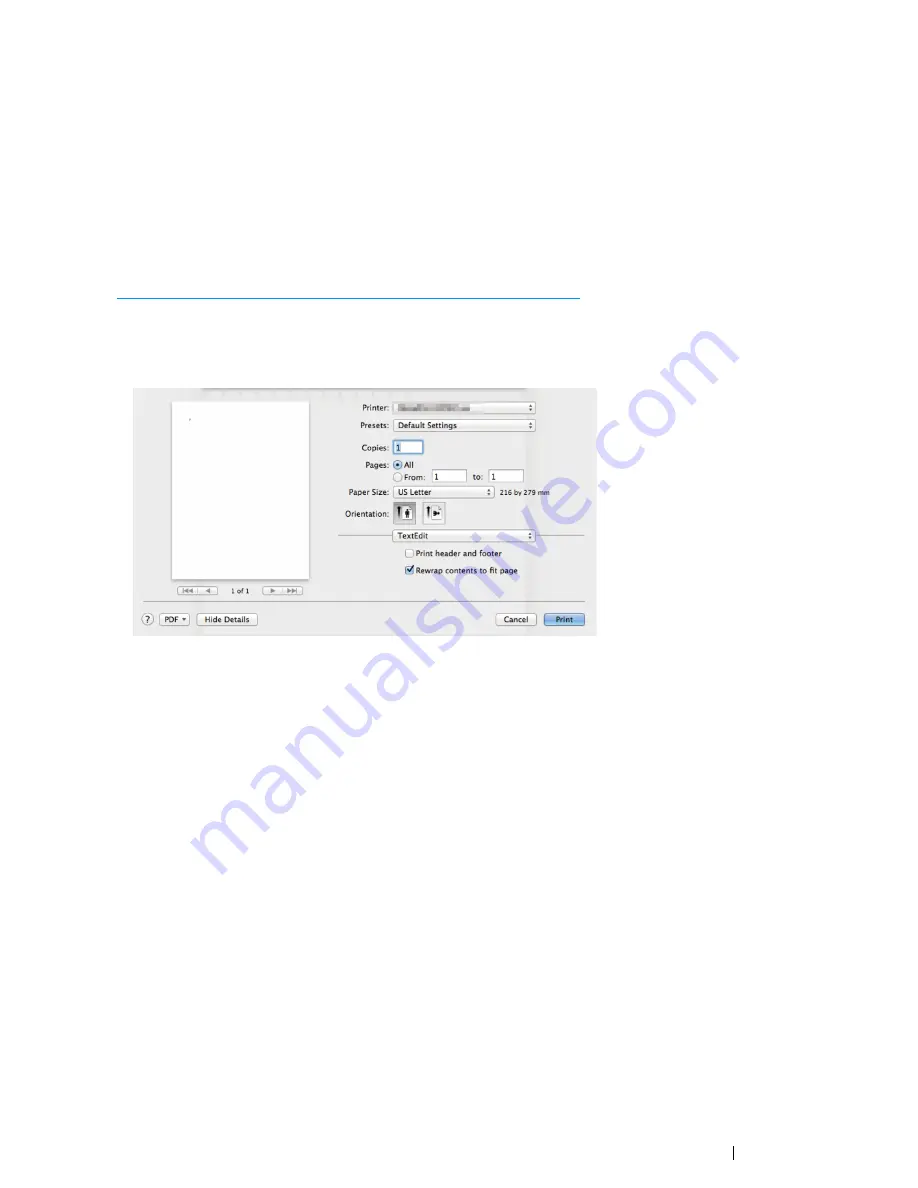
Faxing (DocuPrint CM215 f/CM215 fw Only)
259
For Mac OS X
NOTE:
•
The following procedure uses Mac OS X 10.8
TextEdit
as an example. The names of the windows and the
buttons may be different from those given in the following procedure depending on the OS and application you
are using.
•
When using a USB connection on Mac OS X 10.4.11, upgrade Common Unix Printing System (CUPS)
software to version 1.2.12 or later. You can download it from CUPS web site.
•
To use this feature, you must install the fax driver.
See also:
• "Configuring Printer and Installing Software on Mac OS X" on page 107
1
Open the file you want to send by fax.
2
Open the print window from the application, and then select your fax driver.
3
Specify the fax settings.
NOTE:
•
The settings done here are only applied to a single fax job.
4
Click
.
The
Fax Recipient
window appears.
5
Specify the destination for the recipient in one of the following ways:
•
Specify a recipient directly.
a
Enter a name and phone number directly.
b
Click
Add to Recipient List
.
OR
•
Select a recipient from the
Phone Book
saved on your computer.
a
Click
Look Up Phone Book
.
The
Phone Book
window appears.
b
Select a recipient and then click
Add to Recipient List
.
c
Click
Close
.
Summary of Contents for DocuPrint CM215 series
Page 1: ...1 DocuPrint CM215 Series User Guide ...
Page 4: ...4 Preface ...
Page 12: ...12 Contents ...
Page 32: ...32 Product Features ...
Page 42: ...42 Specifications ...
Page 160: ...160 Printing Basics ...
Page 188: ...188 Copying ...
Page 294: ...294 Faxing DocuPrint CM215 f CM215 fw Only ...
Page 357: ...Troubleshooting 357 4 Lower the levers to their original position 5 Close the rear cover ...
Page 360: ...360 Troubleshooting 7 Lower the levers to their original position 8 Close the rear cover ...
Page 412: ...412 Troubleshooting ...
Page 444: ...444 Contacting Fuji Xerox ...
Page 449: ...Index 449 Wireless Status 300 WPS 303 ...
Page 450: ...450 Index ...
Page 451: ......






























