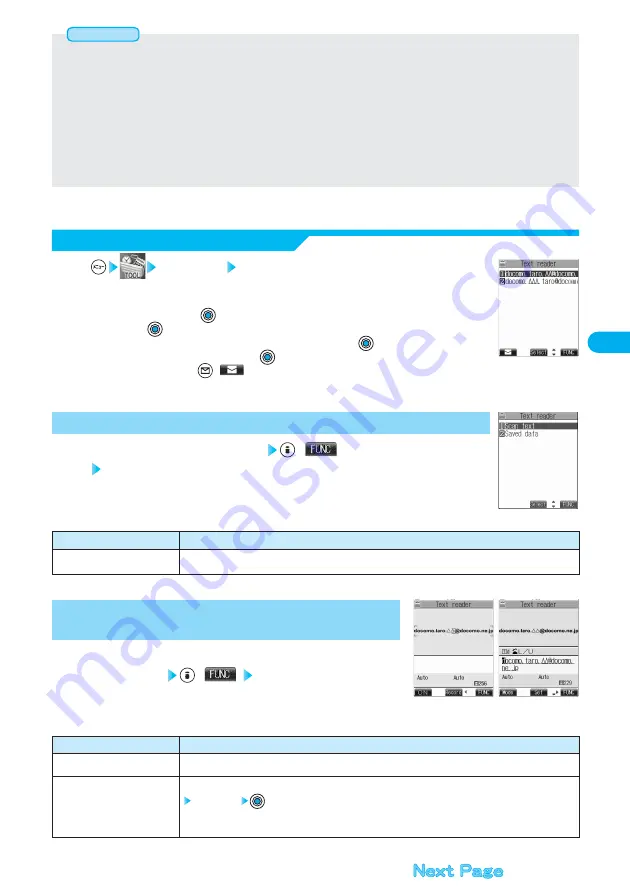
189
Camera
●
While “PIM lock” is set, you cannot start up Text Reader.
●
Hold the FOMA phone securely with your hands during scanning so that you can scan characters correctly.
●
Characters you can scan are English letters (uppercase and lowercase), numerals, and symbols (#, &, (, ), -, ., /, :, @, [, ], _, ~, ?, =,
%, and +). You cannot scan kanji and hiragana. You might not be able to scan those correctly depending on the surroundings such as
lighting.
●
You cannot scan handwritten characters.
●
You might not be able to scan the following:
Characters received by a FAX/Copied characters/Designed characters/Characters having no certain space between
characters/Characters difficult to identify from the background
●
When you end Text Reader, both Recognition Mode and NEGA/POSI Mode return to “Auto setting”.
Information
Function menu
Add desktop icon
Operations
You can paste to the desktop. (See page 139)
Text reader Saved data
Up to 22 half-pitch characters are displayed for each stored data.
●
When no data is stored, the display on the right does not appear.
●
Select the data and press
; then the result display of scanned text comes up.
●
If you press
on the result display of scanned text, the confirmation display appears asking whether
to overwrite data and start up Text Reader. Select “YES” and press
to go to step 2 on page 188.
To cancel to store, select “NO” and press
.
●
Select an item and press
(
); then you can create i-mode mail to send to the characters in the
item set as a mail address. (See page 190)
1
Display List
<Text Reader List>
Text Reader Selection display
(
)
Do the following operation.
1
Function Menu of the Text Reader Selection Display
<Text Reader Selection display>
Scanning text display/Confirmation display of
scanned text
(
) Do the following
operations.
1
Function Menu of the Scanning Text Display/
Confirmation Display of Scanned Text
<Confirmation display
of scanned text>
<Scanning text
display>
Function menu
Store
Edit
Operations
You can store the scanned result. (See page 188)
You can edit and store the scanned characters.
Edit the text
●
You can enter alphanumeric and half-pitch symbols.
●
See page 510 for how to enter characters.
















































