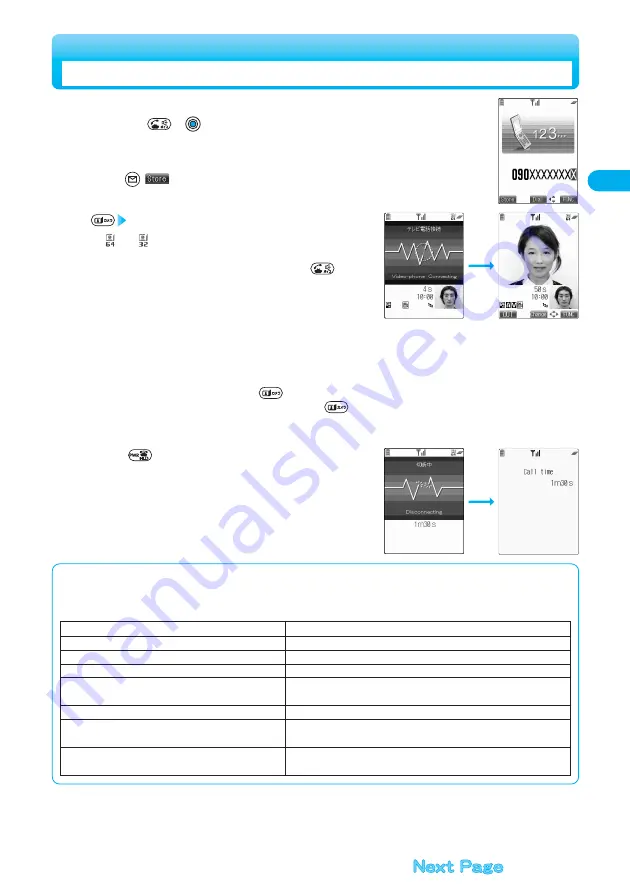
75
Making/Receiving
Video-phone
Calls
Start talking when the other party answers.
●
“
” or “
” will blink at the upper right of the display during video-
phone dialing and light steadily during the call.
●
You can switch to Hands-free during a call by pressing
.
(See page 59)
●
You can press numeric keys to send touch-tone signals during a call.
However, switch to the DTMF transmission mode for a Chara-den call.
(See page 85)
●
If you close the FOMA phone during a call, the FOMA phone works in
accordance with the setting of “Fold setting”. (See page 62)
●
When the Flat-plug Earphone/Microphone Set with Switch (option) is
connected, you can hear the other party’s voice from the earphone. (See page 449)
●
During a video-phone call, you can press
to send the substitutive image to the other party.
To resume sending the image through your camera, press
again.
●
You can use “Camera image sending” to select whether to send the image through your camera to the other party.
2
Enter the other party’s phone number.
●
If you press
or
to dial, the voice phone call is made even when an image to send to the
other party is selected by “Select image” or even when “Dialing speed” is set to “64K” or “32K”.
●
You can make a video-phone call also by vocalizing and retrieving a Phonebook entry stored in the
Voice Dial List. (See page 111)
●
Press
(
) to store the entered phone number in the Phonebook. Go to step 2 on page 99.
1
The digital
communication charges
start from this display.
Press
to end the call after talking.
3
Making a Video-phone Call
■
When a video-phone call cannot be connected
When a video-phone call cannot be connected, the reason is displayed. (The displayed reason might not be the same as the actual
reason depending on the other party’s phone and contract for network services.)
Messages
Reasons
Check the number and retry
You have dialed a wrong phone number.
Busy
The line is busy or during packet transmission.
Out of service area or power off
The other party’s phone is out of the service area or turned off.
Select on for Call ID Notification
The Caller ID is not notified.
(when dialing “V-live” or “Visualnet”)
Your call is being forwarded
When forwarding.
Please redial phone call
Either the other party activates Voice Mail Service or forwarding
destination phone does not support the video-phone call.
Failed to connect
Redial after setting “Activate” of “Caller ID notification” to “ON”.
・
This may appear in the case other than above.






























