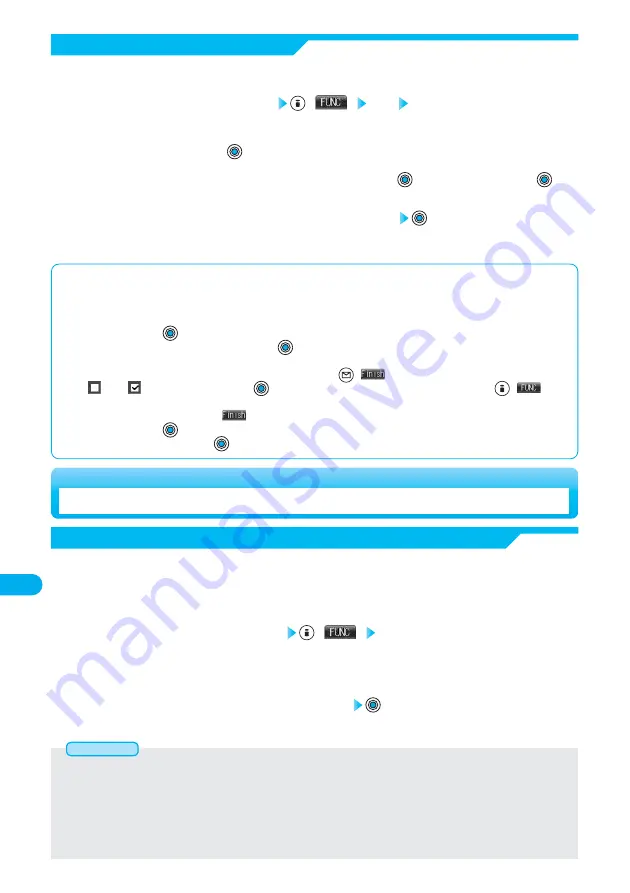
418
Data
Display/Edit/Management
Select the folder to which you want to save the data
●
See page 346 for the PDF data folder.
●
See page 220 when PDF data files are stored to the maximum.
2
While displaying a PDF data file
(
) Save YES
The PDF data once saved to the FOMA phone is overwritten each time it is saved. (The operation in step 2 is not required.)
The PDF data that is not saved to the FOMA phone is newly saved.
●
To cancel, select “NO” and press
.
●
With the PDF data that was re-downloaded from the first page owing to updating at the server’s end, the confirmation display
appears asking whether to overwrite the current data. Select “YES” and press
to save. Select “NO” and press
to
newly save.
1
Save
You can save the displayed PDF data as it is. You can save it each time you newly download pages or
add bookmarks or marks.
■
When bookmarks or marks are set to the maximum
If you try to add bookmarks or marks to the PDF data for which 10 bookmarks or marks have been set, or if you try to save the PDF
data for which more than 11 bookmarks or marks have been set, the confirmation display appears asking whether to add or save the
bookmarks or marks after unnecessary ones are deleted.
1. Select “YES” and press
.
2. Select the bookmark or mark to be deleted, and press
.
or
Put check marks for the bookmarks or marks to be deleted, and press
(
).
●
“
” and “
” switch each time you press
. You can check or uncheck all items at a time by pressing
(
) and
selecting “Select all/Release all”.
●
Continue putting check marks until “
” appears at the lower left of the display.
3. Select “YES” and press
.
●
To cancel, select “NO” and press
.
●
You can set DPOF Setting for up to 999 image files.
●
You cannot set DPOF Setting for the image in excess of 700 Kbytes.
●
You cannot set DPOF Setting for the image in excess of 1632 x 1224 dots.
●
DPOF Setting set by other devices such as personal computers is disabled except the information about the number of copies to be
printed out.
●
If unused space in the miniSD memory card is not enough, DPOF Setting might not be set. (The icon and Picture Information,
however, indicate DPOF is set.) Delete unnecessary files, make memory space, and then try again.
Information
Printing Saved Images
Still image in play/Still image List
(
) DPOF setting
Print ·····························Prints the selected still image.
Print OFF ·····················Sets the selected still image not to be printed. The setting is completed.
All print OFF·················Sets all still images not to be printed. The setting is completed.
1
DPOF is the format for recording the print information about the still image you shot with a digital
camera. You can input the information into the still image inside the miniSD memory card about whether
you want to print it out and how many copies you want to print out. You can take the data to DPE service
shops or use a DPOF compatible printer for printing.
Selecting a Method to Print the Saved Image in the miniSD Memory Card
Enter the number of copies to be printed out
●
Enter “01” through “99” in two digits.
2
*
You need to obtain a miniSD memory card separately to use the functions related to the miniSD memory card. (See page 395)






























