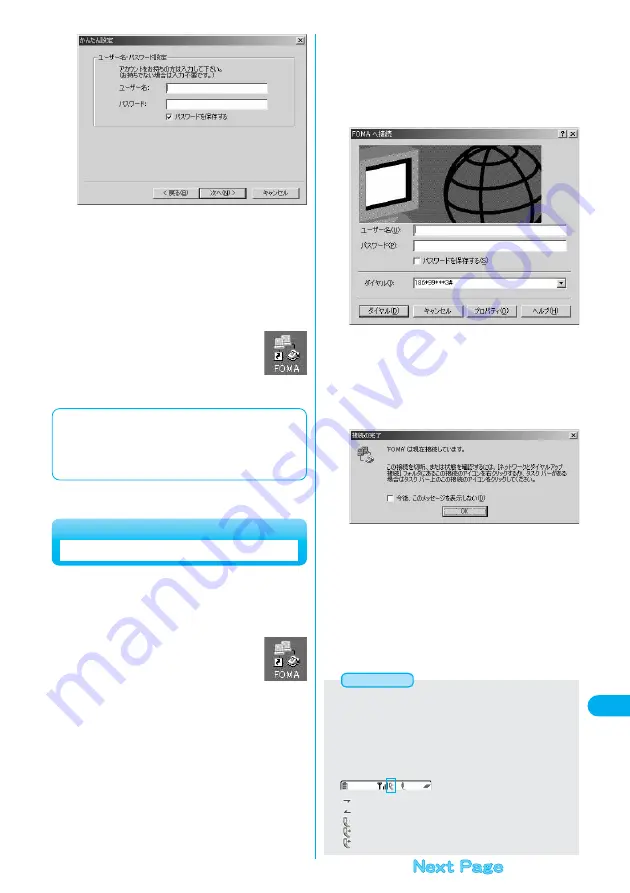
Click “OK”.
Setting has been finished.
Open the dial-up shortcut icon automatically created
on the desktop; the connection starts. After
confirming that the connection starts, you can activate the Internet
browser or mail browser for transmission. (See this page)
9
■
Using 64K data transmission
The 64K data transmission service is charged depending on the
duration of connection. This service enables the comfortable Internet
access at the stable baud rate, 64 kbps. Note that a transmission fee
may become expensive if you use this service for a long time.
For Windows
®
Me and Windows
®
98
Confirm the set information, then click “
完了
(Finish)”.
The set contents are listed on the screen. Confirm that there is no
problem on the set contents, then click “
完了
(Finish)”.
●
To change the set contents, click “
戻る
(Back)”.
●
If “
デスクトップにダイアルアップのショートカットを作成する
(Create a dial-up shortcut on the desktop)” is checked, a dial-up
shortcut will be created on the desktop.
8
483
Data
Transmission
Double-click the connection icon on
the desktop.
Open the FOMA connection shortcut icon created at
transmission setting; the connection for transmission
starts, and the connection properties appear.
●
Bring up the icon by the following operations if there is not the
shortcut icon:
<Windows
®
XP>
“
スタート
(Start)”
→
“
すべてのプログラム
(All programs)”
→
“
アク
セサリ
(Accessories)”
→
“
通信
(Transmissions)”
→
“
ネットワーク
接続
(Network connection)”
<Windows
®
2000 Professional>
“
スタート
(Start)”
→
“
プログラム
(Program)”
→
“
アクセサリ
(Accessories)”
→
“
通信
(Transmissions)”
→
“
ネットワークとダイア
ルアップ接続
(Network and dial-up connections)”
<Windows
®
98
,
Windows
®
Me>
“
スタート
(Start)”
→
“
プログラム
(Program)”
→
“
アクセサリ
(Accessories)”
→
“
通信
(Transmissions)”
→
“
ダイアルアップネット
ワーク
(Dial up Network)”
1
The operation below explains how to carry out dial-up
connection, giving Windows
®
2000 Professional as an
example. Perform the operation shown on page 471 to
connect the FOMA phone to your personal computer.
Carrying Out Set Transmission
Enter “
ユーザー名
(User name)” and “
パスワー
ド
(Password)”, then click “
ダイヤル
(Dial)”.
●
For “mopera U” or “mopera”, you can leave the “
ユーザー名
(User name)” and “
パスワード
(Password)” fields blank.
●
If you put a check mark for “
パスワードを保存する
(Save the
password)”, you do not need to enter the password from the next
time.
2
Confirm that the connection is established,
then click “OK”.
●
If you have previously set not to display the connection message,
this screen does not appear.
●
You can start the browser software to browse web pages, use
e-mail, and so on.
3
●
Use only the FOMA phone set with the dial-up setting for dial-up
connection. To connect another FOMA phone, you may need to
reinstall the transmission setup files.
●
The FOMA phone does not support Remote Wake up.
●
The power consumption of the FOMA phone increases during
transmission.
●
During packet transmission, the following icons appear according to
the transmission state:
“
” (Transmitting, data sending)
“
” (Transmitting, data receiving)
“
” (Transmitting, no data sending/receiving)
“
” (Outgoing or disconnecting)
“
” (Incoming or disconnecting)
Information
















































