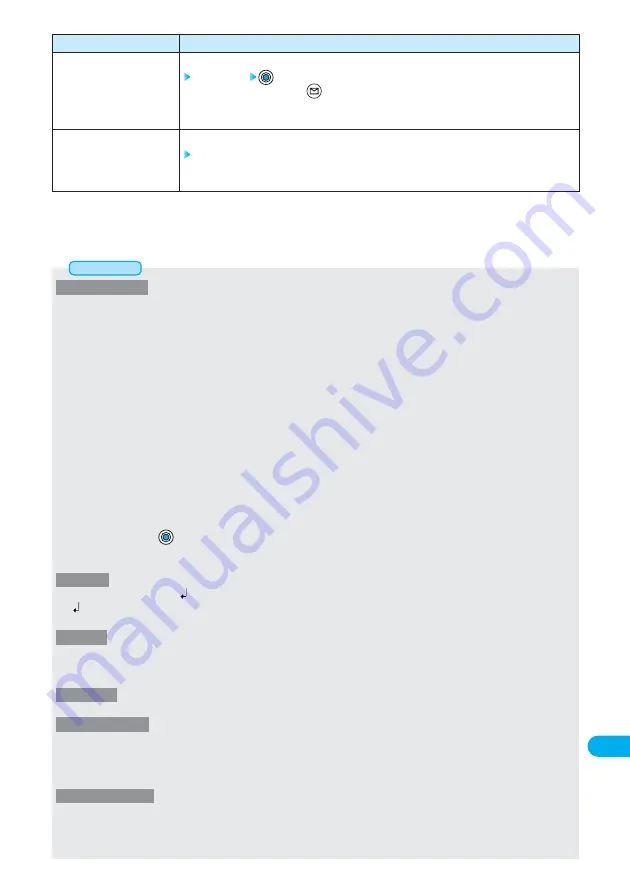
523
Entering
Characters
Function menu
CHG input method
Jump
Operations
You can switch character input methods.
Select a mode
●
Also by pressing and holding
for at least one second from the Character Entry (Edit) display,
you can switch to the input mode selected by “Character input method” in the following order:
“Mode 1”
→
“Mode 2”
→
“Mode 3”
→
“Mode 1” in sequence
You can move the cursor to the head or end of text.
To beginning or To end
●
“end” does not indicates “
” (End mark). It indicates the trailing end of characters (including space
and line feed mark) while entering characters.
▲
<Common phrases>
●
You can access and enter common phrases when editing text as follows:
• Wake-up display of “Display setting”
• “Schedule”
• “ToDo”
• “Free memo”
• Edit display for common phrases/Edit display for common phrase folder name
• i-mode Text Box Edit display
• Text editing for i-
α
ppli
• Edit display for subject, main text, header, signature, quotation mark, subject sorting, and subject search of i-mode mail
●
The accessed contents of common phrase (expression) differ depending on the input mode.
Mode 1 and 3 ·······In Kanji/Hiragana input mode, accessed in kanji-hiragana expression.
In other than Kanji/Hiragana input mode, accessed in half-pitch katakana expression.
Mode 2 ················In Full-pitch input mode, accessed in kanji-hiragana expression.
In Half-pitch input mode, accessed in half-pitch katakana expression.
You can access own composed common phrases in stored expression regardless of the input mode.
●
When the number of storable characters exceeds the maximum in text editing when you enter a common phrase, the confirmation
display “Some characters will be deleted OK?” appears.
Select “YES” and press
; then characters are pasted and the characters exceeding the number of storable characters are deleted
starting from the end (right end).
If you select “NO”, common phrases are not entered and the former Character Entry display returns.
<Line feed>
●
You can delete or overwrite “
” in the same way as for other characters.
●
“
” is counted as one full-pitch character.
●
You might not be able to enter the line feed mark for editing i-mode text box.
<Symbols>
●
Half-pitch symbols only are displayed when you can enter half-pitch characters only. The only available symbols are displayed in text
entry (edit) display such as for registering mail addresses, searching by addresses, entering mail address, entering URL, or for the
name of connecting end specified in “Host selection”.
<Pictograph>
●
You can enter pictographs while you are editing text such as storing “Free memo” or “Common phrases” or creating “i-mode mail”.
<Quote phonebook>
●
You cannot quote during PIM Lock.
●
You cannot quote “
〒
” or “-” for quoting postal address.
●
When you cannot enter quoted characters, “Unavailable characters paste as blank” is displayed and they are displayed converted to
half-pitch spaces.
<Quote own number>
●
You cannot quote during PIM Lock.
●
You cannot quote “
〒
” or “-” for quoting postal address.
●
When you cannot enter quoted characters, “Unavailable characters paste as blank” is displayed and they are displayed converted to
half-pitch spaces.
Information















































