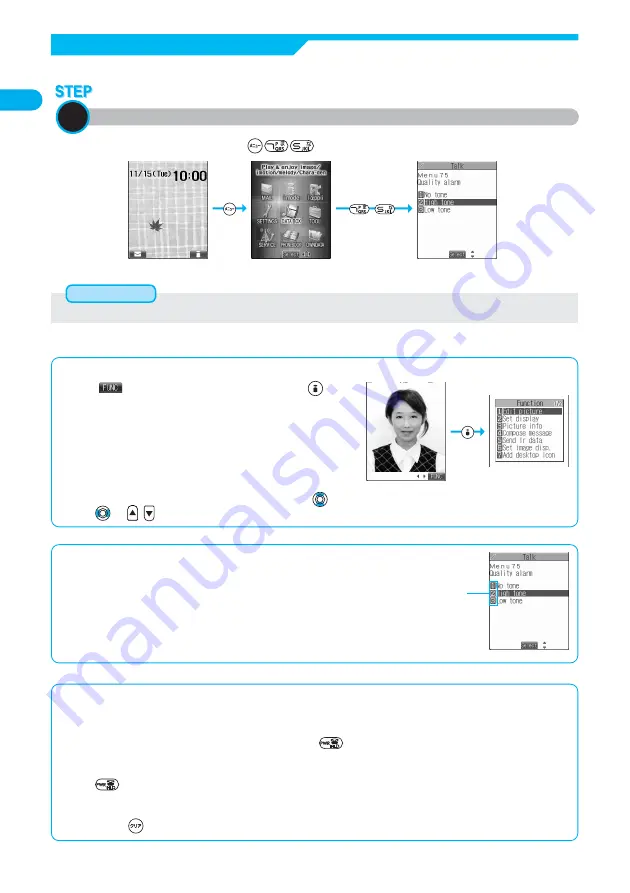
32
Confirming
before
Use
■
Function menu display
●
When “
” appears at the lower right of the display, press
to bring
up the Function menu.
The contents of the Function menu depend on the display from which you
bring up the Function menu. The items you cannot select are grayed out.
●
Selectable items such as “Save”, “Edit” or “Delete” in each operation appear
on the display.
●
When the items are listed over multiple pages, the total number of pages
and the current page number are shown at the upper right of the display.
From the item at the top or bottom of the Function menu, press
to go to the previous page or the next page.
Press
or
to scroll by page.
Menu number selection is explained below using the example of selecting the function “Quality alarm”.
From the Stand-by display, press
.
Bring up the function using the menu number
1
●
See “Function List” for details about menu numbers. (See page 532)
Information
Menu Number Selection
■
To select items quickly <Direct selection>
You can select them also by simply pressing the numeric keys corresponding to the item numbers.
Item number
■
To finish or cancel the menu operation
●
To finish the menu operation
When you have set each function, the selection display for the lower sub-menu item comes up (or the Stand-by display returns in
some cases). When you have finished setting the function, press
. This ends the menu operation and the Stand-by display
returns (except during Multitask).
●
To cancel the menu operation
Press
to cancel setting midway. The contents of the settings are abandoned and the Stand-by display or the display prior to
starting the setting operation returns. In some cases, a prompt comes up to confirm whether you really want to abandon the
settings.
You can press
to return to the previous operation.






























