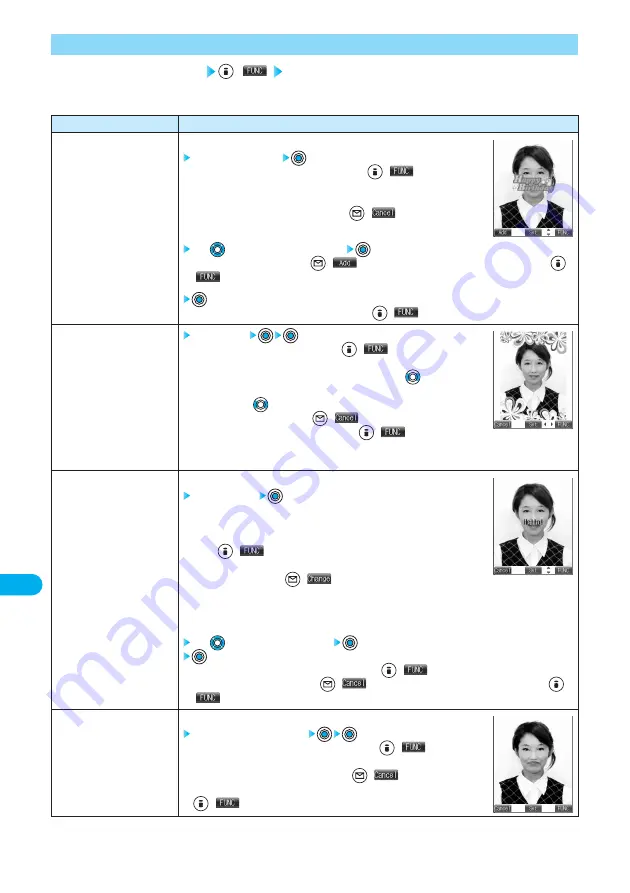
362
Data
Display/Edit/Management
Operations
You can add the marker stamp inside the “Stamp” folder.
Select a marker stamp
●
You can rotate the marker stamp by pressing
(
) and selecting “90°
to right/90° to left/180°”.
Select “Scale up/Scale down” to enlarge or shrink the marker stamp.
●
To select the marker stamp again, press
(
).
●
See page 539 for the pre-installed marker stamps.
Use
to position the marker stamp
●
To add a marker stamp, press
(
). You can add the marker stamp also by pressing
(
) and selecting “Add”.
●
You can fix the marker stamp also by pressing
(
) and selecting “Set”.
Select a frame
●
You can fix the frame also by pressing
(
) from the display on the
right and selecting “Set”.
●
You can display the previous or next frame by pressing
from the display
on the right.
Press and hold
for at least one second to display sequentially.
●
To select another frame, press
(
) from the display on the right.
You can re-select a frame also by pressing
(
) and selecting
“Cancel”.
●
See page 539 for the pre-installed frames.
You can add the text.
Enter characters
You can enter up to 15 full-pitch or 30 half-pitch characters. However, the
number of characters you can enter decreases depending on the size of the still
image.
●
Press
(
) and select “Character color” to select a color; then, you
can change the color of characters. You can switch between “16 Color” and
“256 Color” by pressing
(
). Select “Font” and “Gothic style/Pop
style” to change the fonts. Select “Character size” and “Enlargement size/Standard size/Reduction
size” to enlarge or shrink characters. Select “Character Input” to edit entered characters.
●
See page 510 for how to enter characters.
Use
to position the characters
●
You can fix the character stamp also by pressing
(
) and selecting “Set”.
●
To select another position, press
(
). You can re-select a position also by pressing
(
) and selecting “Cancel”.
You can change person’s expression.
Select an expression pattern
●
You can fix the funny transform also by pressing
(
) from the
display on the right and selecting “Set”.
●
To re-select an expression pattern, press
(
) from the display on
the right. You can re-select an expression pattern also by pressing
(
) and selecting “Cancel”.
Function menu
Marker stamp
Frame
Character stamp
Funny transform
Picture Edit display
(
) Do the following operations.
1
Function Menu of the Picture Edit Display
















































