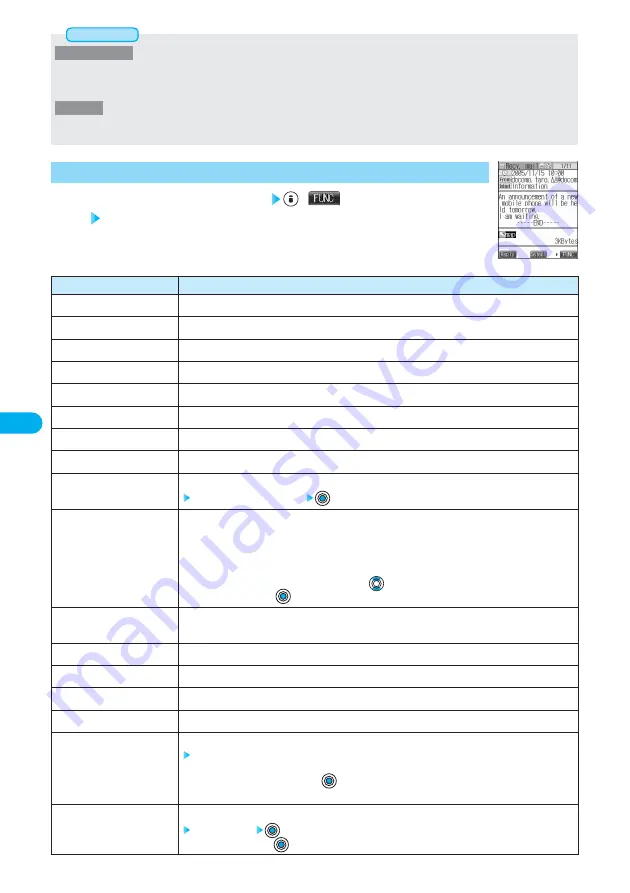
288
Function menu
Reply
Reply with quote
Reply with ref
View Kirari mail
Forward
Protect ON/OFF
Mail history
Color label
Move
Copy
Store address
Add to phonebook
Save data
Save decor. image
Add desktop icon
Save as template
Property
Operations
You can reply to the mail. (See page 269)
You can reply to the mail with a quotation. (See page 269)
You can reply to mail while referring to the received mail. (See page 269)
You can check Kirari mail. (See page 266)
You can forward the mail. (See page 270)
You can protect/unprotect mail. (See page 285)
You can display histories of mail exchanged with the selected party. (See page 285)
You can color mail. (See page 286)
You can move the mail to other folders.
Select the destination folder
Message ·········Copies the text.
Subject ···········Copies the subject of the message.
Address ··········Copies the address or phone number.
●
See page 526 for how to copy.
●
When the addresses of the sender and another recipient of simultaneous mail are found or the
multiple destination addresses are found, use
to select the mail address or phone number to
be copied, and press
.
You can store the address of the sender or of another recipient of simultaneous mail in the Phonebook.
(See page 99)
You can store data in the Phonebook. (See page 99)
You can save data. (See pages 271 and 272)
You can save the image inserted into the text. (See page 272)
You can paste to the desktop. (See page 139)
You can save the sent/received Deco mail as a template.
YES
●
See page 219 when the templates are stored to the maximum.
●
To cancel, select “NO” and press
.
●
See page 299 for how to check the stored template.
You can display the file name and size of the image inserted into the text.
Select an image
●
After checking, press
.
Detailed Received Mail display
(
)
Do the following operations.
1
Function Menu of the Detailed Received Mail Display
<Detailed Received Mail display>
*
You need to obtain a miniSD memory card separately to use the functions related to the miniSD memory card. (See page 395)
<Delete all SMS-R>
●
You cannot delete protected SMS reports.
●
If you execute “Delete all SMS-R” after displaying SMS reports using the Search Mail function or Filter function, only the displayed
SMS reports will be deleted.
<Delete all>
●
You can delete unread i-mode mail and SMS messages as well.
●
You cannot delete protected i-mode mail and SMS messages.
Information






























