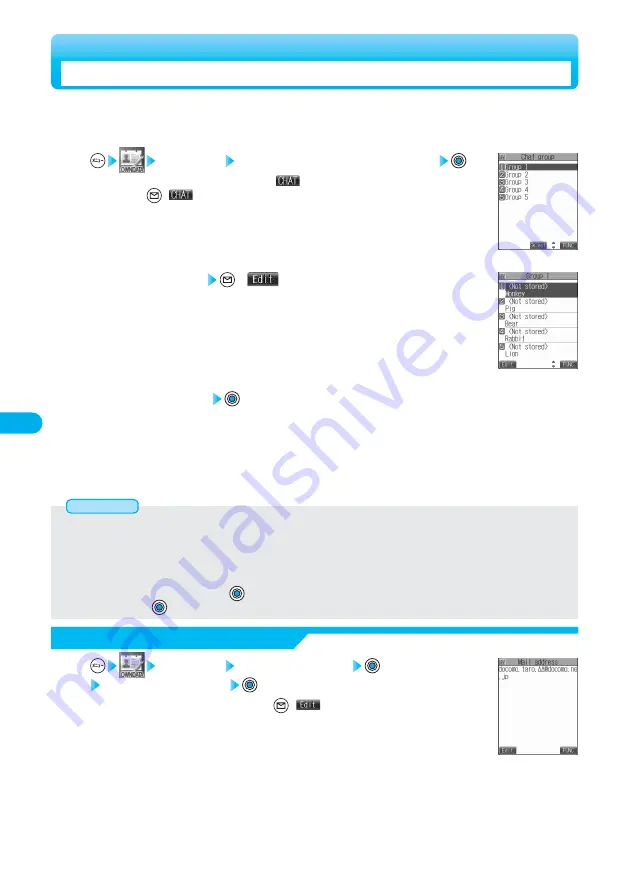
310
Select <Not stored>
(
)
●
Select a mail address to edit the stored mail address.
2
Enter a mail address
Repeat steps 2 and 3 to store multiple mail addresses.
●
When you store an i-mode mail address for a chat member, store it correctly including its domain (the part after @ mark).
For the address “phone [email protected]”, however, store the phone number only.
●
You can enter up to 50 half-pitch characters.
●
See page 510 for how to enter characters.
3
<Mail Address List>
<Mail Address Confirmation display>
Checking Stored Mail Address
Chat group Select a chat group
Select a mail address
●
You can bring up the edit display by pressing
(
)
. Go to step 3 on this page.
1
●
During PIM Lock, you cannot display any chat group.
●
You can set up to eight half-pitch characters from the beginning of the stored mail address as a member name. When the mail
address is stored in the Phonebook, up to four full-pitch or eight half-pitch characters from the beginning of the name stored in the
Phonebook are displayed. When the image is stored in the Phonebook, the image is also set together with the name.
●
When a member having the same mail address is stored in another group, the confirmation display appears asking whether to
change the group. Select “YES” and press
; then the member is changed into the new group from the stored group. To cancel,
select “NO” and press
.
Information
You can store the mail addresses you want to exchange chat mail per group.
If multiple members are stored in a group, you can set them as chat members at a time.
You can store up to five mail addresses per group. You can create up to five groups.
Chat group Select the chat group to be stored
●
When the selected chat group has any entry, “
” appears at the lower left of the display.
If you press
(
), Chat group members are stored in Chat Member and Chat Mail starts.
Go to step 2 on page 304.
1
<Chat Group List>
<Chat Group>
Creating Chat Group






























