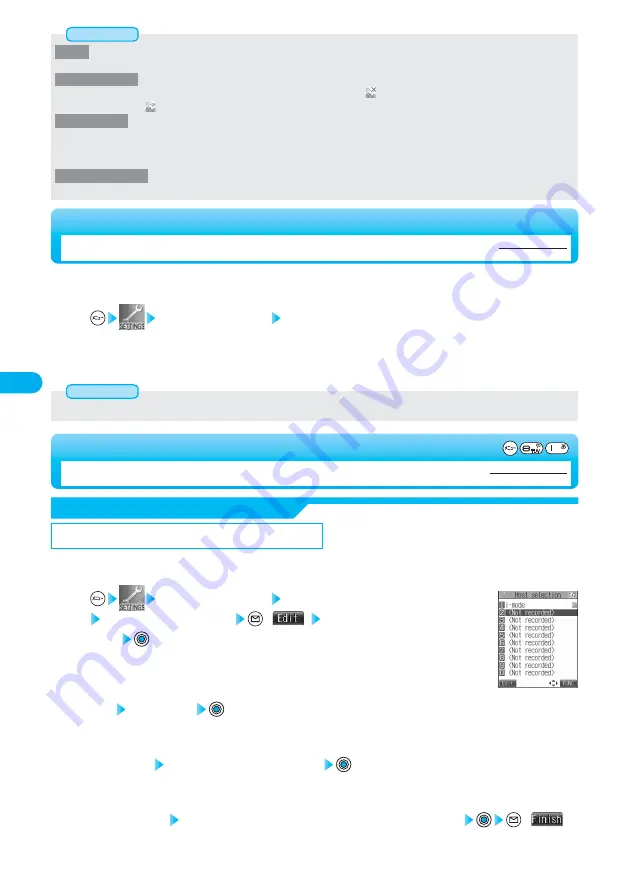
224
i-mode
<Scroll>
●
When information for “Certificate” is displayed (see page 206), it is scrolled one line at a time.
<Set image display>
●
Even when “ON” is set, images might not be displayed correctly. In this case, “
” will be displayed.
●
When “OFF” is set, “
” is displayed and the data will not be received.
<Use saved data>
●
The available information is as follows:
・
Date and time set by “Set time”
・
Reception level of radio waves
・
Battery level
・
Sound volume set by “Phone” of “Ring volume”
・
Language selected by “Select language”
・
Model name and serial number of FOMA phone
<Sound effect setting>
●
Even when “ON” is set, the effect tones may not sound depending on Flash movies.
Information
●
Even when you have set “Unlimited”, you may be disconnected owing to radio wave conditions.
Information
It sometimes takes long to download some sites. You can set the time to wait before canceling
downloading. Downloading is not canceled automatically when “Unlimited” is set.
Connection setting Set connection timeout
60 seconds ··················Cancels obtaining after about 60 seconds.
90 seconds ··················Cancels obtaining after about 90 seconds.
Unlimited······················Does not set a limit for disconnecting from the i-mode Center.
1
<Set Connection Timeout>
Setting at purchase
60 seconds
Setting Connection Timeout
You can set the host (APN) to use for receiving services other than i-mode (DoCoMo).
If you change this setting, you will not be able to use i-mode.
※
Normally, you do not need to change this setting.
Connection setting Host selection
Select <Not recorded>
(
) Enter the Terminal Security
Code
●
To change, select the set host.
●
See page 146 for the Terminal Security Code.
1
<Host Selection>
Setting at purchase
i-mode
Changing a Host from i-mode (ISP Connection Communication)
Title Enter a title
●
You can enter up to 9 full-pitch or 18 half-pitch characters.
●
See page 510 for how to enter characters.
2
Host name Enter the name of the host
●
You can enter up to 30 half-pitch alphanumerics.
●
See page 510 for how to enter characters.
3
Set/Change Host
Host address Enter the address of the connection destination
(
)
●
You can enter up to 99 half-pitch alphanumerics.
●
See page 510 for how to enter characters.
4
<Host Selection display>






























