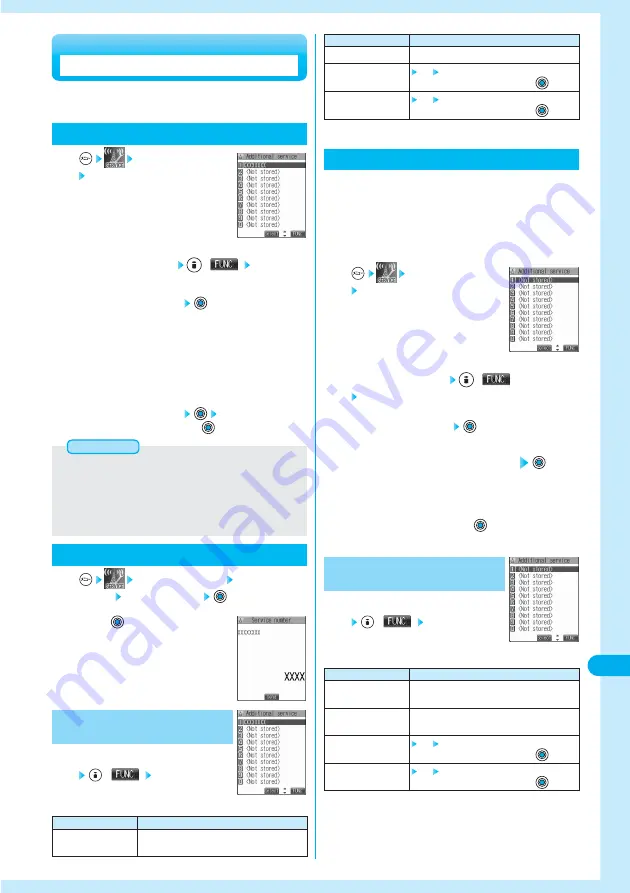
465
Network
Service
<Additional Service>
Using Additional Services
You can register up to 10 Network services when a new
service is provided by DoCoMo.
Add New Service
Additional service
Additional service
1
Select <Not stored>
(
) Add new
service
2
Enter a service name
●
You can enter up to 10 full-pitch or 20 half-pitch characters.
●
See page 510 for how to enter characters.
3
Enter number or Enter USSD number
Select either “Enter number” or “Enter USSD number” according to
the service contents you want to add.
4
Enter either a special number or a service
code (USSD number)
YES
●
To cancel, select “NO” and press
.
5
●
You need to check and enter “Special number” or “Service code”
supplied by DoCoMo for using the services.
Special number ····························Number for connecting the Service
Center.
Service code (USSD number) ······With the FOMA phone, enter it as
USSD. The code is for notifying to
the Service Center.
Information
Use Registered Service
Additional service Additional
service Select a service
1
Press .
You are dialing the Service Center.
2
<Additional Service List>
Additional Service List
(
) Do the
following operations.
1
Function Menu of the
Additional Service List
Function menu
Add new service
Operations
Register a service. (See “Add New Service” on this
page)
<Additional Service List>
For when you execute the additional services, you can
register up to 10 additional guidance item which
correspond to the codes (USSD) that are returned from
the Service Center. The additional guidance is
displayed when the registered code is returned as a
reply.
Register Additional Guidance
Additional service
Additional guidance
1
Enter an additional guidance item
●
You can enter up to 10 full-pitch or 20 half-pitch characters.
●
See page 510 for how to enter characters.
4
Select <Not stored>
(
)
Add new guidance
2
Enter a code (USSD)
●
Enter the code (USSD) provided by DoCoMo.
3
YES
●
To cancel, select “NO” and press
.
5
Function menu
Add new guidance
Edit
Delete this
Delete all
Operations
Register an additional guidance. (See “Register
Additional Guidance” on this page)
Go to step 3 of “Register Additional Guidance”
on this page.
YES OK
●
To cancel, select “NO” and press
.
YES OK
●
To cancel, select “NO” and press
.
Additional Guidance List
(
) Do the
following operations.
1
Function Menu of the
Additional Guidance List
<Additional Guidance List>
<Additional Guidance List>
Function menu
Edit
Delete this
Delete all
Operations
Go to step 3 of “Add New Service” on this page.
YES OK
●
To cancel, select “NO” and press
.
YES OK
●
To cancel, select “NO” and press
.






























