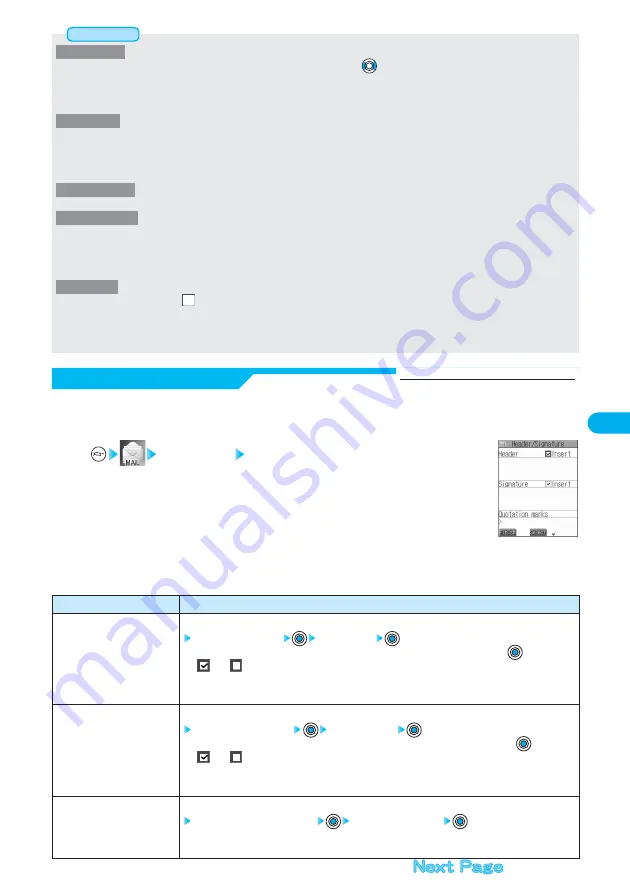
303
<Character size>
●
While the text is displayed, you can change font size by pressing and holding
for at least one second (see pages 266 and 315).
In this case, the setting here also changes.
●
If you bring up a display other than a detailed display, the standard size will return automatically even when small or large size was
selected. However, if you return to the detailed display, small or large size will be resumed.
<Mail list disp.>
●
When “2 lines” or “2 lines (with text)” is set, the listing switches to the Name display.
●
When “1 line” or “1 line (with text)” is set, the listing switches to the Subject display.
●
When “2 lines” or “1 line” is selected, you cannot operate “Reply”, “Reply with quote”, “Reply with ref” and “Forward” from the Inbox List.
Also, you cannot operate “Edit” from the Outbox List.
<Message display>
●
Even if “From message” is selected, the message might not be displayed from the text depending on the number of characters in the text.
<Auto melody play>
●
Even if “Auto melody play” is set to “ON”, melodies might not be played back successfully when it was sent from devices other than
FOMA P901iS.
●
Regardless of the “Auto melody play” setting, the attached or pasted melody file is not played back while music is played back with
SD-Audio or playback is in pause.
<Attached file>
●
When the check box is set to “
” and the message with an attached file comes in, the attached file or image inserted into Deco mail
is deleted at the i-mode Center. You cannot receive the deleted file.
●
You can receive melodies if you have put a check mark for “Melody-valid”, but they might not be played back successfully if they are
sent from devices other than FOMA P901iS.
Information
You can store a header, signature and quotation mark.
Also, you can set whether to automatically paste the header or signature.
Mail settings Header/Signature
1
Header/Signature
Do the following operations.
2
Setting at purchase
Header···············Not entered (Automatically inserted)
Signature ···········Not entered (Automatically inserted)
Quotation mark ····>
Item
Header
Signature
Quotation marks
Operations
The header is the sentence such as greeting at the beginning of the text.
Select the header field
Enter a header
●
If you do not want the header to be pasted automatically, select “Insert” and press
to change
“
” to “
”.
●
You can enter up to 120 full-pitch or 240 half-pitch characters.
●
See page 510 for how to enter characters.
The signature is your name and other information, placed at the end of the text.
Select the signature field
Enter a signature
●
If you do not want the signature to be pasted automatically, select “Insert” and press
to change
“
” to “
”.
●
You can enter up to 120 full-pitch or 240 half-pitch characters.
●
See page 510 for how to enter characters.
The quotation mark is the symbol indicating a quotation from received mail.
Select the quotation mark field
Enter a quotation mark
●
You can enter up to 10 full-pitch or 20 half-pitch characters.
●
See page 510 for how to enter characters.






























