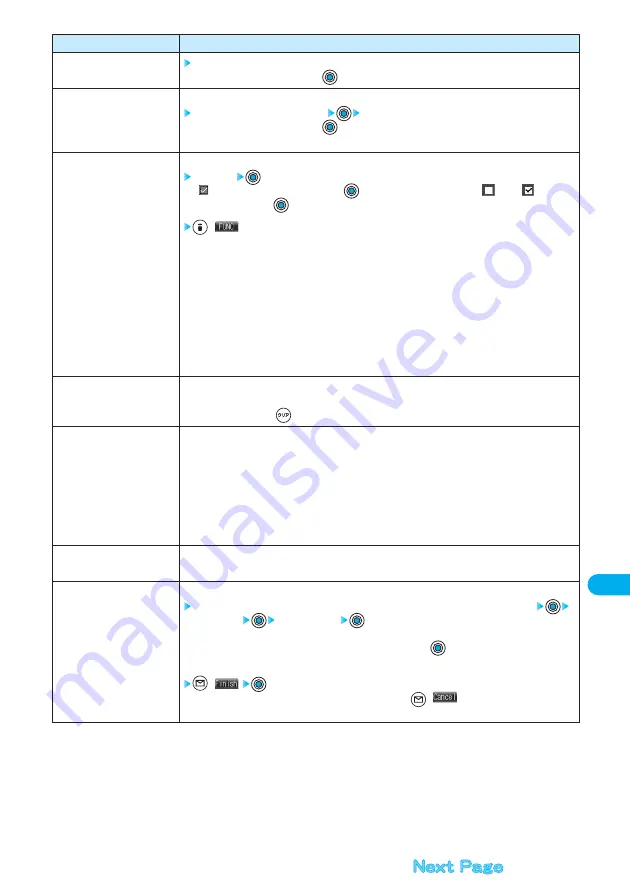
351
Data
Display/Edit/Management
Operations
YES
●
To cancel, select “NO” and press
.
You can delete all files in the folder.
Enter the Terminal Security Code
YES
●
To cancel, select “NO” and press
.
●
See page 146 for the Terminal Security Code.
You can select multiple files and operate them.
Select files
●
“
” is displayed each time you press
on the Picture List/Image List. “
” and “
” switch
each time you press
on the Title Name List.
(
)
Picture/Image/Title name··················Switches the list of still images. (See pages 358 and 414)
Delete ·················································Deletes files. (See “Delete this” on this page)
DPOF setting ·····································Sets DPOF. (See page 418)
Copy ···················································Copies files. (See page 350)
Move···················································Moves folders. (See page 350)
Import·················································Imports files to the FOMA phone. (See page 356)
Export·················································Copies files to the miniSD memory card. (See page 357)
Send Ir data ·······································Sends files using infrared rays. (See page 408)
Select all ············································Selects all files.
Release all ·········································Releases “Select all”.
You can display the unused space and memory capacity (reference) for still and moving images and
PDF data to be saved to the FOMA phone and miniSD memory card.
●
After checking, press
.
You can change displayed order.
Chronological
↑
·····Sorts files by saved date and time from the latest one. (Setting at purchase)
Chronological
↓
·····Sorts files by saved date and time from the oldest one.
By title
↓
··················Sorts by title in ascending order.
By title
↑
··················Sorts by title in descending order.
By size
↑
·················Sorts files by size from the largest one.
By size
↓
·················Sorts files by size from the smallest one.
By source ················Sorts files by acquired source.
You can switch the lists of still images. (See page 358)
You can create a single image by compounding four images.
Select an image location, <Upper left>, <Upper right>, <Lower left>, or <Lower right>
Select a folder
Select an image
Repeat the above procedure and position four images.
●
To release the located image, select “Release this” and press
.
●
See pages 346 and 347 for still image folders and lists.
(
)
●
To return to the steps to select the image location, press
(
).
●
See page 220 for when images are stored to the maximum.
Function menu
Delete this
Delete all
Multiple-choice
Memory info
Sort
Picture/
Title name
Composite image






























