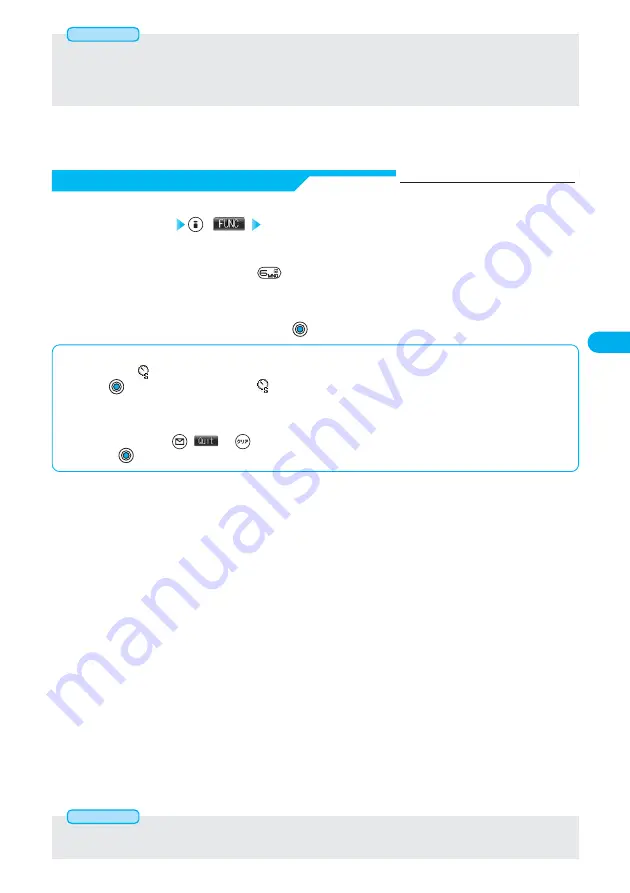
181
Camera
●
Even when you set “File restriction” to “File restricted”, you can distribute still or moving images from the destination mobile phone by
transmitting the images via infrared data exchange or by exporting them to the miniSD memory card.
●
After saving, you can use “File restriction” (see page 350) to change the settings.
●
When File Size Setting is set to “Long time” or “Store in” is set to “miniSD” in Movie Mode, you cannot set “File restriction”.
Information
Finder display
(
) Auto timer
ON··············Validates the Auto timer setting.
OFF············Invalidates the Auto timer setting. The setting is completed.
●
You can set Auto Timer also by pressing
from the Finder display.
1
Enter the delay time (seconds)
.
●
Enter two digits from “01” through “15”.
●
If you do not change the set delay time, just press
without entering.
2
■
When Auto Timer is set to “ON”
When set to “ON”, “
” appears on the Finder display.
If you press
, a confirmation tone sounds and “
” blinks. The Call/Charging indicator, the Command Navigation key, and the
dot-area flicker every about 1 second until about 5 seconds before shooting. For about 5 seconds before shooting, the Call/Charging
indicator, the Command Navigation key, and the dot-area flicker every about 0.5 seconds, and the confirmation tone sounds every
about 1 second. Shooting will take place after the set delay time has elapsed.
●
To cancel shooting, press
(
) or
while the Call/Charging indictor is flickering.
●
If you press
before the specified functioning time has elapsed, Auto Timer goes “OFF”, immediately starting shooting.
●
You cannot use Auto Timer in Manual Continuous Mode.
●
Auto Timer will be set to “OFF” when shooting ends.
Information
Auto Timer
At camera start-up
Auto timer ········OFF
Delay time ·······10 seconds (When set to “ON”)






























