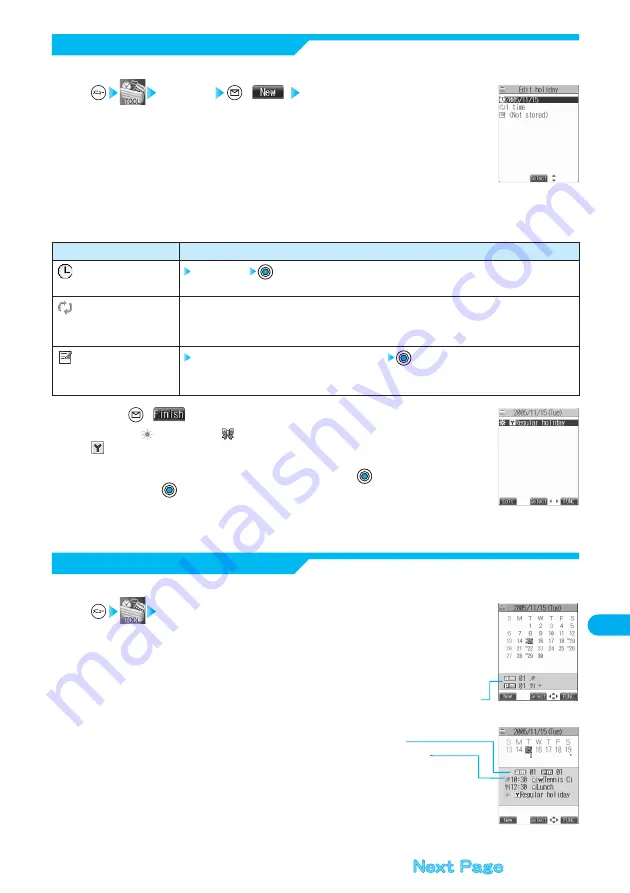
431
Other
Useful
Functions
View Schedule Events
Schedule
The Calendar display appears.
●
The selected date is highlighted.
●
For the date the schedule events are set for, “
□
” (a.m.) and “
■
” (p.m.) of the day are displayed.
Saturdays are displayed in blue and Sundays, national holidays, and set holidays are displayed in red.
Anniversaries are displayed circled red.
●
The number of schedule events set for a.m. and p.m. of the day and the stored icons are displayed.
The icon for a holiday and anniversary appears in the p.m. field but it is not counted as a number of
storage.
●
The number of schedule events set for a.m. and p.m. of the day is displayed.
●
The icons and contents of schedule events, holiday, and anniversary set for the day
are displayed.
1
Monthly display
Weekly display
You can check the details of schedule events, holidays, or anniversaries.
Press (
).
The holiday (
) or anniversary (
) you set is stored.
: Repeats yearly.
●
When a holiday or anniversary has already been stored for the same date, the confirmation display
appears asking whether to overwrite them. Select “YES” and press
to overwrite. To cancel, select
“NO” and press
.
3
Store Holidays/Anniversaries
Schedule
(
) Holiday or Anniversary
1
You can store up to 100 holidays and anniversaries; one each for the same date.
Do the following operations.
2
Item
(Date setting)
(Repeat)
(Edit holiday)
(Edit anniversary)
Operations
Enter the date
1 time ··············Does not repeat (just once).
Annually ·········Sets the same holiday/anniversary for every year.
●
The holiday or anniversary set for repeat (Annually) is counted as one event.
Enter the contents of the holiday or anniversary
●
You can enter up to 10 full-pitch or 20 half-pitch characters.
●
See page 510 for how to enter characters.
















































