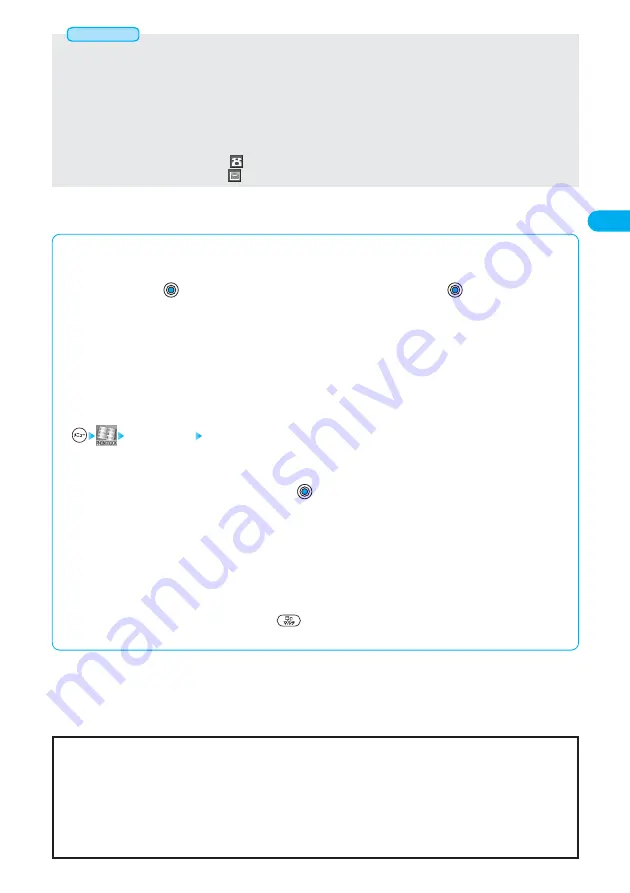
97
Phonebook
■
When you cannot add Phonebook entry
●
If the location (Memory No.) you have selected already contains an entry, the confirmation display appears asking whether to
overwrite it.
Select “YES” and press
to replace the existing entry with the new one. Select “NO” and press
to keep the original entry in
that location (Memory No.) and return to the Add/Edit display. Enter another memory number.
●
In ordinary mode other than “Secret mode” or “Secret only mode”, you cannot overwrite the entry stored in “Secret mode” or
“Secret only mode”. Enter another memory number.
●
You cannot store Phonebook entries while “Keypad dial lock”, “Restrict dialing” or “PIM lock” is set.
■
When Phonebook editing is interrupted
When the battery goes flat
When the battery alarm sounds while you are editing a Phonebook entry, the message “Recharge battery” (see page 42) appears.
The data you are editing will be saved automatically, so you can charge the battery and continue editing, or you can change to a
charged battery and then resume editing as follows:
1.
Add to phonebook Phone/UIM
●
If you select the storage location for the interrupted Phonebook entry, the confirmation display appears asking whether to
resume editing.
2. Re-edit.
●
To add a new Phonebook entry, select “New” and press
. In the case, the data you are editing is retained. If you try to store
the interrupted entry after you finish storing a new one, the confirmation display appears again.
3. Resume editing the interrupted entry.
●
Only the most recently interrupted entry is retained.
●
If you resume editing the data but then cancel editing without storing it, that data will be abandoned. Once you recall the data,
be sure to store it.
If you receive a call or mail
If you receive a call or mail while editing a Phonebook entry, you can respond it leaving the edited data as it is, thanks to
the Multitask function.
To return to the Phonebook Edit display, press and hold
for at least one second to switch the menu. You can return to the
Phonebook Edit display also by ending the call or mail function.
■
Important
■
●
The stored contents may be lost due to a malfunction, repair, or other mishandling of the FOMA phone. You are well advised to take
notes of the contents stored in the FOMA phone, or save them to the miniSD memory card (see page 395). If you have a personal
computer, you can save them also to the personal computer by using the FOMA USB Cable (option) and the Data Link Software
(see page 551).
●
Note that we at DoCoMo shop counters might not be able to copy data from your existing FOMA phone to the new one, depending
on the specifications.
Be advised that we cannot be held responsible for the loss of data stored in your FOMA phone.
●
If you enter Russian or Greek letters, certain symbols, pictographs, or full-pitch characters that are not in the Kuten Code List, for a
name, you cannot display them in the Reading Edit display.
●
If you enter “
ゎ
(reduced size)” or “
ヮ
(reduced size)” for a name, “
ワ
(half-pitch, regular size)” is displayed in the reading field.
●
The file size of a still image that you can store is VGA (640 x 480) or less and an image of up to 100 Kbytes in JPEG format or GIF
format.
●
If you store a still image larger than 128 x 96 dots, it is displayed shrunk on the detailed Phonebook display.
●
If you store a still image larger than 176 x 144 dots, it is displayed shrunk on the Call Receiving display.
●
If you store a Chara-den image larger than 128 x 96 dots, it is displayed shrunk on the detailed Phonebook display.
●
If 700 phone numbers are already stored, “
<Not stored>” is not displayed.
●
If 700 mail addresses are already stored, “
<Not stored>” is not displayed.
Information






























