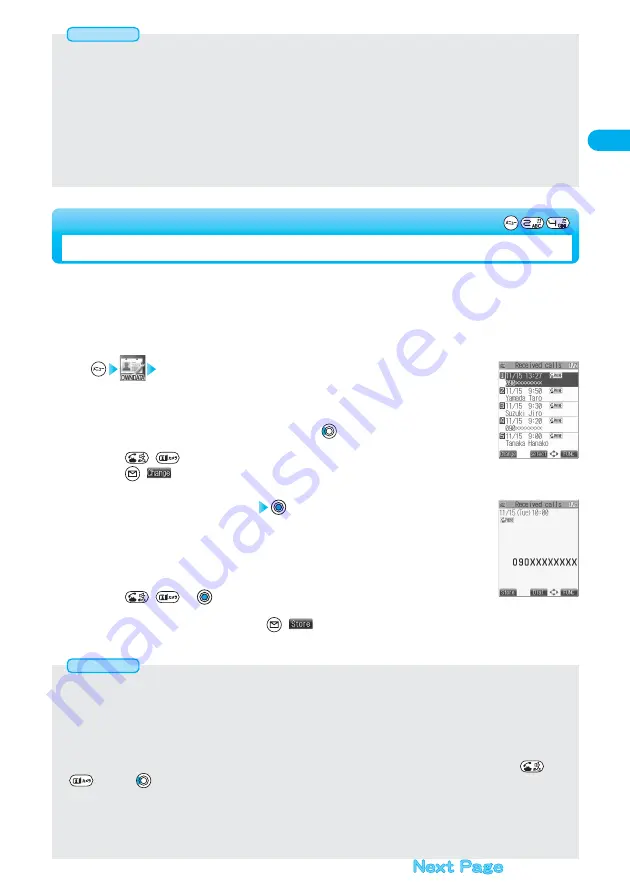
63
Making
Calls/Receiving
Calls
The FOMA phone can store the caller’s phone numbers and the date and time you received calls in
“Received calls”. A total of 30 phone numbers of voice phone calls and video-phone calls, and a total of
30 pieces of 64K data transmission and packet transmission are stored respectively.
●
To store the dialed date and time in the FOMA phone, set the date and time by “Set time” in advance.
●
When more than 30 calls are received, the older records are automatically deleted.
Received calls
All calls·························Displays all the data including missed calls.
Missed calls ·················Displays the data of only the missed calls.
●
If unknown missed calls are found, the number of the unconfirmed calls is displayed.
●
You can bring up the display on the right also by pressing
from the Stand-by display.
●
The latest data is displayed on the top.
●
Press
(
) to dial (video-phone call) the phone number you have selected.
●
Press
(
) to display the Received Address List.
1
<Received Calls>
Using Received Call Record
<Received Call Record List>
When “All calls” is selected
●
If you have set “Missed calls display” of “Ringing time” to “Not display”, missed calls within “Ring start time” are not displayed in
Received Call Record.
●
While “PIM lock” is activated, only the phone number is displayed even if the name and icon are stored in the Phonebook.
Further, when “Restrict dialing” is activated, only the phone number is displayed, even when the name and icon are stored in the
Phonebook, unless the Phonebook entry has been specified in “Restrict dialing”. After releasing “PIM lock” and “Restrict dialing”,
the name and icon stored in the Phonebook are displayed.
●
You can make a voice call (or video-phone call) to the most recent phone number in Received Call Record by pressing
(
) and then
from the Stand-by display.
●
You can neither save phone numbers of 64K data transmission and packet transmission from Received Call Record to the
Phonebook, nor compose new mail messages or SMS messages for them.
●
If you activate “PIM lock” or “Keypad dial lock”, the received call records up to that point are all deleted.
All records after “PIM lock” or “Keypad dial lock” is activated are retained.
●
When a call comes in from a party who uses a dial-in phone number, a different phone number might be displayed.
Information
Select a received call record
●
The Caller ID is displayed if it was provided; and if this caller has been stored in the Phonebook, the
phone number, name, and icon are displayed.
If there was an incoming packet transmission, the sender’s access point name (APN) is displayed.
When the other party’s phone number is not notified, the reason for no Caller ID is displayed.
●
For missed calls, the ringing time is displayed on the right of the received date and time.
●
Press
(
) or
to dial (video-phone call) the phone number you have
displayed.
●
To add the record to the Phonebook, press
(
).
Go to step 2 on page 99.
2
<Detailed Received Calls display>
●
This function is disabled when the Flat-plug Earphone/Microphone Set with Switch (option) is connected. The line is not disconnected
even if you close the FOMA phone during a voice call. If you close the FOMA phone during a video-phone call, the substitutive image
is sent to the other party with the line connected.
●
If you close the FOMA phone during a video-phone call with “No tone” activated, a substitutive image is sent to the other party. When
“Tone on” is set, the still image selected by “Holding” of “Select image” is sent.
●
Even if you have selected “End the call” and close the FOMA phone, the functions of i-mode group and Tool group in working
Multitask do not end.
●
If you have selected “End the call” and close the FOMA phone to end a call during i-mode, the display in i-mode prior to the call returns.
●
Even if you have selected “Tone on”, “No tone” works when you close the FOMA phone while “Multi calling” is displayed during a call
if you have signed up for Call Waiting Service.
Information






























