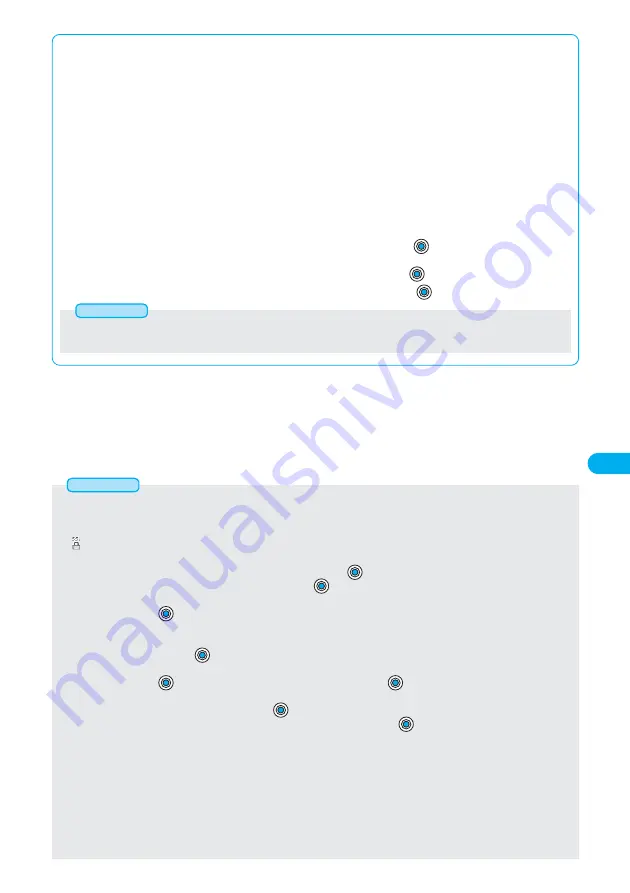
323
i-
α
ppli
■
Downloading mail-linked i-
α
ppli
When you download mail-linked i-
α
ppli, each i-
α
ppli mail folder is created automatically in the Inbox/Outbox Folder List. The name of
the folder is the same as that of the downloaded mail-linked i-
α
ppli, and cannot be changed.
You can automatically sort the i-
α
ppli mail you have already received to the created folder when you download the mail-linked i-
α
ppli.
Also, you can manually sort it.
Up to five mail-linked i-
α
ppli can be saved.
●
You cannot download the software if the mail-linked i-
α
ppli using the same folder is already in the Software List.
●
You cannot download mail-linked i-
α
ppli while Mail Security is set.
●
You cannot download mail-linked i-
α
ppli if the Inbox/Outbox Folder List contains five i-
α
ppli mail folders.
■
Reloading mail-linked i-
α
ppli
You can use an existing i-
α
ppli mail folder when downloading mail-linked i-
α
ppli whose folder only remains. If you do not intend to
use the existing i-
α
ppli mail folder, delete the folder and create a new i-
α
ppli mail folder. You cannot download mail-linked i-
α
ppli
without creating a new folder.
●
To use the existing i-
α
ppli mail folder
1. From the confirmation display asking whether to use the folder, select “YES” and press
.
●
To delete the existing folder and create a new i-
α
ppli mail folder
1. From the confirmation display asking whether to use the folder, select “NO” and press
.
2. From the confirmation display asking whether to create a folder, select “YES” and press
.
●
“i-
α
ppli mail” is the mail sent and saved by mail-linked i-
α
ppli and mail received for mail-linked i-
α
ppli. i-
α
ppli data is set for i-
α
ppli
mail so that i-
α
ppli mail is automatically assigned to the i-
α
ppli mail folder.
Information
●
Downloading is not available at some accessed sites.
●
Some i-
α
ppli software can automatically connect to the i-mode Center after it is downloaded. However, to use this service, you need
to set it in advance in “Software setting (Network set)”.
●
“
” appears at the top of the display while software information or software is being downloaded from SSL pages.
●
The default for “Display software info” is “Not display”. If you set this to “Display”, you can check the software information before
downloading it. From the software information confirmation display, press
to display the message “Download?”.
From the download confirmation display, select “YES” and press
to start downloading.
●
At downloading, the confirmation display might appear for asking whether to send the “serial number of your mobile phone/UIM”.
Select “YES” and press
to start downloading. In this case, the “serial number of your mobile phone/UIM” is sent to the IP
(Information Provider) over the Internet, so could be deciphered by third parties. However, your phone number, address, age, and
gender are not notified to the IPs (Information Providers) by this operation.
To cancel, select “NO” and press
.
●
At downloading, the confirmation display might appear asking whether to allow the i-
α
ppli to use the data stored in the FOMA phone.
Select “YES” and press
to start downloading. To cancel, select “NO” and press
.
●
If you attempt to re-download the software that was downloaded with a different UIM, the message “Already downloaded by different
UIM Overwrite?” is displayed. Select “YES” and press
. With the Mobile Wallet compatible i-
α
ppli, the confirmation display
appears to tell that the data on the IC card is to be overwritten. Select “YES” and press
to start downloading. When downloading
ends, the software that was downloaded using a different UIM and the data on the IC card are deleted.
●
You cannot download some software programs while the IC card function is working or IC Card Lock is set.
●
Depending on the data volume inside the IC card, you might not be able to download Mobile Wallet compatible i-
α
ppli even if there is
still available space for software storage. Delete the displayed software following the confirmation display, and then download it again.
(Some software might not be targeted for deletion, depending on the software to be downloaded.)
With some software, you need to launch the software and delete data inside the IC card before deleting the software itself.
●
You can save up to 100 Kbytes per i-
α
ppli.
●
The 3D polygonal
※
engine enables cubic images to be displayed in i-
α
ppli.
※
By combining polygons, a deep, cubic image is displayed.
Information






























