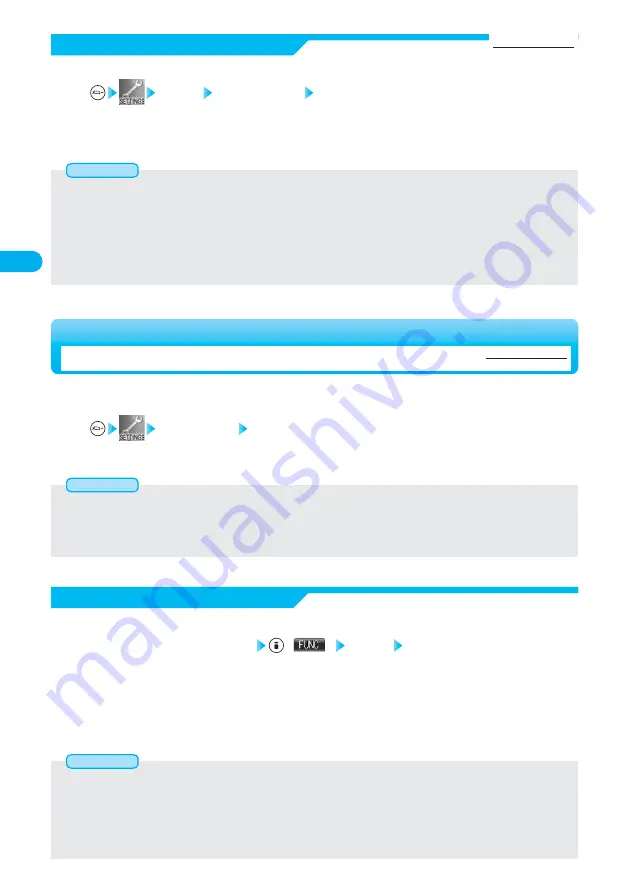
128
Tone/Display/Light
Setting
If the Caller ID notified by the caller matches the phone number stored in the Phonebook, the image
stored in the Phonebook is displayed.
Incoming call Disp. phonebook image
ON··············Displays the image stored in the Phonebook for incoming calls.
OFF············Does not display the image stored in the Phonebook for incoming calls.
1
●
The priority order of the display for call receiving is; “Setting by phone number”
→
“Setting by group”
→
“Disp. phonebook image”
→
“Display setting”.
●
You cannot display images stored in the Phonebook in “Secret mode” or “Secret only mode” even if those modes are activated during
ringing.
Information
<Display Phonebook Image>
Setting at purchase
ON
Displaying an Image Stored in the Phonebook during Ringing
Set by Phone Number
Detailed Phonebook display
(
) Utilities Picture
Go to step 3 on page 127.
“Picture” is indicated by “
★
”.
●
See page 101 for how to search the Phonebook.
●
To release the calling image for the phone number, perform the same operation.
1
You can set an image for incoming calls from each phone number stored in the FOMA phone’s Phonebook.
●
You cannot set the calling image for the Phonebook entries stored in “Secret mode”, “Secret only mode”, and in the UIM.
●
Note that the “Picture” setting of “Utilities” is valid only when the Caller ID is provided. It is advisable to activate “Caller ID request” in
advance.
●
Note that the setting is released if you change the specified phone number.
●
To change the set calling image, release the current setting and proceed.
●
Use “Utilities” to check which phone number in the Phonebook entry is set, or to release the setting.
Information
Display Display setting Power saver mode
ON··············If no operation is done for a certain period of time on the Stand-by display, the display goes off and the Command
Navigation key flickers at about five-second intervals when the FOMA phone is open.
OFF············Does not switch to Power Saver Mode.
1
You can set Power Saver Mode to reduce the battery consumption by clearing the display.
Set Power Saver Mode
Setting at purchase
ON
●
The setting here applies to “Power saver mode” of “Display light” as well. Also, use “Light time (minutes)” of “Display light” to specify a
standby time until Power Saver Mode is set to “ON”. (See page 132)
●
The FOMA phone does not switch to Power Saver Mode during a call, data transmission or charging.
●
Power Saver Mode is canceled in the following cases:
• When any key is pressed
• When a call comes in
• When mail or Message (R/F) arrives
• When Alarm tone (for Alarm, Schedule, ToDo, or battery expiration) sounds
• When i-
α
ppli launches automatically
• When the FOMA phone is opened or closed
Information






























