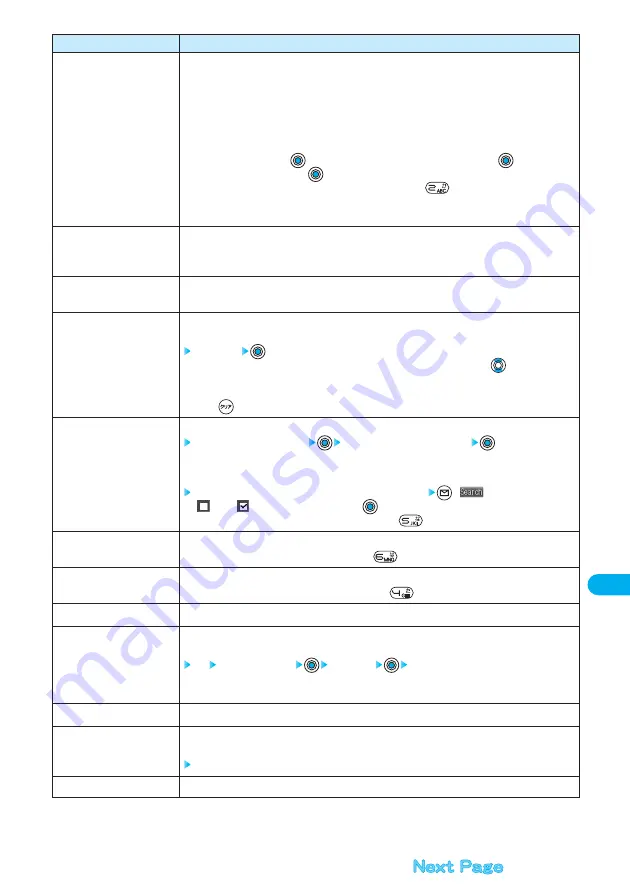
415
Data
Display/Edit/Management
Function menu
View types
Page layout
Rotate view
Display link
Search
Search next
Search previous
Display bookmark
Add bookmark
Mark list
Add mark
Save
Operations
You can change the display size of the PDF data.
Fit page ···················Displays the overall page to fit the display.
Actual size ··············Displays the page in 100% size.
Fit width ··················Displays the page to fit in the width of the display.
50% ··························Displays the page in 50% size.
150% ························Displays the page in 150% size.
User defined ···········Displays the page in the specified size. Select the zoom specification field,
press
, enter the zooming value you want, and press
. Select “OK”
and press
; then the page is displayed at the specified zoom.
●
You can display the overall page to fit the display also by pressing
while the PDF data is displayed.
●
The zoom you can specify is 2 through 1000%
When zooming in excess of 1000% is entered, the page is displayed in 1000%.
You can change the way the PDF data is to be displayed.
Single page ······················Displays the page in unit of a page. (At Viewer start-up)
Continuous-facing ··········Displays the page in unit of two-page spread.
90
°
to right ·············Rotates 90 degrees to the right.
90
°
to left ················Rotates 90 degrees to the left.
You can display links set in the PDF data. Internal links (links set in the PDF data displayed), Web To,
Mail To, Phone To/AV Phone To are available for the links.
Select a link
●
When multiple links are found in the display, you can select a link by pressing
.
●
When you select an internal link, the page moves to the linked page in the PDF data. See page 221
for the operation when you select other links.
●
Press
to return to the former display.
You can display the screen in which the specified keyword is contained.
Select the field for keywords
Enter a keyword to be searched
●
You can enter up to 8 full-pitch or 16 half-pitch characters.
●
See page 510 for how to enter characters.
Put check marks for the search conditions to be specified
(
)
●
“
” and “
” switch each time you press
.
●
You can start up the search function also by pressing
while PDF data is displayed.
You can search the next area for the specified keyword.
●
You can search the next area also by pressing
while the PDF data is displayed.
You can search the previous area for the specified keyword.
●
You can search the previous area also by pressing
while the PDF data is displayed.
You can display the bookmark set for the PDF data. (See page 416)
You can set the bookmark for the page currently displayed and can display the desired page easily by
selecting the bookmark. You can set up to 10 bookmarks.
YES Select the title field
Enter a title
OK
●
You can enter the title up to 64 full-pitch or 128 half-pitch characters.
●
See page 510 for how to enter characters.
You can display the list of the marks stored in the PDF data. (See page 417)
You can store the currently displayed page number and the position within the page as the mark.
You can use the stored mark as the sign of the reference point.
YES
You can save the PDF data as it is. (See page 418)






























