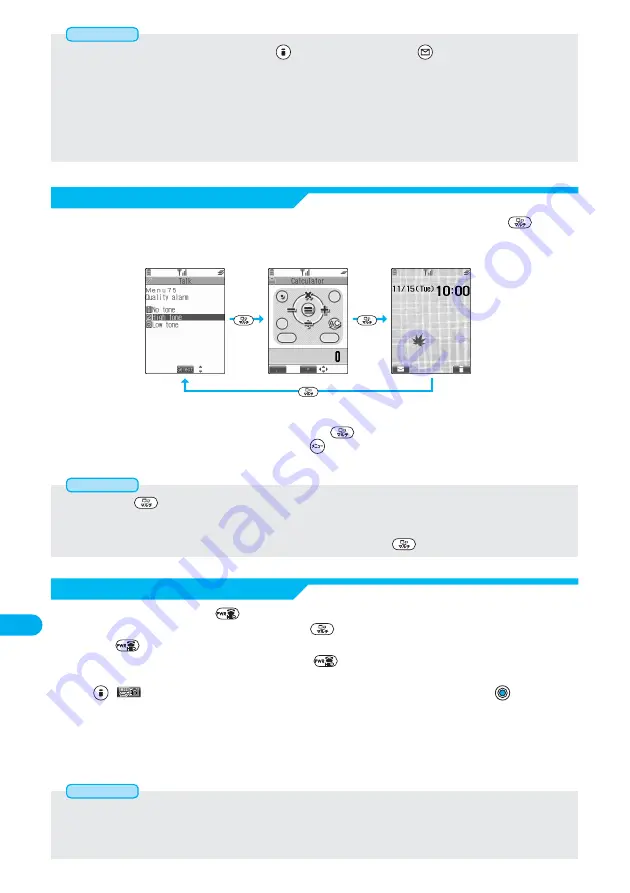
424
Other
Useful
Functions
●
While the Stand-by display is displayed, you can press
to access the i-mode menu and
to access the Mail menu.
●
You are charged call fee even when you are running other functions during a call.
●
If a call comes in while another function is working, the call might not be received correctly. In that case, “Record message” or “Call
Forwarding Service” may start in a shorter time than the ringing time specified for them.
●
Multitask is not available to transfer data to and from the UIM, miniSD memory card, another FOMA phone, and a personal computer.
To access the data transfer function, make sure that you close other menu functions.
●
If you use Multitask to switch functions while executing another function whose load of processing is high, delay may occur in
displaying operation, and so on.
Information
Switch Displays
Exit a Function
●
Even if you press
to switch the displays, neither menu function in use is closed nor the call is disconnected. Also, even when
you switch the Character Entry display (see page 510) to another menu and use that menu for editing text, you can continue the
previous text editing if you switch tasks.
●
While the Main menu appears, you cannot switch displays even if you press and hold
for at least one second.
Information
●
If you turn off the FOMA phone, all menu functions are closed.
●
If you call up menu functions such as “UIM operation” or “Color pattern” while other menu functions are working, a warning tone
sounds and warning message is displayed. In this case, first close other menu functions and then call up the new menu function you
want to start.
Information
While multiple functions are working, you can switch the displays by pressing and holding
for at
least one second. The display switches from the latest one in descending order.
●
You can switch displays also from TASK MENU by pressing
. (See page 423)
●
The Stand-by display appears by pressing and holding
for at least one second from other than the Main menu.
Setting Group
Tool Group
Stand-by display
For at
least
one
second
For at least one second
For at
least
one
second
To close a menu function, press
with the menu function displayed.
●
When multiple functions are working, press and hold
for at least one second to switch the displays and
then press
to close the function one by one.
●
When multiple functions are working, repeat pressing
; then the functions are closed in the laid order of
tasks after closing the displayed menu function.
●
Press
(
) from TASK MENU, and select “YES” in the confirmation display and press
to close all
menu functions and to return to the Stand-by display.
*
You need to obtain a miniSD memory card separately to use the functions related to the miniSD memory card. (See page 395)






























