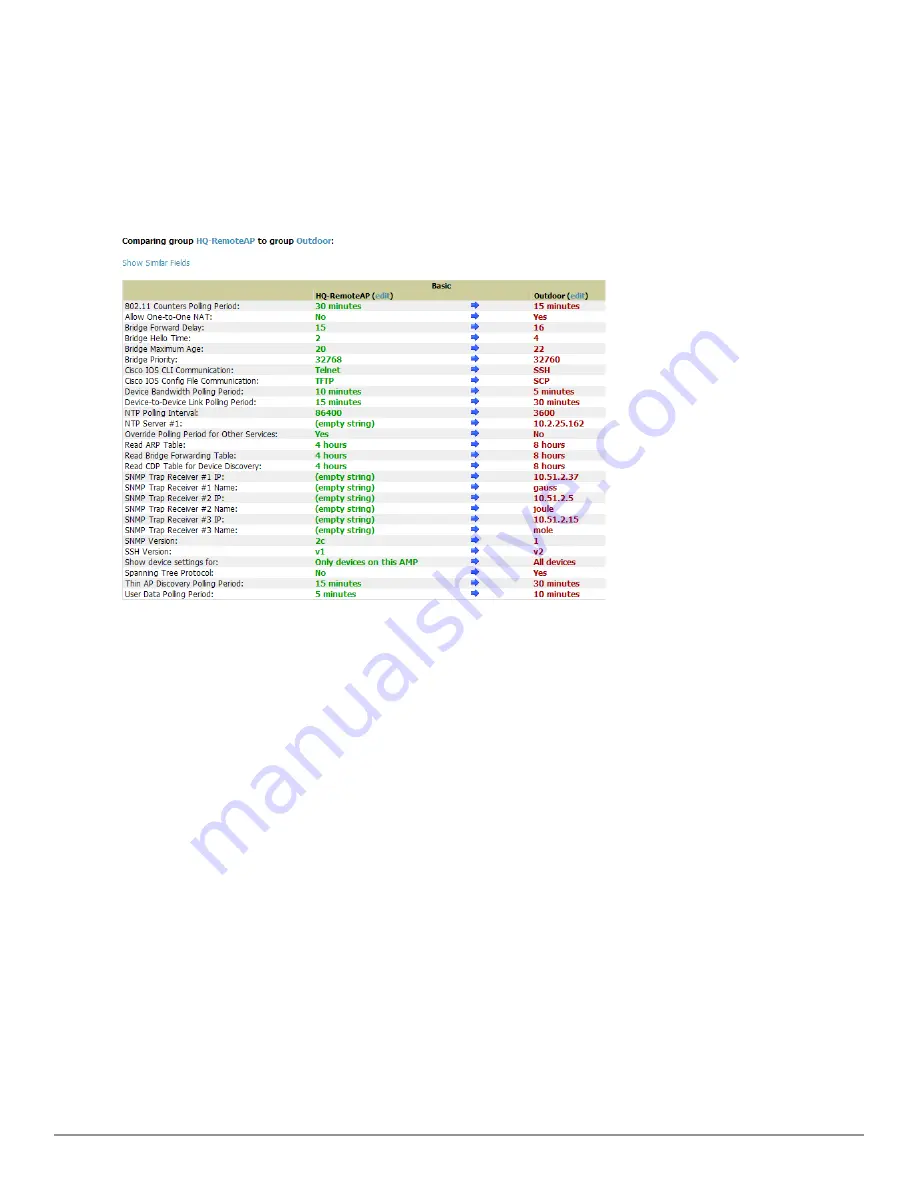
This topic presumes that at least two device groups are at least partly configured in AirWave, each with saved
configurations. Perform the following steps to compare two existing device groups:
1. From the
Groups > List
page, select the
Compare two groups
link. Two drop-down menus appear.
2. Select the two groups to compare in the drop-down menus, and select
Compare
. The
Compare
page appears,
displaying some or many configuration categories.
Figure 61
illustrates this page.
Figure 61:
Comparing Two Devices Groups on the
Groups > List > Compare
Page (Partial View)
3. Note the following factors when using the
Compare
page:
n
The
Compare
page can be very long or very abbreviated, depending on how many configurations the device
groups share or do not share.
n
When a configuration differs between two groups, the setting is flagged in red text for the group on the right.
n
The default setting of the
Compare
page is to highlight settings that differ between two groups.
n
To display settings that are similar or identical between two device groups, select
Show Similar Fields
at
the top left of the page. The result may be a high volume of information.
n
Select
Hide Similar Fields
to return to the default display, emphasizing configuration settings that differ
between two groups.
n
You can change the configuration for either or both groups by selecting
Edit
in the corresponding column
heading. The appropriate configuration page appears.
n
If you make and save changes to either or both groups, go back to the
Groups > List
page and select
Compare two groups
. Select the same two groups again for updated information.
n
Additional topics in this document describe the many fields that can appear on the
Groups > List >
Compare
page.
Deleting a Group
Perform the following steps to delete an existing Group from the AirWave database:
1. Browse to the
Groups > List
configuration page.
Dell PowerConnect W-AirWave 7.6 | User Guide
Configuring and Using Device Groups | 93
Summary of Contents for PowerConnect W-AirWave 7.6
Page 1: ...Dell PowerConnect W AirWave 7 6 User Guide ...
Page 12: ...xii Dell PowerConnect W AirWave 7 6 User Guide ...
Page 112: ...100 Configuring and Using Device Groups Dell PowerConnect W AirWave 7 6 User Guide ...
Page 162: ...150 Discovering Adding and Managing Devices Dell PowerConnect W AirWave 7 6 User Guide ...
Page 198: ...186 Using RAPIDS and Rogue Classification Dell PowerConnect W AirWave 7 6 User Guide ...
Page 276: ...264 Creating Running and Emailing Reports Dell PowerConnect W AirWave 7 6 User Guide ...
Page 324: ...312 Using VisualRF Dell PowerConnect W AirWave 7 6 User Guide ...
Page 332: ...320 Index Dell PowerConnect W AirWave 7 6 User Guide ...
















































