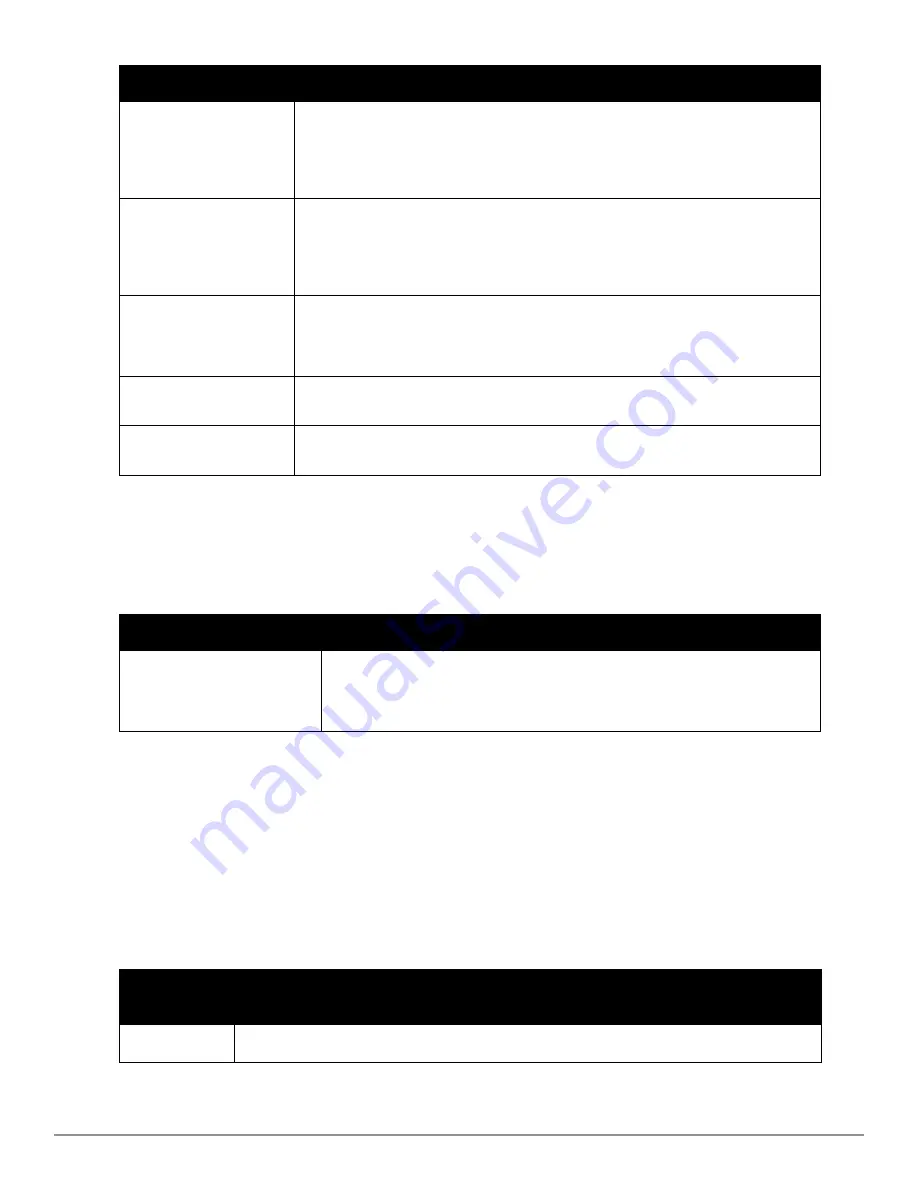
196 | Performing Daily Administration in AirWave
Dell PowerConnect W-AirWave 7.6 | User Guide
Radio Trigger Options
Description
802.11 Frame Counters
Enables monitoring of traffic levels. There are multiple rate-related parameters for which you
define conditions including ACK Failures, Retry Rate, and Rx Fragment Rate. See the
Option
drop-down menu in the
Conditions
section of the trigger page for a complete list of
parameters. Select
Add New Trigger Condition
to access these settings. Define at least one
condition for this trigger type.
802.11 QoS Counters
Enables monitoring of Quality of Service (QoS) parameters on the network, according to
traffic type. The rate of different parameters includes ACK Failures, Duplicated Frames and
Transmitted Fragments. See the drop-down field menu in the conditions section of the trigger
page for a complete list of parameters. Select
Add New Trigger Condition
to access these
settings. Define at least one condition for this trigger type.
Interface Usage
Interface labels defined on the trigger page will be used to set up triggers on one or more
interfaces and/or radios. Available conditions are
Device Type
,
Interface Description
,
Interface Label
,
Interface Mode
,
Interface Speed In (Mbps)
,
Interface Speed Out (Mbps)
,
Interface Type
, and
Radio Type
.
Channel Utilization
Indicates that channel utilization has crossed particular thresholds. Available conditions are
Interference (%)
,
Radio Type
,
Time Busy (%)
,
Time Receiving (%)
, and
Time Transmitting (%)
.
Radio Noise Floor
Indicates that the Noise Floor dBM has exceeded a certain value for aspecified period of
time.
Setting Triggers for Discovery
Perform the following steps to configure triggers related to device discovery.
a. Choose a trigger type from the
Discovery
category, listed in the
Type
drop-down menu. See
Figure 131
.
Discovery Trigger Options
Description
New Device Discovered
This trigger type flags the discovery of a new AP, router, or switch connected to the
network (an device that AirWave can monitor and configure). Once you choose this
trigger type, select
Add New Trigger Condition
to specify a
Device Type
(Access Point,
Controller, Remote AP, or Router/Switch)
Table 108:
Discovery Trigger Types and Condition Settings
b. Repeat this procedure for as many triggers and conditions as desired. Refer to the start of
"Creating New
Triggers" on page 191
to create a new trigger.
Setting Triggers for Clients
Perform the following steps to configure user-related triggers.
a. Choose a trigger type from the
Clients
category, listed in the
Type
drop-down menu. See
Figure 131
.
Table
109
itemizes and describes the Client-related trigger types, and condition settings for each discovery trigger
type.
Client Trigger
Option
Description
New Client
This trigger type indicates a new user has associated to a device within a defined set of groups or
Table 109:
Client Trigger Types and Condition Settings
Summary of Contents for PowerConnect W-AirWave 7.6
Page 1: ...Dell PowerConnect W AirWave 7 6 User Guide ...
Page 12: ...xii Dell PowerConnect W AirWave 7 6 User Guide ...
Page 112: ...100 Configuring and Using Device Groups Dell PowerConnect W AirWave 7 6 User Guide ...
Page 162: ...150 Discovering Adding and Managing Devices Dell PowerConnect W AirWave 7 6 User Guide ...
Page 198: ...186 Using RAPIDS and Rogue Classification Dell PowerConnect W AirWave 7 6 User Guide ...
Page 276: ...264 Creating Running and Emailing Reports Dell PowerConnect W AirWave 7 6 User Guide ...
Page 324: ...312 Using VisualRF Dell PowerConnect W AirWave 7 6 User Guide ...
Page 332: ...320 Index Dell PowerConnect W AirWave 7 6 User Guide ...






























