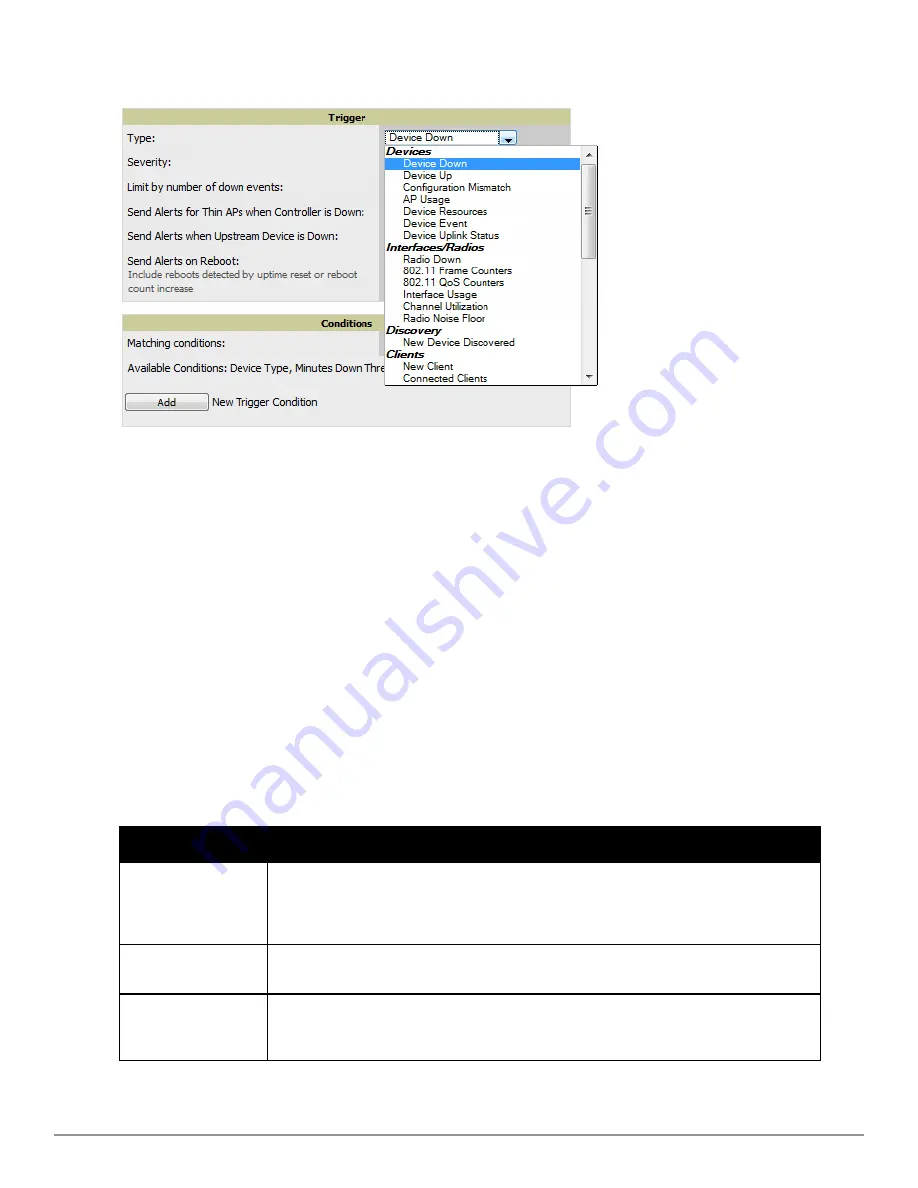
Figure 131:
System > Triggers > Add Trigger Type
Drop Down Menu
The
Add Trigger
page changes depending on the trigger type that you select. In many cases, you must configure
at least one
Condition
setting. Conditions, settings and default values vary according to trigger type. Triggers
with conditions can be configured to fire if any criteria match as well as if all criteria match.
n
Some trigger types share common settings, such as
Duration
(which can be expressed in hours, minutes,
seconds, or a combination of these) and
Severity
(from Normal to Critical).
n
After you select
Save
, the trigger appears on your next viewing of the
System > Triggers
page with all other
active triggers.
n
You can edit or delete any trigger as desired from the
System > Triggers
page.
n
To edit an existing trigger, select the
pencil
icon next to the respective trigger and edit settings in the
Trigger Detail
page described in
Table 106
.
n
To delete a trigger, check the box next to the trigger to remove, and select
Delete
.
3. Configure the
Trigger Restrictions
and
Alert Notifications
. This configuration is consistent regardless of the
trigger type to be defined.
a. The
Trigger Restrictions
settings establishes how widely or how narrowly the trigger applies. Define the
folder, subfolder, and Group covered by this trigger.
Table 105
describes the options for trigger restrictions.
Notification Option
Description
Folder
Sets the trigger to apply only to APs/Devices in the specified folder or subfolders depending on the
Include Subfolders
option.
NOTE:
If the trigger is restricted by folder and group, it only applies to the intersection of the
two—it only applies to APs in the group and in the folder.
Include Subfolders
Sets the trigger to apply to all devices in the specified folder and all of the devices in folders
under the specified folder.
Group
Sets the trigger to apply only to APs/Devices in the specified group.
NOTE:
If the trigger is restricted by folder and group, it only applies to the intersection of the
two—it only applies to APs in the group and in the folder.
Table 105:
System > Trigger Restrictions Fields and Default Values
Dell PowerConnect W-AirWave 7.6 | User Guide
Performing Daily Administration in AirWave | 193
Summary of Contents for PowerConnect W-AirWave 7.6
Page 1: ...Dell PowerConnect W AirWave 7 6 User Guide ...
Page 12: ...xii Dell PowerConnect W AirWave 7 6 User Guide ...
Page 112: ...100 Configuring and Using Device Groups Dell PowerConnect W AirWave 7 6 User Guide ...
Page 162: ...150 Discovering Adding and Managing Devices Dell PowerConnect W AirWave 7 6 User Guide ...
Page 198: ...186 Using RAPIDS and Rogue Classification Dell PowerConnect W AirWave 7 6 User Guide ...
Page 276: ...264 Creating Running and Emailing Reports Dell PowerConnect W AirWave 7 6 User Guide ...
Page 324: ...312 Using VisualRF Dell PowerConnect W AirWave 7 6 User Guide ...
Page 332: ...320 Index Dell PowerConnect W AirWave 7 6 User Guide ...






























