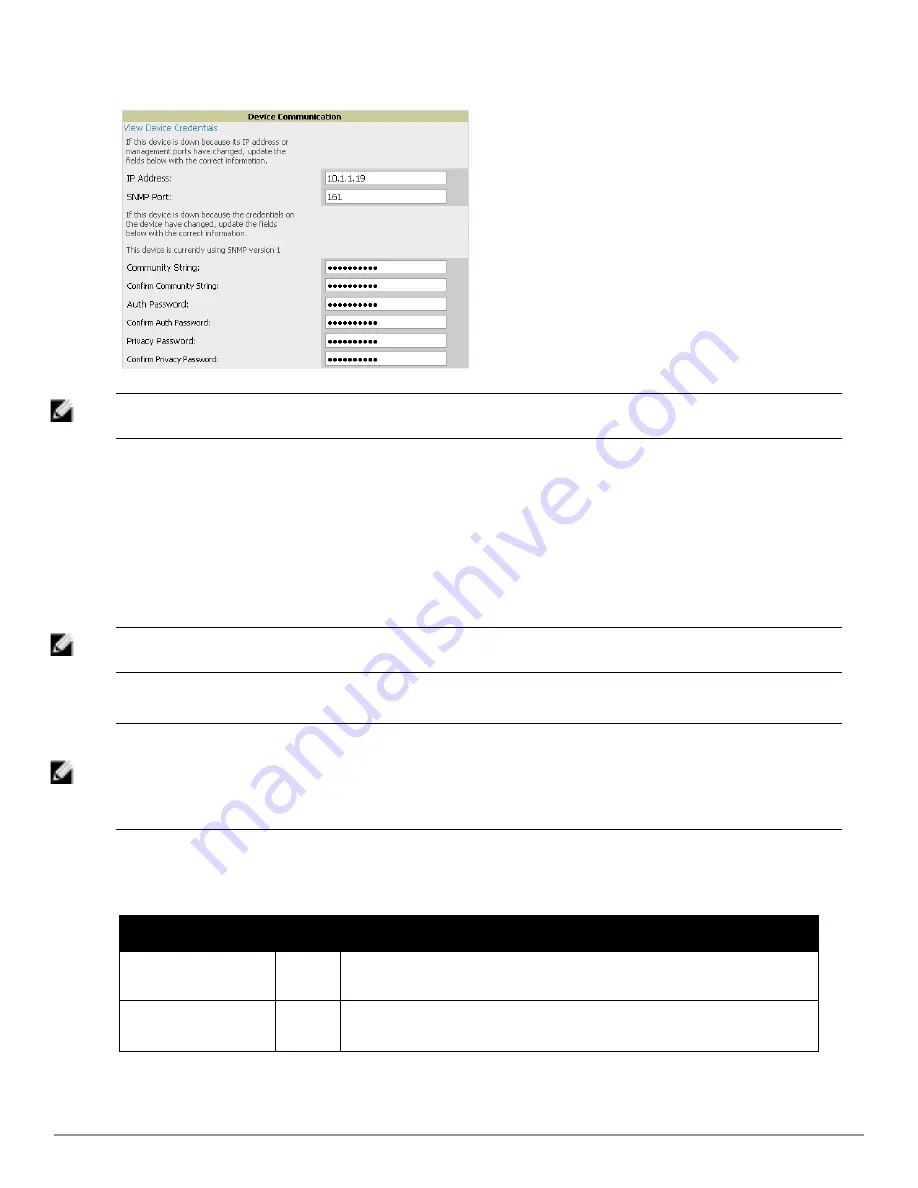
Figure 106:
APs/Devices > Manage > Device Communication
NOTE: The
Device Communication
area may appear slightly different depending on the particular vendor and model of the APs being
used.
3. Enter and confirm the appropriate
Auth Password
and
Privacy Password
.
4. You can disable the
View AP Credentials
link in AirWave by the root user. Contact Dell support at
dell.com/support for detailed instructions to disable the link.
5. (Optional.) Enter the appropriate SSH and Telnet credentials if you are configuring Dell, Aruba Networks,
Alcatel-Lucent or any Cisco device except Cisco WLAN controllers.
6. Select
Apply
, then
Confirm Edit
to apply the changes to the AP immediately,
Schedule
to schedule the changes
during a specific time, or
Cancel
to return to
APs/Devices > Manage
.
NOTE: Some AP configuration changes may require the AP to be rebooted. Use the
Schedule
function to schedule these changes to
occur at a time when WLAN users will not be affected.
Select the
Update Firmware
button at the bottom right of the page to upgrade the device's firmware.
NOTE: The
Update Firmware
button only appears if 1) the AirWave Administrator has enabled
Allow firmware upgrades in monitor-
only mode
in
AMP Setup > General
or 2) if you are looking at an
APs/Devices > Manage
page for a controller or autonomous AP that
supports firmware upgrades in AirWave. See the Supported Wireless Firmware Versions document (the AirWave Firmware Matrix) in
Home > Documentation
to see all of the AirWave-supported devices that can perform firmware upgrades. In most cases, you cannot
upgrade firmware directly on thin APs.
Figure 107
illustrates the page that opens and
Table 85
describes the settings and default values.
Setting
Default
Description
Desired Version
None
Specifies the firmware to be used in the upgrade. Firmware can be added to this
drop-down menu on the
Device Setup > Upload Firmware & Files
page.
Job Name
None
Sets a user-defined name for the upgrade job. Use a meaningful and descriptive
name.
Table 85:
APs/Devices > Manage > Update Firmware Fields and Default Values
Dell PowerConnect W-AirWave 7.6 | User Guide
Discovering, Adding, and Managing Devices | 143
Summary of Contents for PowerConnect W-AirWave 7.6
Page 1: ...Dell PowerConnect W AirWave 7 6 User Guide ...
Page 12: ...xii Dell PowerConnect W AirWave 7 6 User Guide ...
Page 112: ...100 Configuring and Using Device Groups Dell PowerConnect W AirWave 7 6 User Guide ...
Page 162: ...150 Discovering Adding and Managing Devices Dell PowerConnect W AirWave 7 6 User Guide ...
Page 198: ...186 Using RAPIDS and Rogue Classification Dell PowerConnect W AirWave 7 6 User Guide ...
Page 276: ...264 Creating Running and Emailing Reports Dell PowerConnect W AirWave 7 6 User Guide ...
Page 324: ...312 Using VisualRF Dell PowerConnect W AirWave 7 6 User Guide ...
Page 332: ...320 Index Dell PowerConnect W AirWave 7 6 User Guide ...
















































