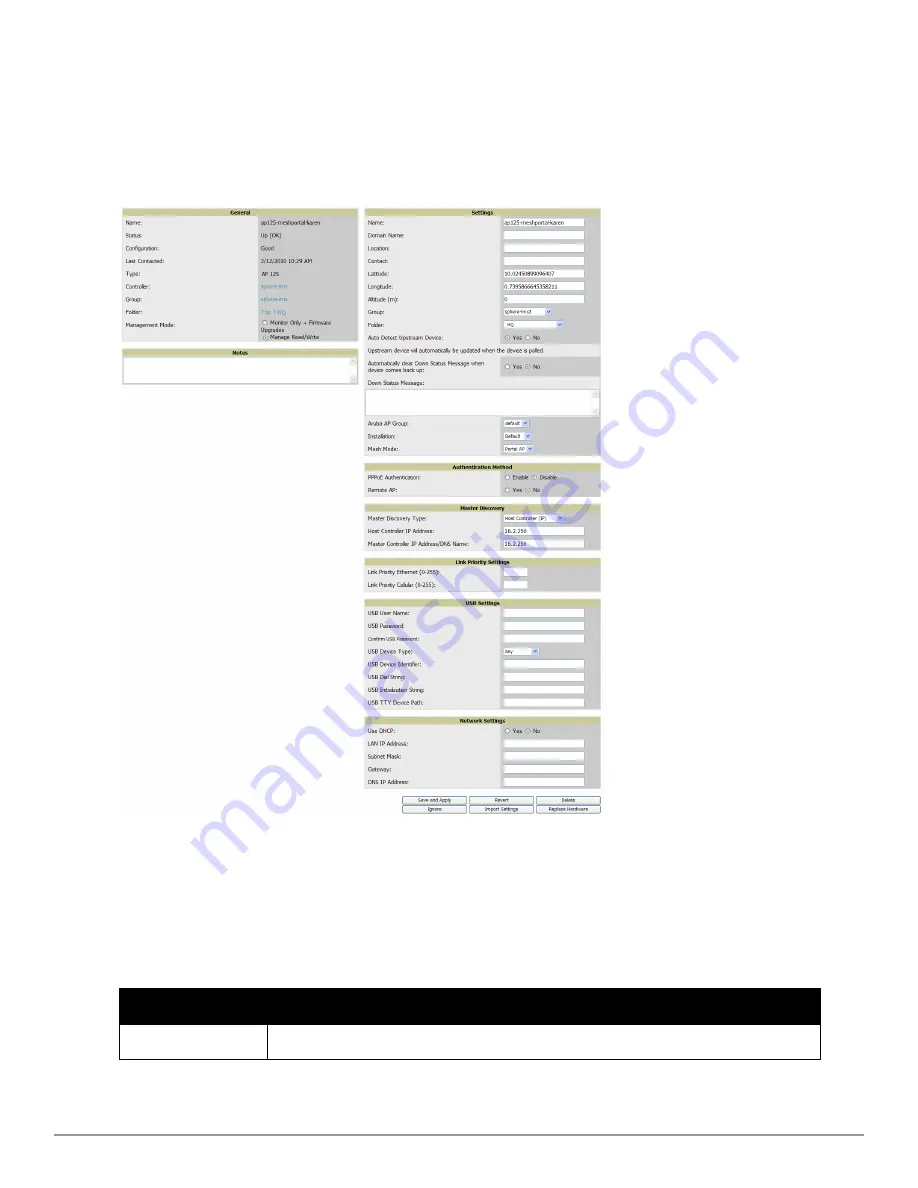
Configuring AP Settings
1. Browse to the
APs/Devices > List
page and select the wrench icon next to the device whose AP settings you
want to edit. This directs you to the
Manage
page for that device.
Figure 98
illustrates one example of this page.
(Note that the page and fields vary based on the device type.)
Figure 98:
APs/Devices > Manage
Page Illustration
If any changes are scheduled for this AP, they appear in a
Scheduled Changes
section at the top of the page
above the other fields. The linked name of the job takes you to its
System > Configuration Change Job Detail
page.
2. Locate the
General
section for information about the AP’s current status.
Table 80
describes the fields,
information, and settings.
Field
Description
Name
Displays the name currently set on the device.
Table 80:
APs/Devices > Manage > General Fields and Descriptions
Dell PowerConnect W-AirWave 7.6 | User Guide
Discovering, Adding, and Managing Devices | 133
Summary of Contents for PowerConnect W-AirWave 7.6
Page 1: ...Dell PowerConnect W AirWave 7 6 User Guide ...
Page 12: ...xii Dell PowerConnect W AirWave 7 6 User Guide ...
Page 112: ...100 Configuring and Using Device Groups Dell PowerConnect W AirWave 7 6 User Guide ...
Page 162: ...150 Discovering Adding and Managing Devices Dell PowerConnect W AirWave 7 6 User Guide ...
Page 198: ...186 Using RAPIDS and Rogue Classification Dell PowerConnect W AirWave 7 6 User Guide ...
Page 276: ...264 Creating Running and Emailing Reports Dell PowerConnect W AirWave 7 6 User Guide ...
Page 324: ...312 Using VisualRF Dell PowerConnect W AirWave 7 6 User Guide ...
Page 332: ...320 Index Dell PowerConnect W AirWave 7 6 User Guide ...






























