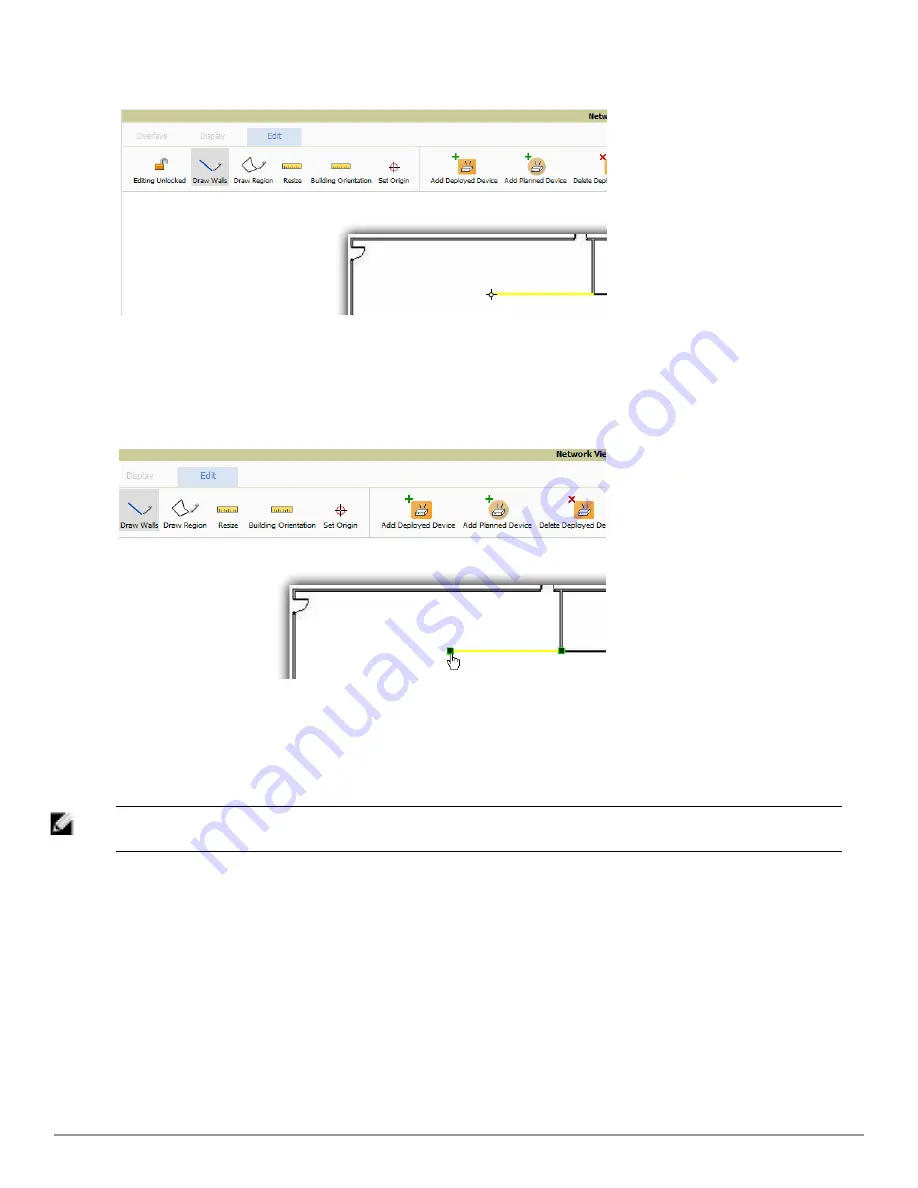
Figure 208:
Drawing a wall
3. To move or resize the wall, select the
Draw Walls
button in the Edit menu again. The cursor changes to a hand,
and the ends of the wall is highlighted. Click and drag the end point handles to change the wall, as shown in
Figure 209
:
Figure 209:
Moving and resizing an existing wall
n
To change the attenuation of a wall, right-click the wall and select the appropriate building material.
n
To delete a wall, select the wall and press the
Delete
key. You can also right-click on a wall and select
Delete This Wall
from the popup menu.
4. Once all walls are provisioned on the floor plan, select
Save
(floppy disk icon above the zoom bar).
NOTE: Drawing only outside walls is recommended. If you are seeing inaccurate client locations or heat maps after entering exterior
walls, proceed to Client Surveys. If you still experience problems, then you can proceed to adding interior walls.
Location Training for Stationary Devices
QuickView provides the ability to statically assign a permanent
x,y
coordinate to stationary devices like PCs, Scales,
and Point-of-Sale terminals. This will reduce the calculation requirements on the VisualRF location service and
increase the accuracy of the RF characteristics of individual floor plans.
1. Drag the client device to the proper location.
2. Select the device and a popup menu appears. From that menu, select
Surveys and Training.
3. Click the
Add
button for Static Training, as shown in
Figure 210
:
Dell PowerConnect W-AirWave 7.6 | User Guide
Using VisualRF | 283
Summary of Contents for PowerConnect W-AirWave 7.6
Page 1: ...Dell PowerConnect W AirWave 7 6 User Guide ...
Page 12: ...xii Dell PowerConnect W AirWave 7 6 User Guide ...
Page 112: ...100 Configuring and Using Device Groups Dell PowerConnect W AirWave 7 6 User Guide ...
Page 162: ...150 Discovering Adding and Managing Devices Dell PowerConnect W AirWave 7 6 User Guide ...
Page 198: ...186 Using RAPIDS and Rogue Classification Dell PowerConnect W AirWave 7 6 User Guide ...
Page 276: ...264 Creating Running and Emailing Reports Dell PowerConnect W AirWave 7 6 User Guide ...
Page 324: ...312 Using VisualRF Dell PowerConnect W AirWave 7 6 User Guide ...
Page 332: ...320 Index Dell PowerConnect W AirWave 7 6 User Guide ...






























