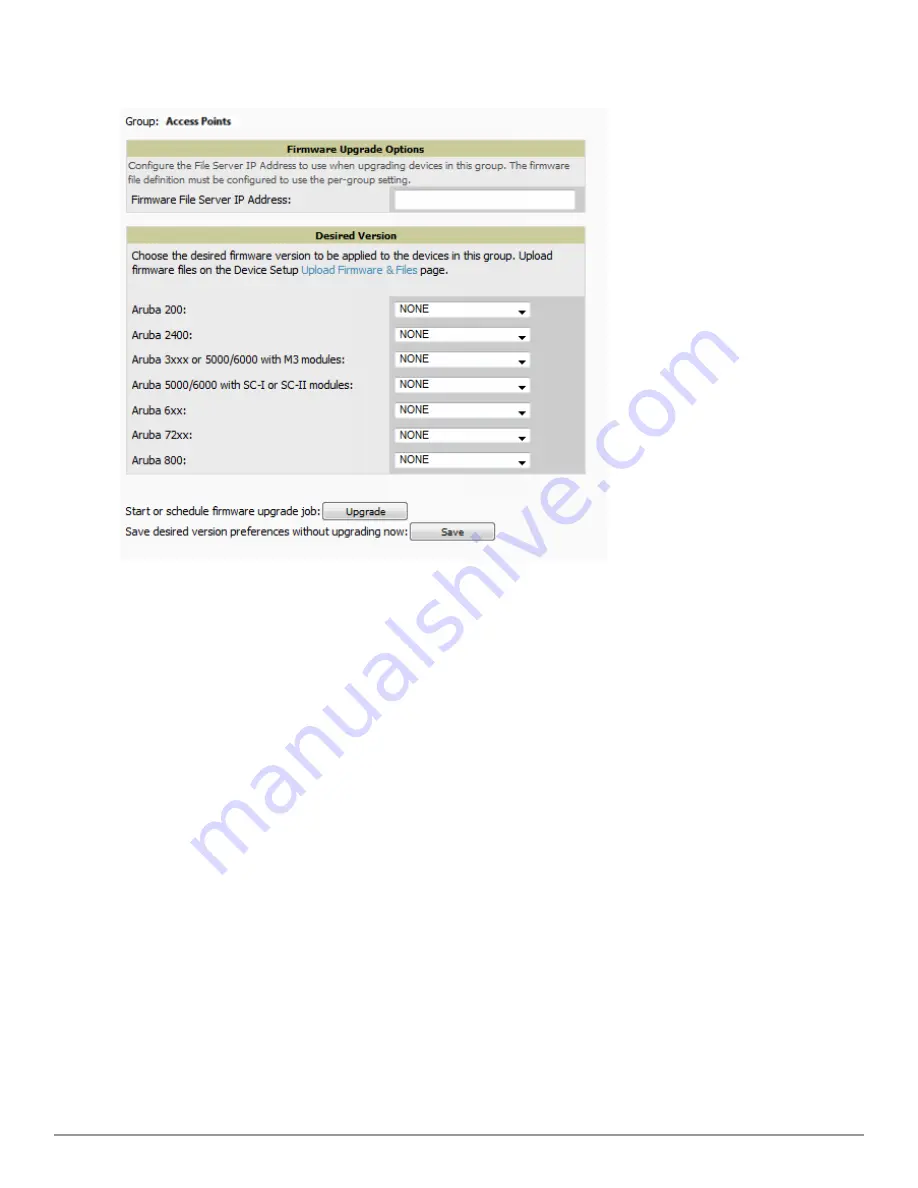
92 | Configuring and Using Device Groups
Dell PowerConnect W-AirWave 7.6 | User Guide
Figure 60:
Groups > Firmware
Page Illustration
2. For each device type in the group, specify the minimum acceptable firmware version. If no firmware versions are
listed, go to the
Device Setup > Upload Firmware & Files
configuration page to upload the firmware files to
AirWave.
3. Select
Upgrade
to apply firmware preferences to devices in the group.
4. Select
Save
to save the firmware file as the desired version for the group.
5. If you have opted to assign an external TFTP server on a per-group basis on the
Device Setup > Upload
Firmware & Files
configuration page, you can enter the IP address in the
Firmware Upgrade Options
field on
the top of this configuration page.
6. Once you have defined your first group, you can configure that group to be the default group on your network.
When AirWave discovers new devices that need to be assigned to a management group, the default group
appears at the top of all drop-down menus and lists. Newly discovered devices are place automatically in the
default group if AirWave is set to
Automatically Monitor/Manage New Devices
on the AirWave configuration
page.
7. Browse to the
AMP Setup > General
configuration page.
8. From the
Default Group
drop down menu, select the desired group to make it the default.
Comparing Device Groups
You can compare two existing device groups with a detailed line-item comparison. Group comparison allows several
levels of analysis including the following:
l
Compare performance, bandwidth consumption, or troubleshooting metrics between two groups.
l
Debug one device group against the settings of a similar and better performing device group.
l
Use one group as a model by which to fine-tune configurations for additional device groups.
Summary of Contents for PowerConnect W-AirWave 7.6
Page 1: ...Dell PowerConnect W AirWave 7 6 User Guide ...
Page 12: ...xii Dell PowerConnect W AirWave 7 6 User Guide ...
Page 112: ...100 Configuring and Using Device Groups Dell PowerConnect W AirWave 7 6 User Guide ...
Page 162: ...150 Discovering Adding and Managing Devices Dell PowerConnect W AirWave 7 6 User Guide ...
Page 198: ...186 Using RAPIDS and Rogue Classification Dell PowerConnect W AirWave 7 6 User Guide ...
Page 276: ...264 Creating Running and Emailing Reports Dell PowerConnect W AirWave 7 6 User Guide ...
Page 324: ...312 Using VisualRF Dell PowerConnect W AirWave 7 6 User Guide ...
Page 332: ...320 Index Dell PowerConnect W AirWave 7 6 User Guide ...






























