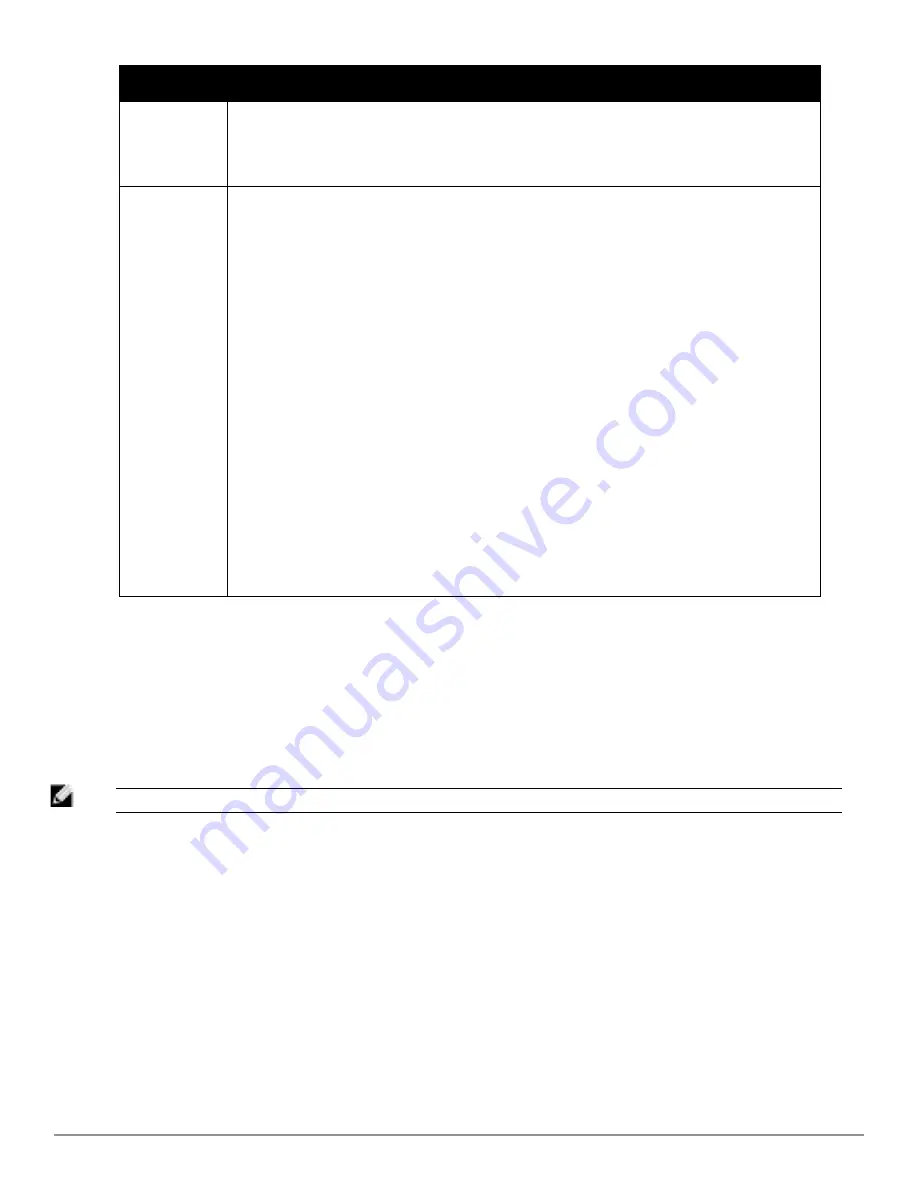
218 | Performing Daily Administration in AirWave
Dell PowerConnect W-AirWave 7.6 | User Guide
Section
Description
l
AMP Alerts
l
IDS Events
l
RADIUS Authentication Issues
Select any alert type for more information.
Quick Links
The
Quick Links
section provides drop-down menus that enable you to move to the most common and
frequently used pages in AirWave, as follows:
l
Go to folder
—This menu lists all folders defined in AirWave from the
APs/Devices List
page. See
"Using Device Folders (Optional)" on page 130
.
l
Go to group
—This menu lists all groups defined in AirWave, and enables you to display information
for any or all of them. Use the
Groups
pages to edit, add, or delete groups that appear in this section.
See
"Configuring and Using Device Groups" on page 59
.
l
View Latest Reports
—AirWave supports creating custom reports or viewing the latest daily version of
any report. Select any report type to display the daily version. See
"Creating, Running, and Emailing
Reports" on page 235
.
l
Common Tasks
—This menu lists quick links to the most heavily used task-oriented pages in AirWave,
to include the following:
n
Configure Alert Thresholds
—This link takes you to the
System > Triggers
page. See
"Viewing
Triggers" on page 191
.
n
Configure Default Credentials
—This link takes you to the
Device Setup > Communication
page.
See
"Configuring Communication Settings for Discovered Devices" on page 41
.
n
Discover New Devices on Your Network
—This link takes you to the
Device Setup > Discover
page. See
"Discovering, Adding, and Managing Devices " on page 101
.
n
Supported Devices and Features
—This link displays a PDF that summarizes all supported devices
and features in chart format for
AirWave.
n
Upload Device Firmware
—This link displays the
Device Setup > Upload Firmware & Files & Files
Upload
page. See
"Loading Device Firmware Onto AirWave (optional)" on page 43
.
n
View Event Log
—This link displays the
System > Event Log
page. See
"Using the System >
Event Log Page" on page 190
.
The
Customize
link on the upper-right side of the page allows you to customize the widgets on the
Home >
Overview
page. See
"Customizing the Dashboard" on page 10
for more information.
Viewing the RF Performance Page
The
Home > RF Performance
page provides graphs that enable you to identify clients with low SNR rates, speed,
and goodput. In the upper-left corner of this page, you can limit the information that displays by selecting a specific
folder.
NOTE: The Speed and Goodput graphs will only be populated with information from Aruba devices that support AMON.
Summary of Contents for PowerConnect W-AirWave 7.6
Page 1: ...Dell PowerConnect W AirWave 7 6 User Guide ...
Page 12: ...xii Dell PowerConnect W AirWave 7 6 User Guide ...
Page 112: ...100 Configuring and Using Device Groups Dell PowerConnect W AirWave 7 6 User Guide ...
Page 162: ...150 Discovering Adding and Managing Devices Dell PowerConnect W AirWave 7 6 User Guide ...
Page 198: ...186 Using RAPIDS and Rogue Classification Dell PowerConnect W AirWave 7 6 User Guide ...
Page 276: ...264 Creating Running and Emailing Reports Dell PowerConnect W AirWave 7 6 User Guide ...
Page 324: ...312 Using VisualRF Dell PowerConnect W AirWave 7 6 User Guide ...
Page 332: ...320 Index Dell PowerConnect W AirWave 7 6 User Guide ...






























