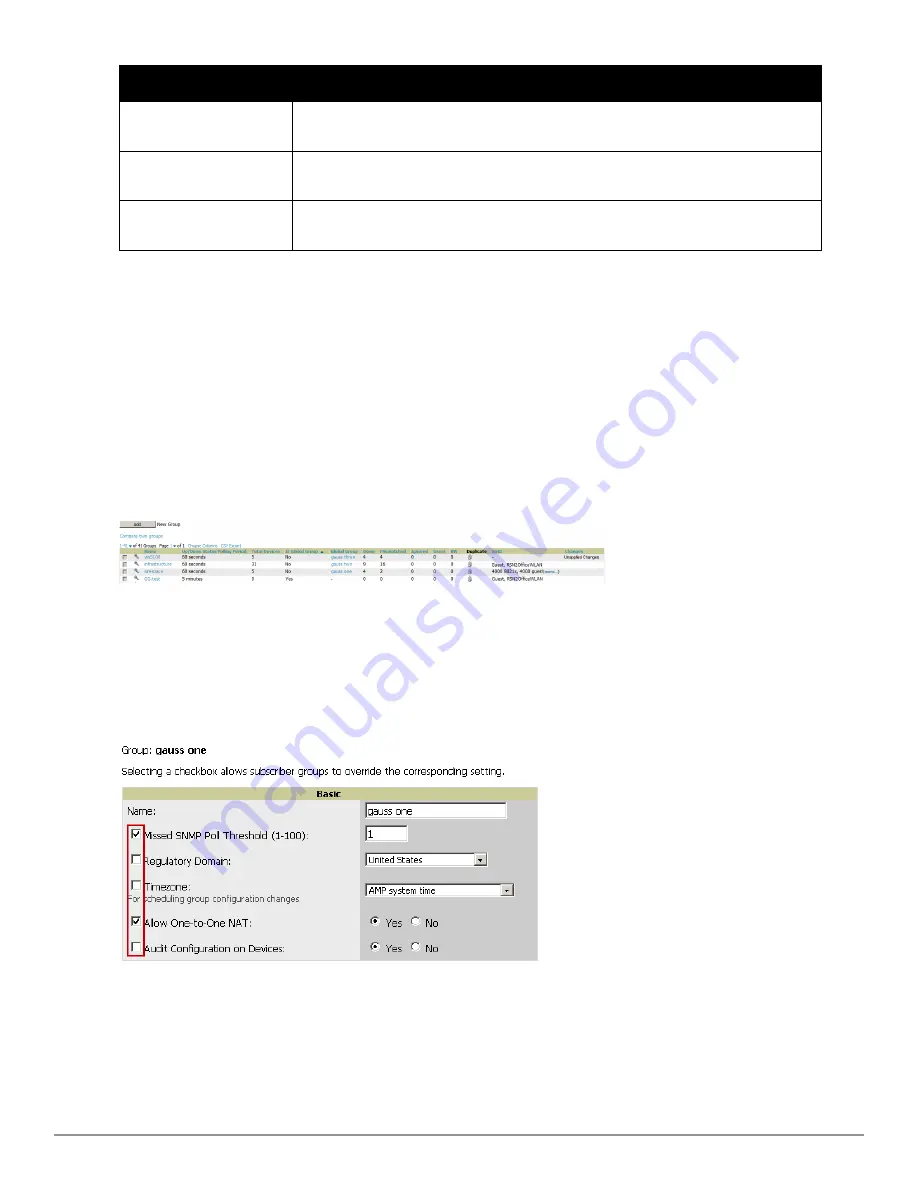
98 | Configuring and Using Device Groups
Dell PowerConnect W-AirWave 7.6 | User Guide
Action
Description
Cancel firmware upgrade
for selected devices
Cancels any firmware upgrades that are scheduled or in progress for the selected APs.
Rename devices
Rename all the selected devices in bulk. Note that you can also rename the devices one at a
time using the editable Name fields in each row.
Delete selected devices
from AMP
Removes the selected APs from AirWave. The deletes will be performed in the background
and may take a minute to be removed from the list.
Using Global Groups for Group Configuration
To apply group configurations using the AirWave Global Groups feature, first go to the
Groups > List
configuration
page. Select
Add
to add a new group, or select the name of the group to edit settings for an existing group. Select
the
Duplicate
icon (usually near the last column of the list) to create a new group with identical configuration to an
existing group.
l
To have Global Group status, a group must contain no devices; accordingly, access points can never be added to
a Global Group. Global groups are visible to users of all roles, so they may not contain devices, which can be
made visible only to certain roles.
Figure 64
illustrates the
Groups > List
page.
Figure 64:
Groups > List
Page Illustration
l
To set a group as a Global Group, go to the
Groups > Basic
configuration page for an existing or a newly created
group. Select
Yes
for the
Is Global Group
field under the Global Group section.
l
When the change is saved and applied, the group will have a checkbox next to fields.
Figure 65
illustrates this
configuration page.
Figure 65:
Groups > Basic
Page for a Global Group (partial view)
l
When a Global Group configuration is pushed to Subscriber Groups, all settings are static except for settings
with the checkbox selected; for fields with checkboxes selected, the value or setting can be changed on the
corresponding tab for each managed group. In the case of the
Groups > SSIDs
configuration page, override
options are available only on the
Add
configuration page (go to the
Groups > SSIDs
configuration page and
Summary of Contents for PowerConnect W-AirWave 7.6
Page 1: ...Dell PowerConnect W AirWave 7 6 User Guide ...
Page 12: ...xii Dell PowerConnect W AirWave 7 6 User Guide ...
Page 112: ...100 Configuring and Using Device Groups Dell PowerConnect W AirWave 7 6 User Guide ...
Page 162: ...150 Discovering Adding and Managing Devices Dell PowerConnect W AirWave 7 6 User Guide ...
Page 198: ...186 Using RAPIDS and Rogue Classification Dell PowerConnect W AirWave 7 6 User Guide ...
Page 276: ...264 Creating Running and Emailing Reports Dell PowerConnect W AirWave 7 6 User Guide ...
Page 324: ...312 Using VisualRF Dell PowerConnect W AirWave 7 6 User Guide ...
Page 332: ...320 Index Dell PowerConnect W AirWave 7 6 User Guide ...






























