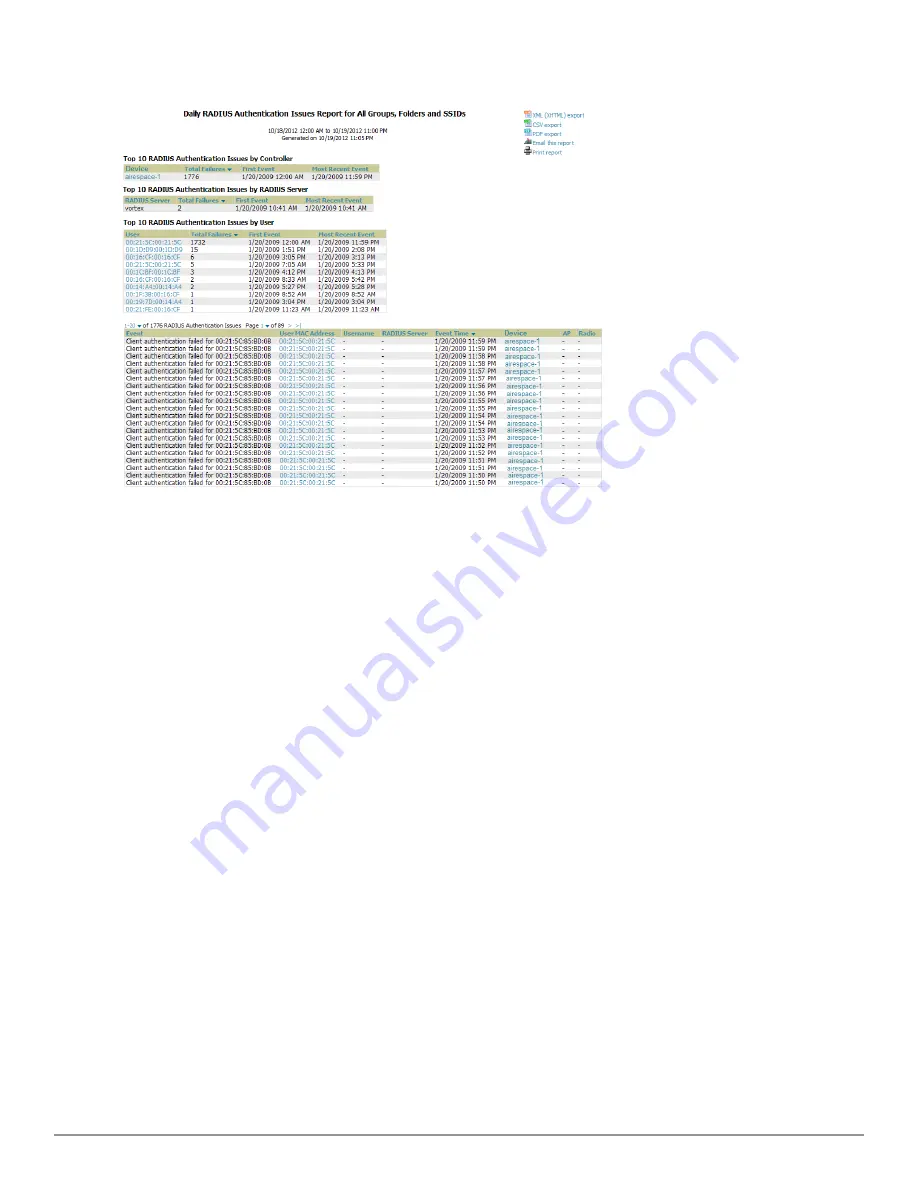
Figure 181:
Reports > Generated > RADIUS Authentication Issues
Detail Page Illustration
Using the RF Health Report
The RF Health Report tracks the top AP radio issues by noise, MAC/Phy errors, channel changes, transmit power
changes, mode changes, and interfering devices (the last two apply only if there are ARM events). This report assists
in pinpointing the most problematic devices on your network, and lists the top devices by problem type.
Problematic APs are displayed in two separate lists Problem Radios lists, grouped by radio frequency. A device will
make it into the list if it violates two or more thresholds. (For more on the thresholds that indicate problems, refer
to
"Evaluating Radio Statistics for an AP" on page 120
.)
Other lists grouped by radio frequency include Most Noise, Most Interfering, Most/Least Utilized by Channel Usage,
Most MAC/Phy Errors, Most Channel Changes, Most Transmit Power Changes, Clients with Least Goodput,
Clients with Least Speed, and Radios with Least Goodput.
If an RF Health Report has not been generated before, you can create it by following the instructions on the
"Defining Reports" on page 258
section of this chapter.
Figure 182
illustrates a sample RF Health Report.
Dell PowerConnect W-AirWave 7.6 | User Guide
Creating, Running, and Emailing Reports | 255
Summary of Contents for PowerConnect W-AirWave 7.6
Page 1: ...Dell PowerConnect W AirWave 7 6 User Guide ...
Page 12: ...xii Dell PowerConnect W AirWave 7 6 User Guide ...
Page 112: ...100 Configuring and Using Device Groups Dell PowerConnect W AirWave 7 6 User Guide ...
Page 162: ...150 Discovering Adding and Managing Devices Dell PowerConnect W AirWave 7 6 User Guide ...
Page 198: ...186 Using RAPIDS and Rogue Classification Dell PowerConnect W AirWave 7 6 User Guide ...
Page 276: ...264 Creating Running and Emailing Reports Dell PowerConnect W AirWave 7 6 User Guide ...
Page 324: ...312 Using VisualRF Dell PowerConnect W AirWave 7 6 User Guide ...
Page 332: ...320 Index Dell PowerConnect W AirWave 7 6 User Guide ...
















































